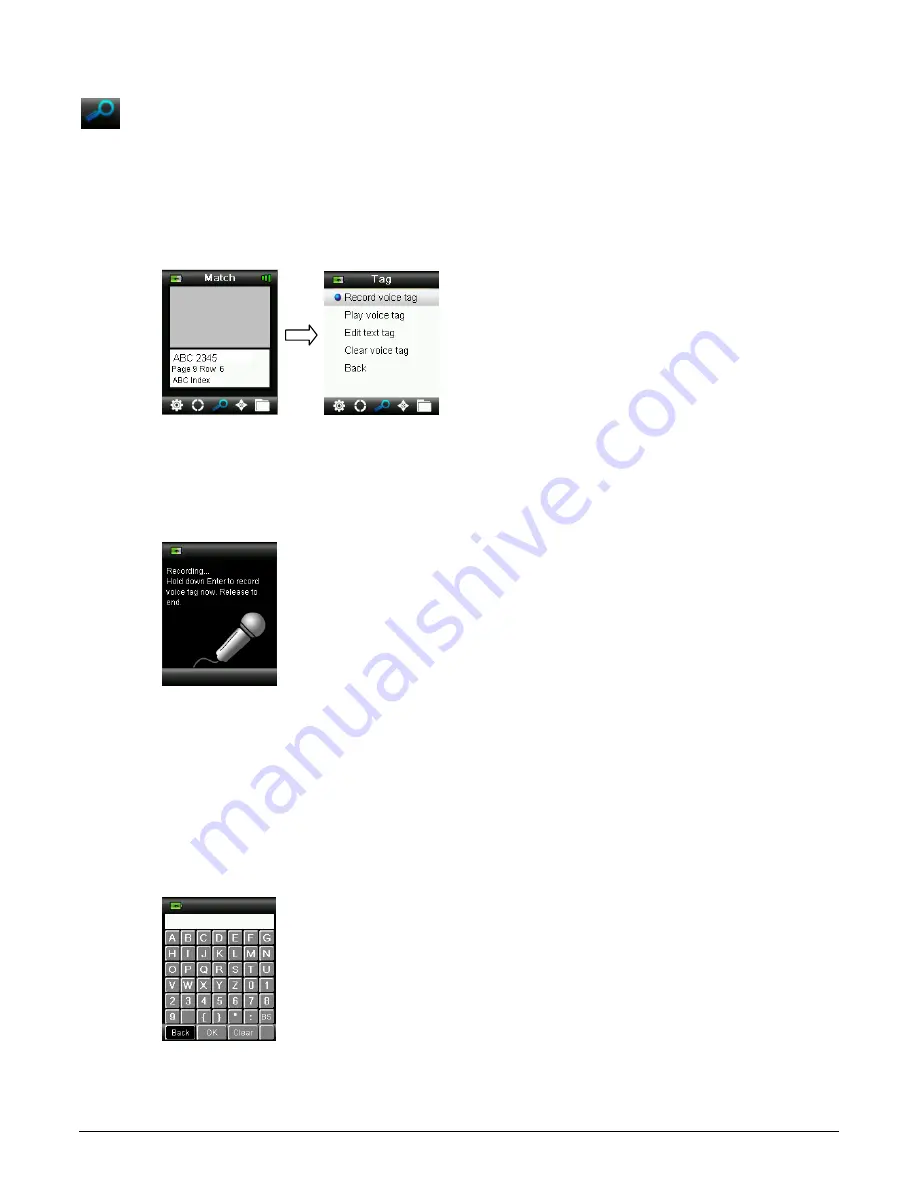
CAPSURE User Manual
27
Saving a Match with a Tag
Each measurement or selected color is automatically saved in the history record. A voice tag or
text tag can be saved with each color match.
CAPSURE can store a maximum of 100 measurements which are stored in date & time order.
When the limit of 100 records is reached the oldest record is automatically deleted.
1. From the Match window, press the Enter button to display the Tag window.
2. Voice Tag
To record a voice tag for the active color, select Record voice tag from the list and press and
hold the Enter button down. Speak into the microphone located below the power button.
You have a maximum of 30 seconds recording time per record. When finished, release the
Enter button.
To listen to the voice tag you just recorded, select Play voice tag from the list and press the
Enter button.
To delete the voice tag you just recorded, select Clear voice tag from the list and press the
Enter button.
3. Text Tag
To add a text tag for the active color, select Edit text tag from the list and press Enter. Add
your note with the virtual keyboard using the Navigation control and Enter button. When
finished, highlight OK on the virtual keyboard and press the Enter Button.
4. Exit the Tag window by selecting Back from the list and pressing the Enter button.
Enter
button
Summary of Contents for capsure
Page 1: ...User Manual ...




























