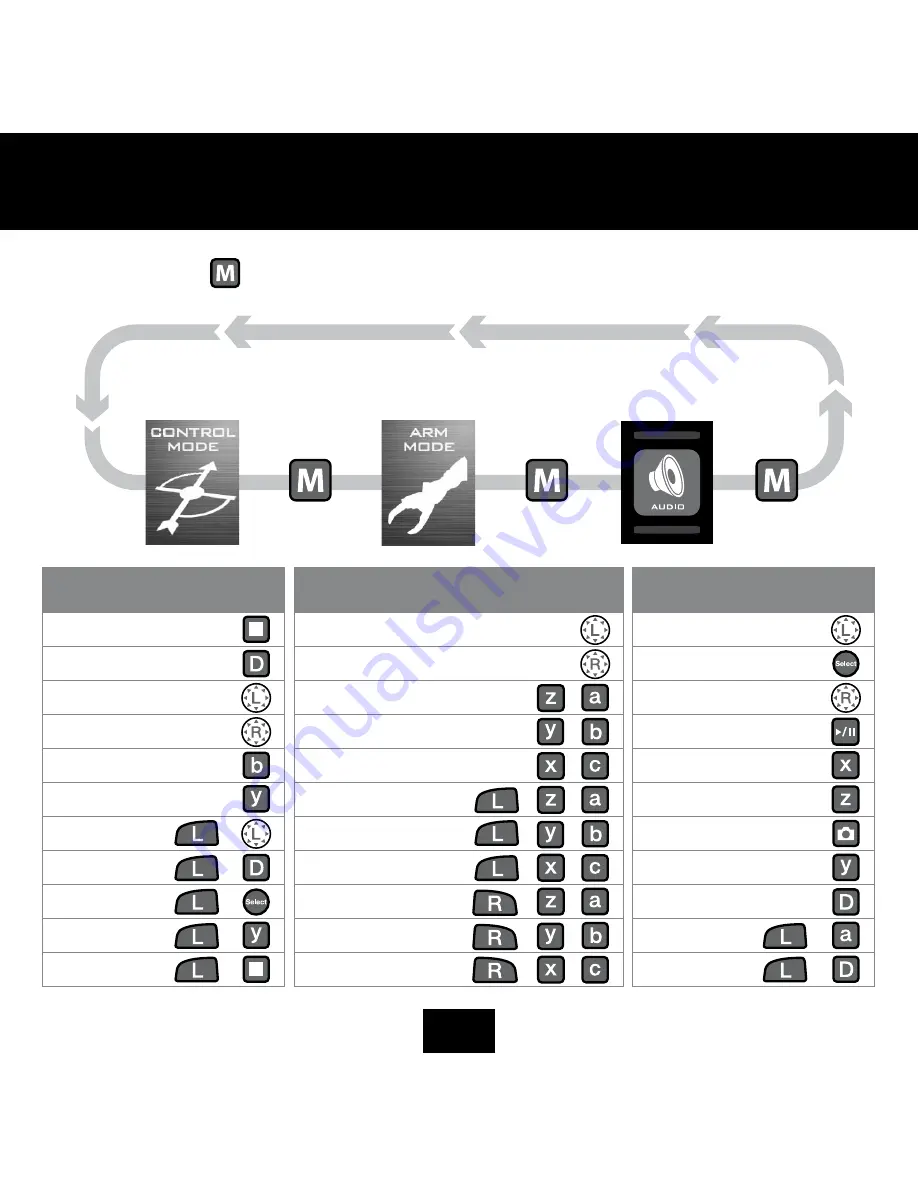
QUICK stARt
Mode selection. Press to cycle through Rs Media’s three modes.
Stop
Dance Demo
Movement
Head & Upper Body
Change Personality
Free Roam Toggle
Upper Body Only
+
Personality Demo
+
Lie/Sit/Get up
+
Guard Mode
+
Sleep/Power down
+
ControL Mode -
ControLLer LeVeL 1
Right Arm
Left Arm
Left/Right Arm Drop
/
Left/Right Arm Grab
/
Left/Right Arm Throw
/
Left/Right Arm Chop
+
/
Left/Right Arm Pick up
+
/
Left/Right Arm Roll
+
/
Left/Right Arm Place
+
/
Left/Right Arm High Pick Up
+
/
Left/Right Arm Push
+
/
arM Mode -
ControLLer LeVeL 2
Menu Navigation
Menu Select
Volume Up & Down
Play / Pause Media
Previous Track
Next Track
Take Photo
Track & Photo Human
Game Menu
Media Menu
+
Media Demo
+
Media Mode -
ControLLer LeVeL 3
Summary of Contents for RS Media
Page 59: ......








































