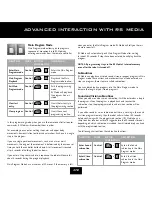MEMORy ExPAnsIOn / Usb COnnECtIOn
RS Media has built in onboard memory on which you can store your
media files and personalities. You can expand the memory capacity on RS
Media using a SD card (sold separately) in the SD card slot.
Onboard memory vs. expandable memory
There are two types of memory available on RS Media:
• Onboard memory. Memory that is built-in on RS Media and cannot
be removed. There is a total of 42 Mbytes of accessible memory
space (about 22 Mbytes free space) in RS Media built-in onboard
memory.
• Expandable memory. Memory that you can store on an SD card. You
can increase RS Media’s memory space by using an SD card in the
built-in SD card slot. The maximum size for the SD card is 1 GByte.
NOTE: When you use an SD card on RS Media, you will not be able to
access any data saved on his onboard memory.
using the sD card
To insert the SD card into the SD card slot:
1.
Make sure RS Media is turned off.
2.
Insert the SD card into the slot as illustrated. Push the card into the
slot until it is seated properly (the card will click).
3.
Reboot RS Media after inserting the SD card.
NOTE: You cannot directly transfer data between the SD card and
RS Media’s onboard memory. To transfer any data you have on the
SD card onto RS Media’s onboard memory, first copy the files you
want onto your PC and then remove the SD card from RS Media’s
SD card slot. Using RS Media Editing Suite, add the data into the RS
Media Editing Suite library, and then upload it to RS Media’s onboard
memory.
To remove the SD card from the SD card slot:
1.
Make sure RS Media is turned off.
2.
Push the SD card inwards. The SD card will eject from
the SD card slot.
3.
Remove the SD card.
usB connection
You can transfer files from a PC to an SD memory card inserted in RS
Media using the USB cable provided. Note that files that can be played
are limited to those file formats supported by the system and the Editing
Suite software must be used for data transfer.
Connecting Rs Media to a PC using the usB
cable
You can connect a USB cable to RS Media and a PC without
turning off the power.
1.
Connect the USB cable to RS Media and your PC as shown.
2.
Select ‘USB Mode’ from the Options
menu on RS Media, and press the
Select button.
NOTE: Using an adapter when RS Media is transferring data in USB
mode is recommended as low battery levels could result in the loss
or corruption of data.
Summary of Contents for RS Media
Page 59: ......