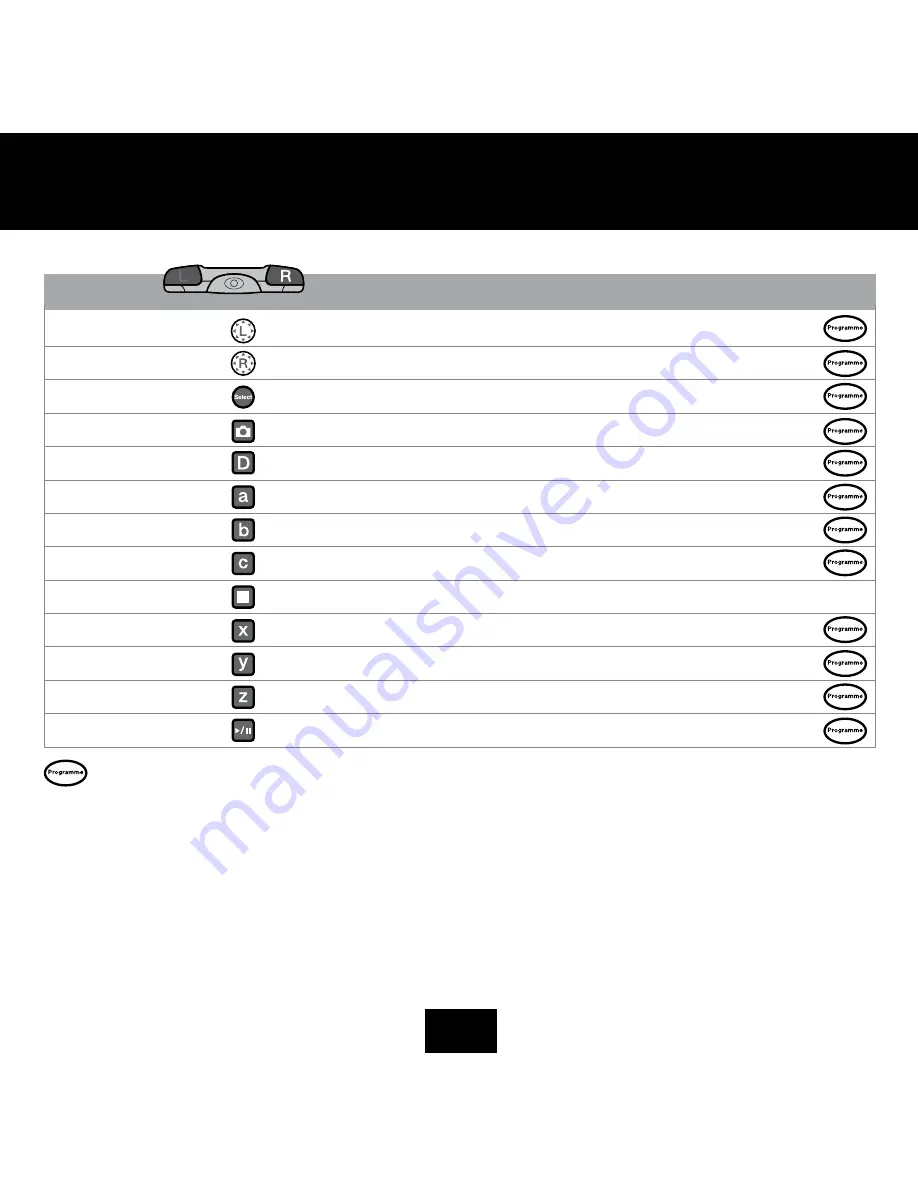
22
2
ARM MOdE MAPPIng ChARt
Both Arms
Control RS Media’s left and right arms simultaneously.
Both Arms
Control RS Media’s left and right arms simultaneously.
Get up
Press to make RS Media stand straight up, whether lying or sitting.
Take Photo
Press twice to make RS Media take a photo.
Robopet Interaction
Press to initiate an interaction between RS Media and Robopet™.
Right Arm Place
Press to make RS Media perform a Right Arm Place.
Right Arm High Pick Up
Press to make RS Media perform a Right Arm High Pick Up.
Right Arm Push
Press to make RS Media perform a Right Arm Push.
Stop Movement
Press to stop RS Media performing any movement. Any media playing will not be affected.
Left Arm Push
Press to make RS Media perform a Left Arm Push.
Left Arm High Pick Up
Press to make RS Media perform a Left Arm High Pick Up.
Left Arm Place
Press to make RS Media perform a Left Arm Place.
Left Wave
Press to make RS Media perform a Left Arm Wave.
= Programmable
RIGHT SHIFT
Summary of Contents for RS Media
Page 59: ......













































