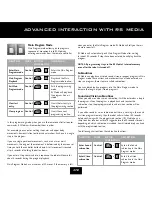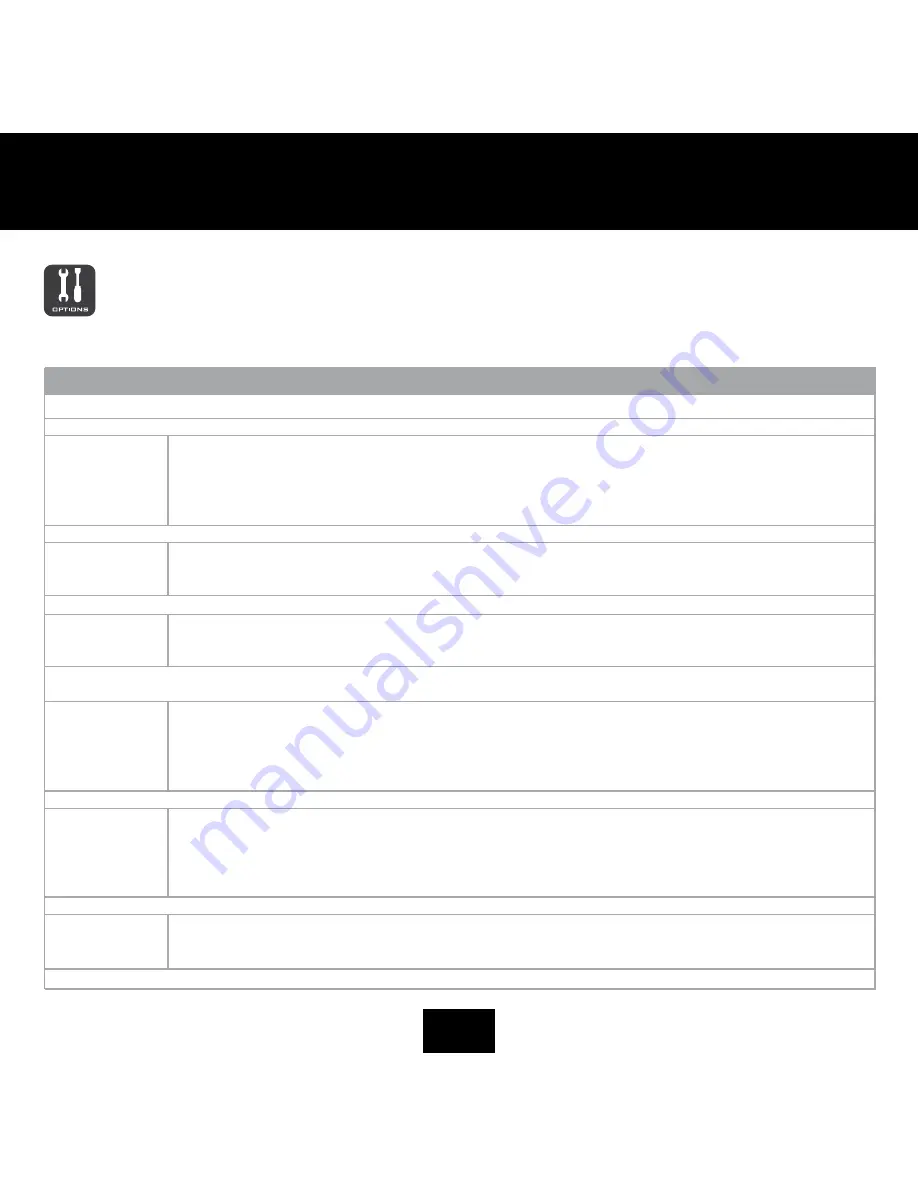
OPtIOns MEnU
Options menu
The Options menu allows you to adjust RS Media’s system
settings (including volume level, camera, and display
configurations), control USB and line-in connectivity, and set
RS Media tracking options.
To adjust any of the settings available in the options menu, select the
setting you want to change, then press the right directional pad arrows to
increase or decrease the levels of the setting accordingly.
MENU ITEM
DESCRIPTION
USB Mode
Allows you to connect your RS Media to your computer.
Volume
Allows you to adjust the audio levels.
- Volume level
Allows you to set the volume level on RS Media.
- Rec Level
Allows you to set the audio recording level on RS Media.
- Equalizer
Allows you to set the equalizer levels for bass and treble frequencies on RS Media.
- Bass
Allows you to adjust the bass frequency levels.
- Treble
Allows you to adjust the treble frequency levels.
Line In
Allows you to enable an external audio source to play through RS Media using the line-in jack.
- On
Enables an external audio source to play through RS Media.
NOTE: When the external audio source is enabled, RS Media will not play any internal sounds.
- Off
Disables any external audio source to play through RS Media.
Camera Freq
Allows you to adjust camera frequencies.
- Auto
Allow RS Media to automatically adjust camera frequency.
- 50 Hz
Set the camera frequency to 50 Hz.
- 60 Hz
Set the camera frequency to 60 Hz.
White Balance
Adjusts the color temperature settings on RS Media. This function compensates for different colors of light emitted
by various light sources.
- Auto
Allows RS Media to automatically adjust the white balance settings.
- Indoor Yellow
Adjusts RS Media’s white balance settings to indoor incandescent lighting (i.e. standard lightbulbs)
- Indoor White
Adjusts RS Media’s white balance settings to indoor non-incandescent lighting (i.e. fluorescent lights).
- Sunlight
Adjusts RS Media’s white balance settings to sunlight.
NOTE: Avoid using RS Media in direct sunlight for extended periods of time.
Camera Tracking
Allows you to enable camera tracking on RS Media.
- Off
Disables camera tracking.
- Human
Uses camera to track human objects.
- Red
Uses camera to track red objects.
- Green
Uses camera to track green objects.
- Blue
Uses camera to track blue objects.
USB Net
Connect RS Media to a network
- On
Enable network connection.
- Off
Disable network connection.
Java games will be listed in the “Game” option
About
Displays information about your RS Media
Summary of Contents for RS Media
Page 59: ......