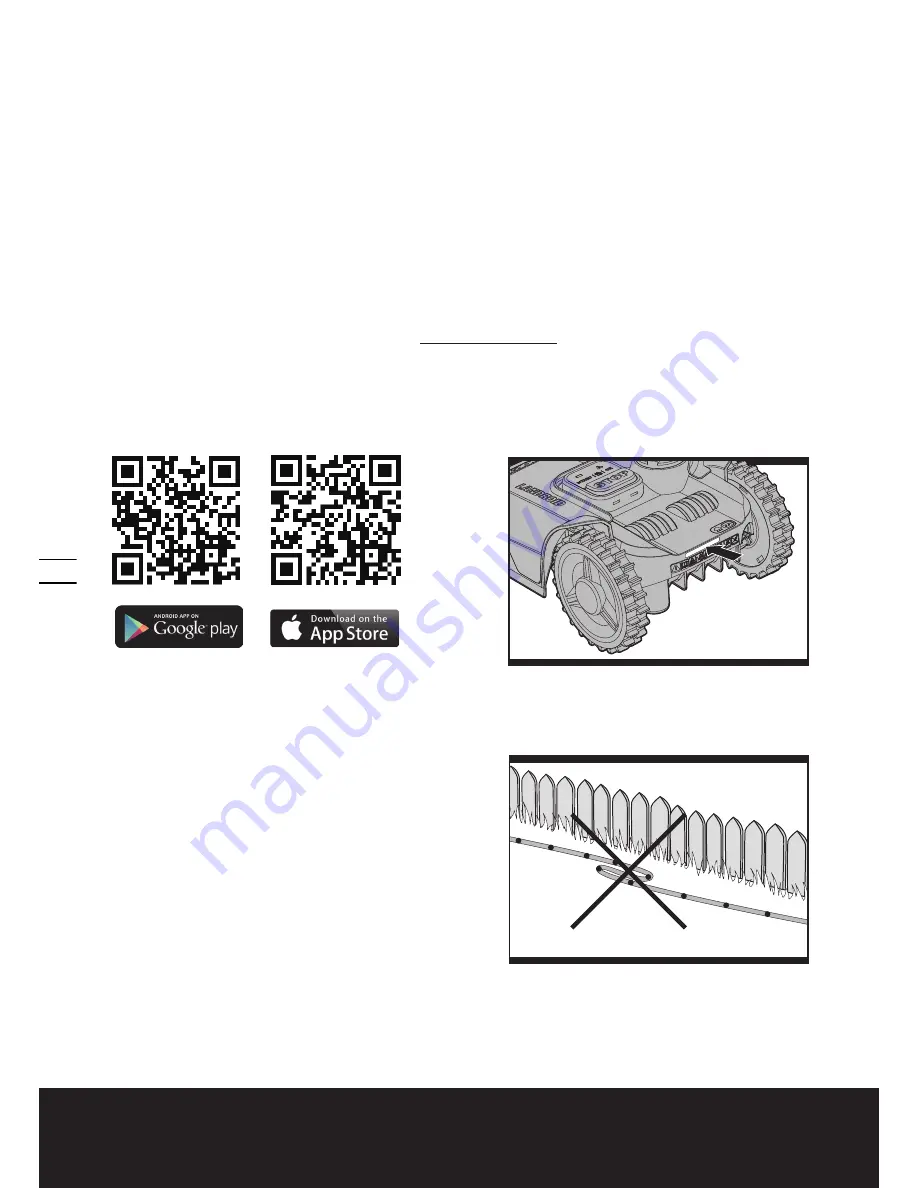
Lawn Mowing Robot
EN
12
Your Landroid
®
will cut its best in dry weather. It does not like wet grass, which can build up on the Blade Turning Disc (13)
and within the motor, and can also cause loose traction and slippage while working.
Your Landroid
®
is afraid of Lightening Storms. In case of a Lightening Storm, protect the Landroid
®
by unplugging the
Charging Base (3), disconnecting the Boundary Wire (17), and making sure the Landroid
®
is not allowed to charge.
Your Landroid
®
loves mowing grass and requires the Cutting Blades (12) to be kept in good condition to cut at its best. The
Landroid
®
can do most things by itself, but will need your help sometimes to prevent damage to itself.
• Never let the Landroid
®
travel over gravel.
• Remove or prevent access to obstacles that the Landroid
®
could accidentally climb on and damage its Blade Turning Disc.
• Remove all debris and foreign objects from your lawn.
6. APP
(Only for specific model, please check Technical Data & Declaration of Conformity)
Your Landroid
®
is able to connect with smart phone. All the general settings can be changed via the Landroid
®
App in your
smartphone, also the APP can show the machine status and error messages.
To connect smart phone to your Landroid
®
:
Step 1:
To download the Landroid
®
APP, use your smartphone to scan the QR code below or download it from Playstore
(google-android), AppleStore (Apple-ios) or our website www.worxlandroid.com.
Step 2:
Enter the Landroid
®
APP, and then follow the instructions to connect Wi-Fi.
*The Serial No. can be found at the rear of Landroid
®
as shown in Fig. H.
NOTE:
1. If your Wi-Fi information has been changed, Landroid
®
needs to be re-set according to Step 1 to 2.
2. When Landroid
®
is located at low or no Wi-Fi signal area, the instant instruction sending from mobile APP may not be
executed immediately. However, the instruction will be executed after the Landroid
®
returns back to good signal area.
3. For stable signal connection, it is recommended to install Wi-Fi extender at the weak or no Wi-Fi signal areas.
7. Boundary Wire Basics
7.1 Pegging the Boundary Wire
Use the Boundary Wire Distance Gauge (20) to set the correct
distance from the border of your lawn (more than 26 cm*).
* This is the recommended distance. Use the provided distance
gauge to ensure proper installation.
If your neighbor also uses a Landroid
®
, then you must keep a
spacing of at least 0.5 metres between your Boundary Wire and your
neighbors.
The Boundary Wire must outline the intended mowing
area exactly.
Your Landroid
®
will become confused by extra
bends or coils of Boundary Wire that are not part of its mowing
area (See Fig. I). If there is excess Boundary Wire after the mowing
area has been outlined, then cut it off and store this additional
wire in a separate location. However, it is important to leave the
necessary length where it connects to the Charging Base so it can
be connected and still remain buried.
H
I
Summary of Contents for Landroid WR101SI
Page 1: ...P02 Lawn Mowing Robot EN...






































