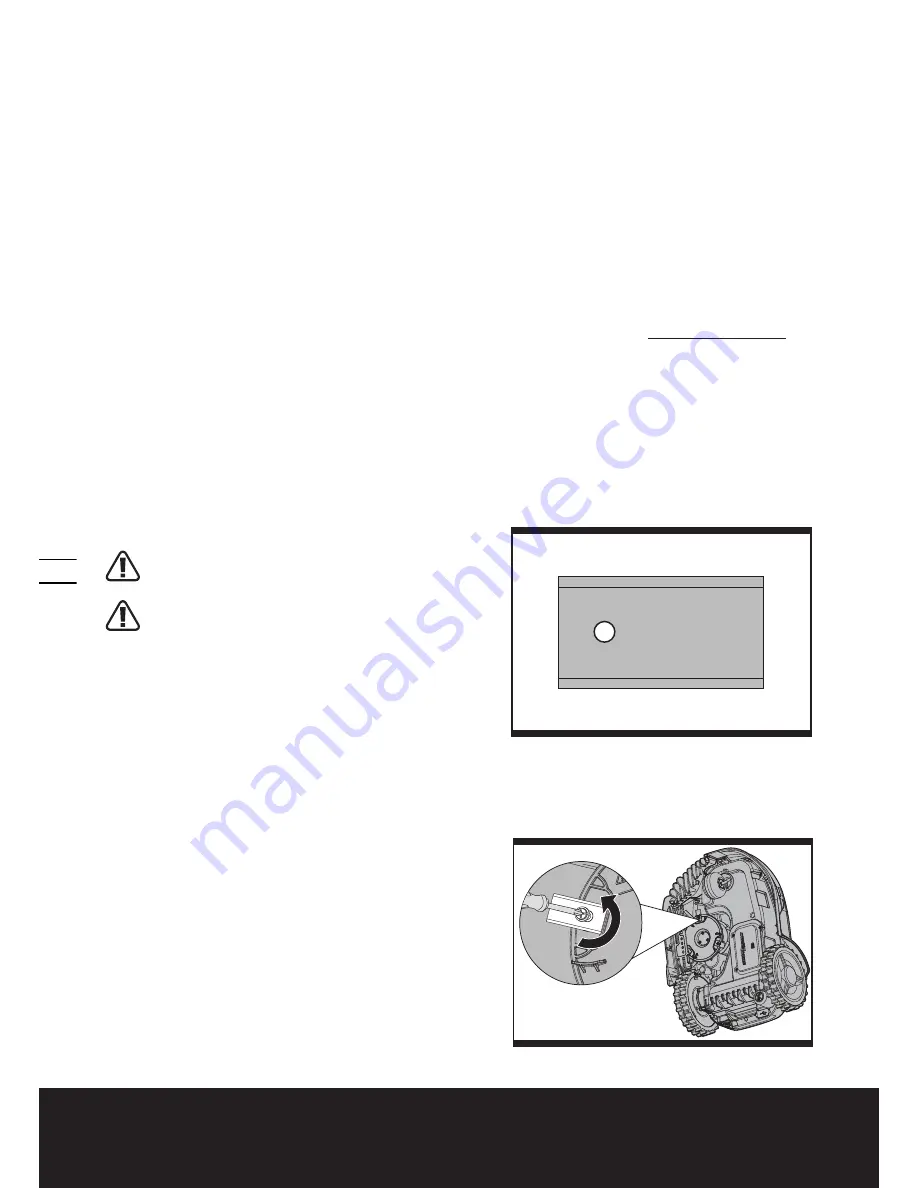
Lawn Mowing Robot
EN
14
(7) Turn the Main Switch to the “I” position to turn on the Landroid
®
.
(8) The battery indication light will start to pulse. When the error indication light flashes blue, the file has been copied. It
may take up to five minutes to complete.
(9) Without lifting the Landroid
®
, remove the USB drive (flash drive).
(10) The update will begin automatically and may take several minutes. The final alert sequence will include a beep, and
both the battery indication light and error indication light will flash. When the error indication light turns off and only
the green battery indication light remains lit, the update is complete.
NOTE:
If the Landroid
®
is not inside the boundary wire, the error indication light will flash RED after the update.
Please refer to the manual for more information.
(11) Be sure to tightly and completely close the rubber protective USB port cover.
Method 2:
Update via your smartphone. (Only for specific model, please check Technical Data & Declaration of
Conformity)
If your Landroid
®
is connected to your smartphone, you can check the software version on your smartphone. Also, it will
notify you when new software version is available.
The manual in box is based on the default software in the mass production. Some new features/functions in the new
version may not exist in the manual. If you found some settings not in the manual, please visit www.worxlandroid.com to
download the latest manual.
9. Maintenance
Switch off the machine before carrying out any servicing or maintenance. Your Landroid
®
needs to be checked from time to
time. The Landroid
®
works hard and after time needs a good cleaning as well as having some parts replaced, as they can
become worn. Never use your Landroid
®
with defective main switch.
In the following we want to let you know how to take care of your Landroid
®
.
9.1 Keep it sharp
WARNING: Before cleaning, adjusting, or
replacing the Blades, turn your Landroid
®
OFF and
put on protective gloves.
WARNING: When fitting new blades, make sure
you replace ALL the blades. Always use new
screws when fitting blades. This is important to ensure
blade retention. Failure to use new screws could cause
serious injury.
The Landroid
®
does not cut grass like other mowers. Its Cutting
Blades (12) are razor sharp on 2 edges and rotate in both directions
for maximum cutting capacity (See Fig. L). Each blade of your
Landroid
®
has 2 cutting edges. The Blade Turning Disc will make
forward and reverse rotation at random to use both cutting edges.
Thus helps to minimize the frequency of replacing the cutting
blade. Each cutting blade will last up to 2 months when it is programmed to mow everyday. Always check to see if the
Blades are chipped or damaged and replace them if they are. When the cutting blades are dull and worn out, they should
be replaced with the spare blades provided with your Landroid
®
. Spare blades are also available at your nearest WORX
retailer.
A. Replace the Blades
After some time, usually every season, your Landroid
®
’s Blades
will need to be replaced. Your Landroid
®
does not like mowing
while using Blades of different age and quality. So when replacing
the Blades, make sure to replace all of them at the same time. You
can replace them with one of the spare Blade kits and extra Blade
screws supplied with your Landroid
®
.
Before attempting to replace your Landroid’s Blades, turn the
power off and put on protective gloves. Then follow these steps:
1. Gently flip the Landroid
®
over.
1
2
L
M
Summary of Contents for Landroid WR101SI
Page 1: ...P02 Lawn Mowing Robot EN...




















