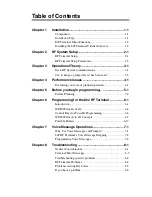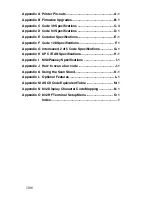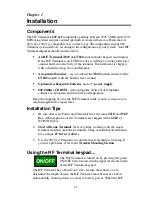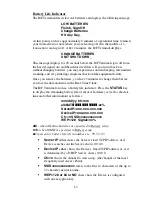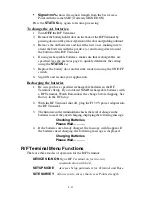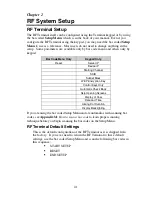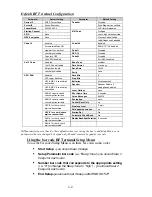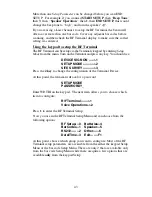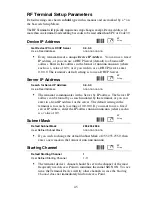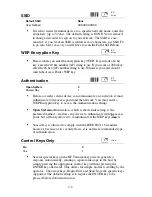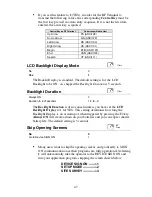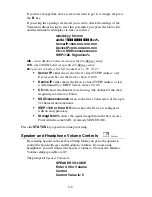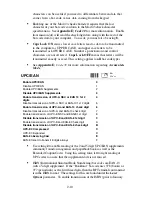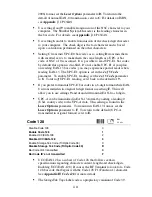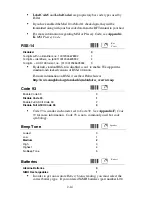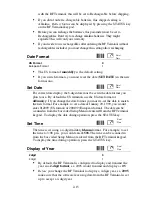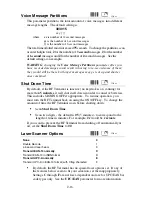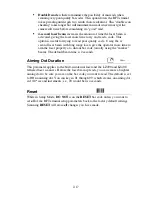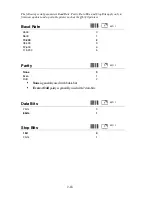2-3
More than one Setup Parameter can be changed before you scan END
SETUP. For example, if you scanned
START SETUP, then “Beep Tone”,
then
3, then “Speaker Operation”, then 1, then END SETUP, this would
change the beep tone to “high”, and turn the speaker "off".
If you are using a Laser Scanner to setup the RF Terminal, the beam will
often cover more than one bar code. Cover any adjacent bar codes before
scanning, and then check the RF Terminal display to make sure the correct
setting was entered.
Using the keypad to setup the RF Terminal
The RF Terminal can be setup via the Terminals' keypad by entering Setup
Mode from the menu. Turn on the Terminal and press any key. You should see:
DEVICE SIGN ON ----->1
SETUP MODE----------->2
SITE SURVEY----------->3
Press
the 2 key to change the configuration of the Terminal Device.
At this point, the terminal will ask for a password:
SETUP MODE
PASSWORD?_
Enter WDTRI on the keypad. The next item allows you to choose which
item to configure:
R/F Terminal------->1
Voice Operations->2
Press
1 to enter the RF Terminal Setup.
Now you are in the RF Terminal Setup Menu and can choose from the
following options:
RF Setup---0
Batteries--4
BarCodes--1 Speaker---5
RS232-------2 Other------6
Date/Time--3 Exit-------F1
At this point, choose which group you want to configure. Most of the RF
Terminal setup parameters are accessible from the either the keypad Setup
Menu or the bar code Setup Menu. There are only 2 that are available only
from the bar code Setup Menu while there are quite a few options that are
available
only from the keypad Setup.