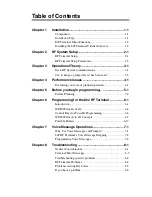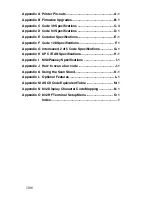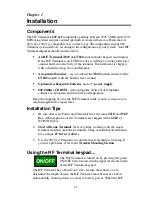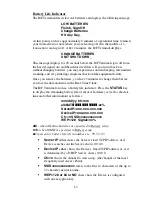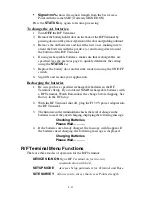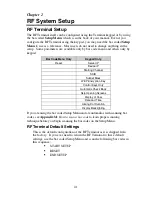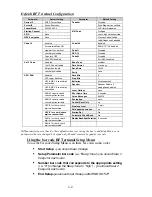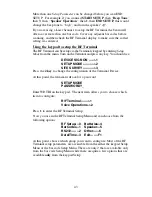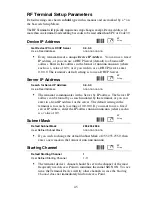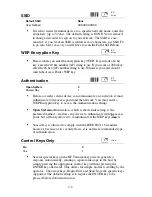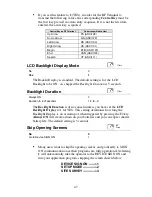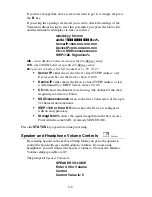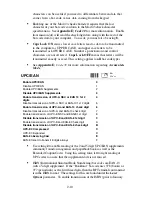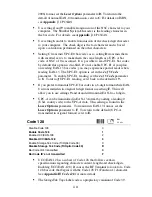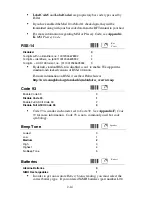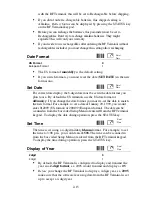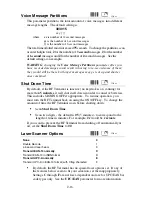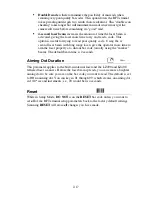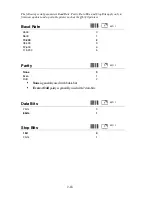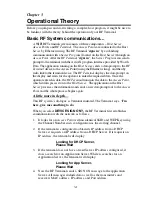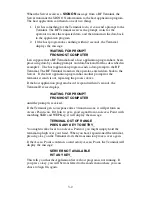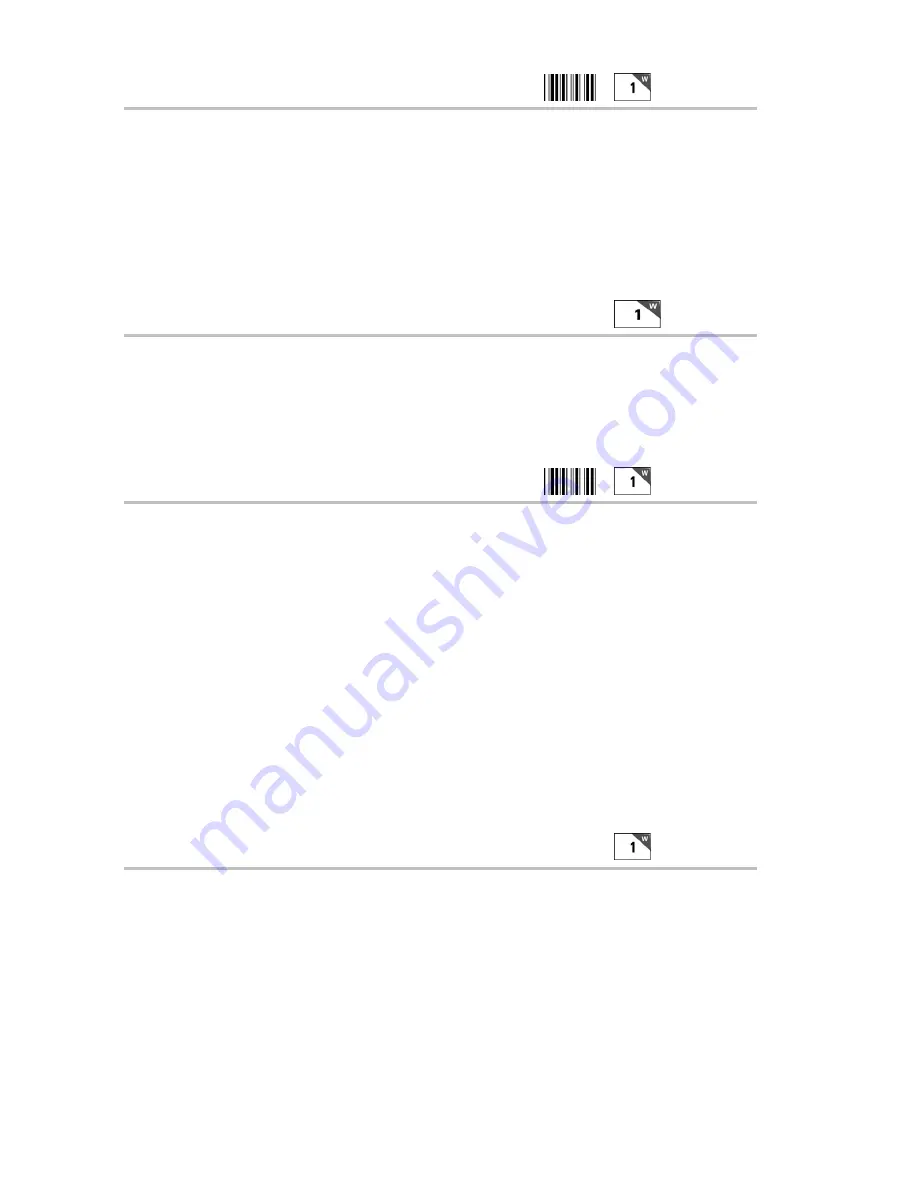
2-6
SSID
Default SSID
None
User Defined
XXXXXXXXXXX
•
If wish to restrict terminal device to a specific network name, enter the
name here (up to 32 chs). The default setting is NONE. You will need
to change it in order to sign on to your network. The SSID is case-
sensitive; if you want an SSID with lower case characters, use Shift F2
to go into lower case or you will have to scan the Full ASCII Menu.
WEP Encryption Key
•
Here is where you enter the encryption key (WEP). If you want a 64 bit
key, enter the 10 hex number (0-F) string to use. If you want a 128 bit key,
enter the 26 hex (0-F) number string to use. Whatever you enter should
match the Access Point's WEP key.
Authentication
Open System
0
Shared Key
1
•
Before a wireless client device can communicate on a network, it must
authenticate to the access point and the network. You must enter a
WEP Encryption key to access the Authentication settings.
•
Open System authentication, which is the default setting, is the
preferred method – it allows any device to authenticate with the access
point, but will only allow it to communicate if the WEP keys match.
•
Shared Key is allowed to comply with the IEEE 802.11b standard,
however, because of its security flaws; it is not the recommended type
of authentication.
Control Keys Only
No 0
Yes 1
•
Several special keys on the RF Terminal keypad can generate a
response automatically, sending a separate message to the host by
simply pressing the appropriate control key (without pressing the
ENTER key afterward). This allows for simple and fast scrolling by the
operator. The arrow keys, Begin, End, and Search are the specific keys
supported. The default setting is to require the ENTER key to be
pressed before data transmission.
Other
RF
Setup
RF
Setup
RF
Setup
RF
Setup