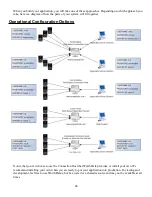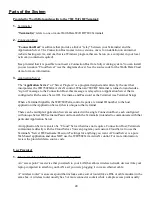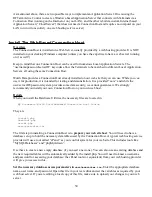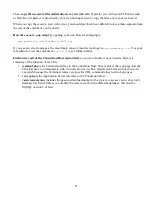As mentioned above, there are two possible ways to implement an Application Server: One is using the
RFTerm Active Control to create a Windows-based Application Server that connects with Terminals via a
Connection Host (running on the Internet or on your LAN), and the other is build a custom Internet based
Application Server (“Cloud Server”) that does not need a Connection Host and requires no computer on your
LAN to run (it runs entirely on a web hosting service server).
Install The Web-Based Connection Host
Overview
The Connection Host is installed on a Web Server, usually provided by a web hosting provider. It is NOT
installed on your desktop Windows computer (unless you have the expertise to have a web server running
on it as well!)
Keep in mind that one Connection Host can be used for numerous Local Application Servers. The
“username/password/serverID” keycodes allow the Terminals to be matched to different Local Application
Servers, all using the same Connection Host.
Worth Data provides a Connection Host already installed on our web site that you can use. While you
can
use it for production, it is intended for testing and demonstration. It is provided “as-is” and while the
user/server ID/password system provides some data security, we cannot guarantee it. We strongly
recommend you install your own Connection Host on your own web host.
Details
When you install the Hardware Utilities, the necessary files are located in
My Documents\Worth Data\Hardware\Connection Host Source
They are
install.php
terminal.php
server.php
varstermrouter.inc
The first step in installing a Connection Host is to
prepare your web site host
. You will need to have a
database set up to hold the necessary data tables used by the Connection Host. A typical web hosting service
provider will use a tool called “cPanel” as your control system for your web site. This includes tools like
“MySQL Databases” and “phpMyAdmin”.
Use these to create a new empty database (if you need a new one). You can also use an existing database and
the new required tables will be automatically added by the install.php. You will need to know a username
and password for accessing your database; the cPanel tools (or equivalent) from your web hosting provider
will give you access to this.
Set the necessary database access parameters in
varstermrouter.inc
.
Enter the appropriate database
name, user name, and password. Open this file in your text editor and set the variables as required by your
web host server. If you are editing a local copy of this file, make sure to upload your changes to your web
server.
50