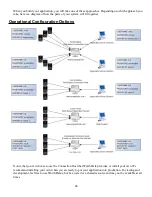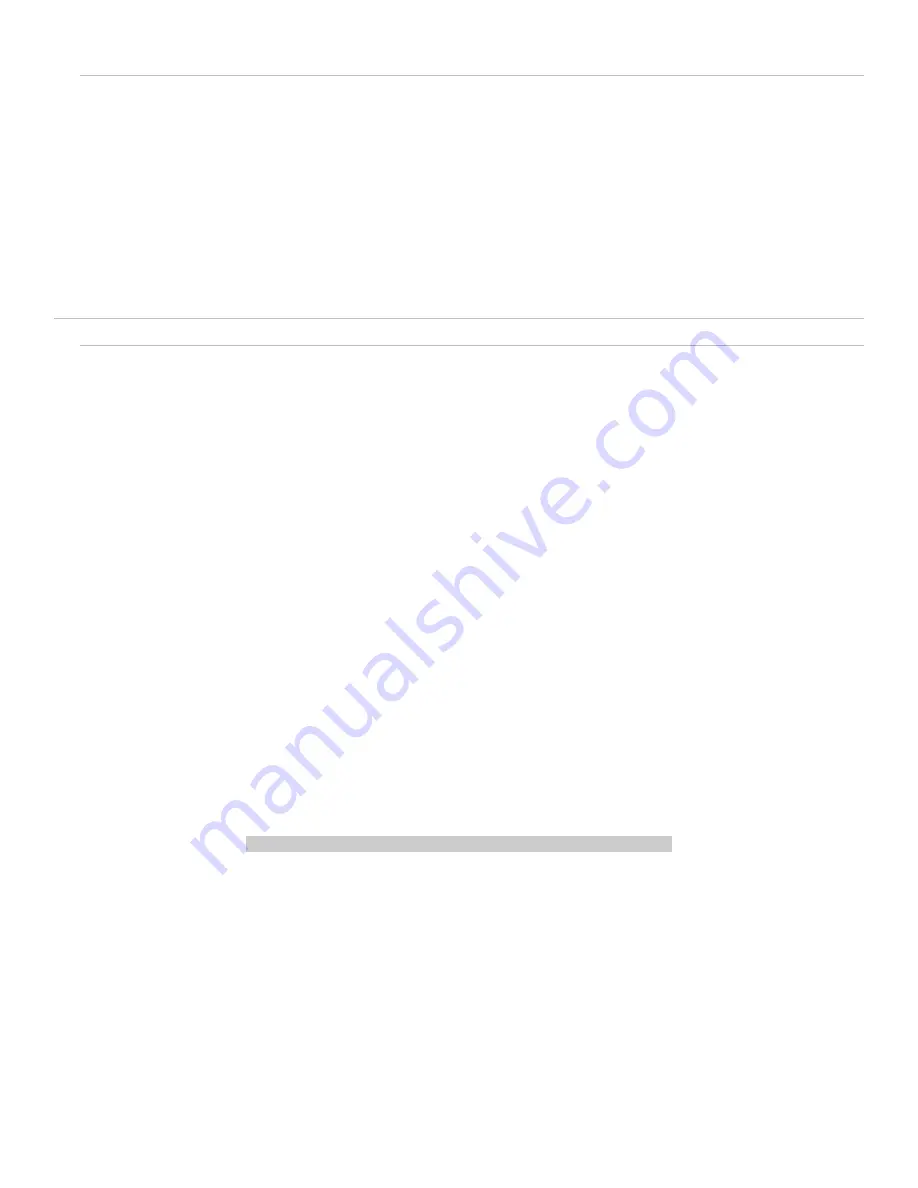
Brightness Timeout
Brightness Timeout (in seconds)
00..05..99
This setting controls the timeout for the display to dim after a key is pressed or data is displayed on the
LCD. The dim setting is the same as the LOW brightness setting so if you have the brightness above set to
LOW you will not see any effect from the timeout. Dimming the display helps extend battery life. The
default is
05
for 5 seconds. A setting of 00 will disable the timeout and keep the display always at the
standard brightness level.
Other Settings
Preamble
Preambles are user-defined data that is attached to the beginning of data (bar code or keyed) that is
transmitted to the host by the RF Terminal. For example, if you set a preamble of
@@
and scanned bar code
data of
12345
,
@@12345
would be transmitted to the host.
By default, the RF Terminal has no preambles configured. Preambles can contain up to 15 characters
entered from the keypad or scanned from the bar coded FULL ASCII Menu.
To set a preamble:
1.
Select option “
8”
from the
RF Terminal
Setup menu then “
1”
for
Preamble
from the
Other
Settings
menu.
2.
Enter the desired characters (up to 15). Pressing the shift key will turn the cursor red to indicate that the
shift is active. Pressing shift again will turn the cursor white and return to unshifted mode.
3.
Press “
ENTER”
.when you are finished entering data.
4.
To clear the
Preamble
and return to the default (no Preamble defined), press “
CLEAR”
.
You can use the
Preamble
to trim characters from the data you are entering into the RF Terminal. You can
trim from 1-15 characters from the data by creating a preamble of:
~
x
where
~
is ASCII 126 and
x
is a single hex digit 1-F (corresponding to 1-15). Data that is shorter than the
trim amount is transmitted without trimming.
Preambles
trim characters from the front of the data. Here are
some examples:
Data
Preamble
Data Transmitted
123
XYZ
XYZ123
12345678
~3XYZ
XYZ45678
12345678
~9
12345678
12345678901
~A
1
123456
~5
6
Preamble trims leading characters
Using the Bar Code ID feature and the
Preamble
, you can trim data selectively, trimming characters only on
the bar code type specified. To use selective trimming, enter:
~
bx
where
b
is the Bar Code ID character (see the
Code 128 setup parameter
) and
x
is the number of characters to
31