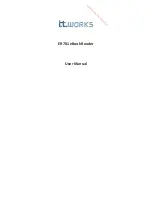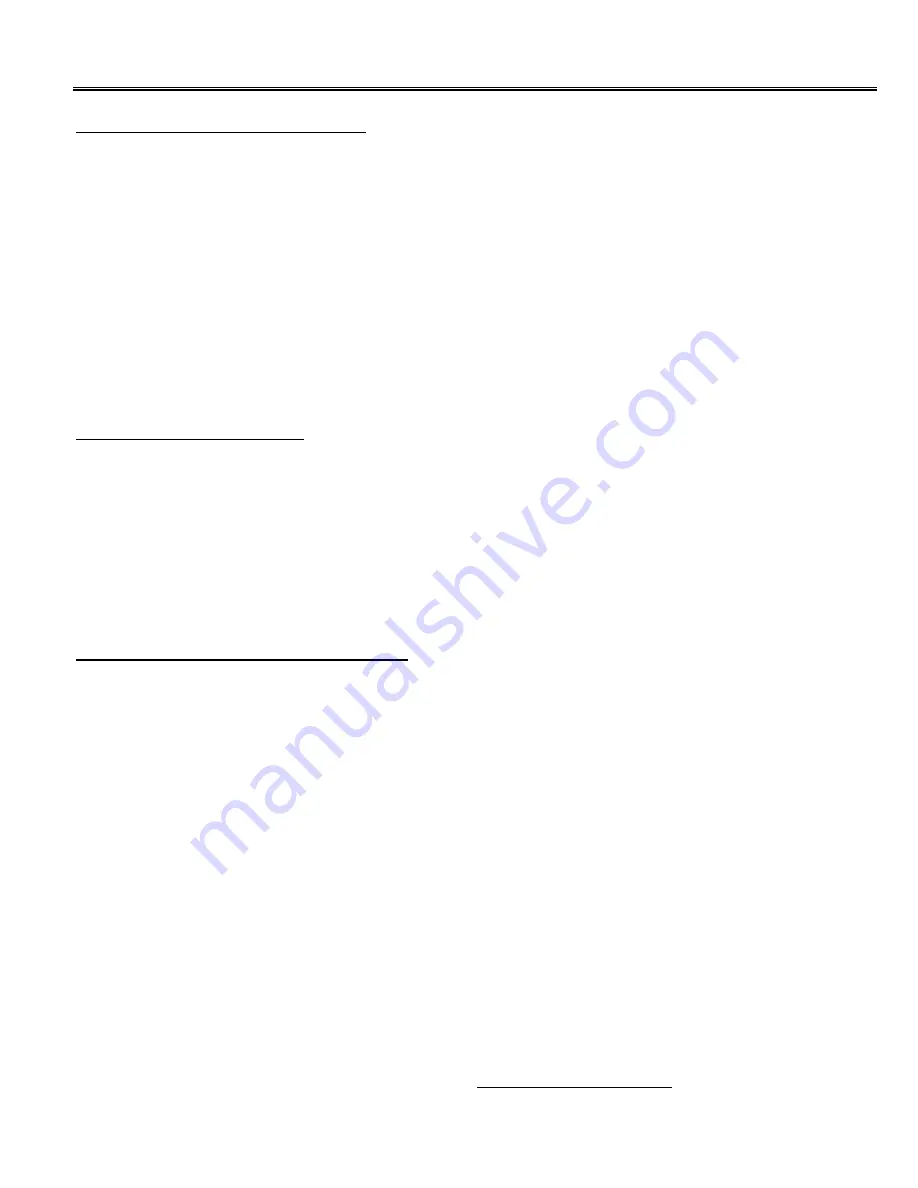
7
Installation
Components of RF Laser Readers
In the event the shipping box shows damage on arrival, please note the damage on the carrier's receipt log
.
The standard contents of your reader shipment are the following:
1.
One or more RF Laser scanners.
2.
USB Base Station receiver.
3.
A Worth Data regulated 5V power supply to charge the RF Laser Scanner.
TO PREVENT DAMAGING
THE RF LASER, DO NOT USE ANY OTHER BRAND OF POWER SUPPLY.
4.
A CD with the user’s manual and setup sheet pdf files.
RF Laser Battery Charging
Before using the RF Laser it is a good idea to fully charge the battery. Simply plug the Worth Data charger
into the base of the RF Laser handle. The red LED should turn on to indicate that the battery is being charged.
If the red LED does not light then either the battery is already fully charged or the battery or charger is
defective. It takes about 3 hours to fully charge the battery. The 1D RF Laser will read about 30,000 bar
codes per charge and the 2D RF Laser will read about 15,000 bar codes per charge.
If you pull the trigger and the LED is RED instead of YELLOW during scanning then the battery is below
10% and will need to be charged soon.
USB Base Station Receiver Installation
You can plug the USB Base Station receiver into any USB port on your computer. The USB Base Station will
automatically be sensed and the driver installation will begin. Windows can usually find the necessary driver
on the hard drive under /
Windows/System 32/Drivers
; occasionally you will have to insert the original
Windows CD. The Mac always finds the driver. In either case, the driver used is the standard USB keyboard
driver. No special drivers are required. The LED on the USB Base Station will turn red during enumeration
then turn green after successful USB-HID keyboard enumeration.
You can toggle the USB Base Station enumeration between USB-HID (keyboard) and USB-CDC (com port)
by pressing and holding the button on the USB Base Station for 6 seconds. After about 2 seconds the LED
will blink red 3 times. Continue to hold the button down until the LED blinks green 3 times then release the
button. Your computer should report “New hardware found” and ask for a driver. An INF file is included on
the supplied driver CD that will install the necessary drivers. The LED on the USB Base Station will turn red
during enumeration then turn yellow after successful USB-CDC enumeration.
The interface type (keyboard or com port) is stored in the USB Base Station receiver so if you unplug the
receiver or power cycle your computer the receiver will maintain the interface type.
USB-CDC operation is supported under Windows XP, Vista and 7 for both 32-bit and 64-bit versions.
If you mistakenly abort your driver installation, see the
Trouble Shooting Section
of this manual.
Summary of Contents for 520-RF
Page 1: ......