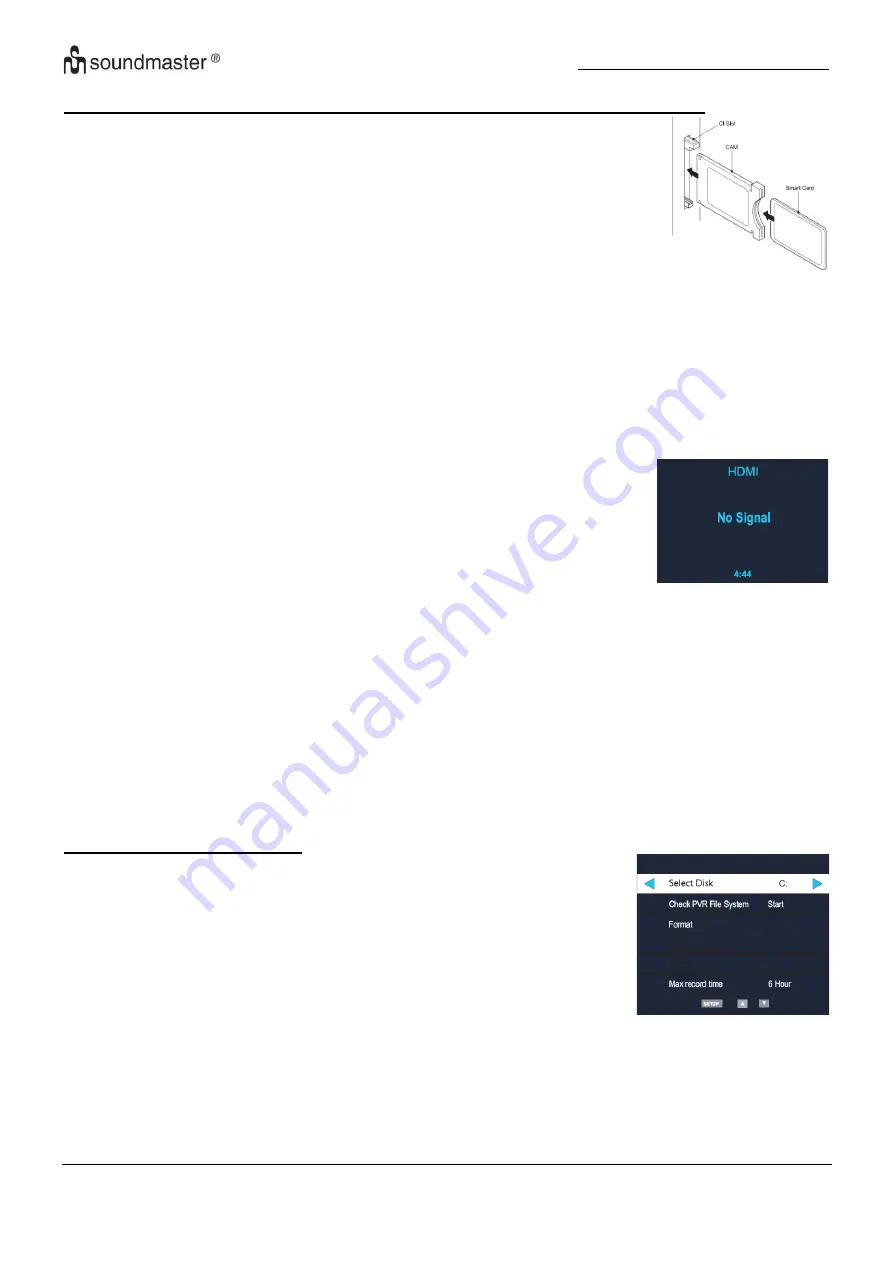
KTD1020
/ English Instruction Manual
21
Warning! Switch off your TV before any modules are inserted in the CI slot.
The CI slot is located on the rear of your TV. Insert the CAM correctly
into the CI slot, then add the smart card to the CAM.
1. Turn on the TV.
2. If the CAM is detected the TV will display the following message
on the screen:
Common Interface Module Inserted
Wait for a few moments until the card is activated.
3. Select the relevant digital channel.
4. Detailed information on the Smart card in use is displayed.
5. Press the OK button to access the card menu. Refer to the
module instruction manual for setting details.
6. When the module is removed, the following message will appear on the screen:
Common Interface Module Removed.
HDMI Setup
The menu setup of HDMI modes is similar to the TV mode setup,
except that Channel Setup is not available.
If there is no signal input when the TV is in HDMI mode, the following
screen will be displayed:
If a signal input is not detected within 5 minutes, the TV will go into Standby mode.
Operating the TV
To format your memory device and create a PVR file, press the setup key on the remote.
Scroll down through the menu using the
▲▼
keys to Digital TV or Satellite TV.
Press
▶
key to access the menu options and using the
▲▼
keys to select the PVR FILE
SYSTEM and press
OK
.
Using the
▲▼
keys to navigate through the PVR FILE SYSTEM menu options, select CHECK
THE PVR FILE SYSTEM and then FORMAT part or all of the USB/HDD.
1. PVR FILE SYSTEM MENU
Select Disk will select the destination disk for recording TV program.
Check PVR File system.
Format will format the disk.
Max record time will limited the max record time.
After recording, press
Index
button to display files information.
Pressing
Info
button to display details.






























