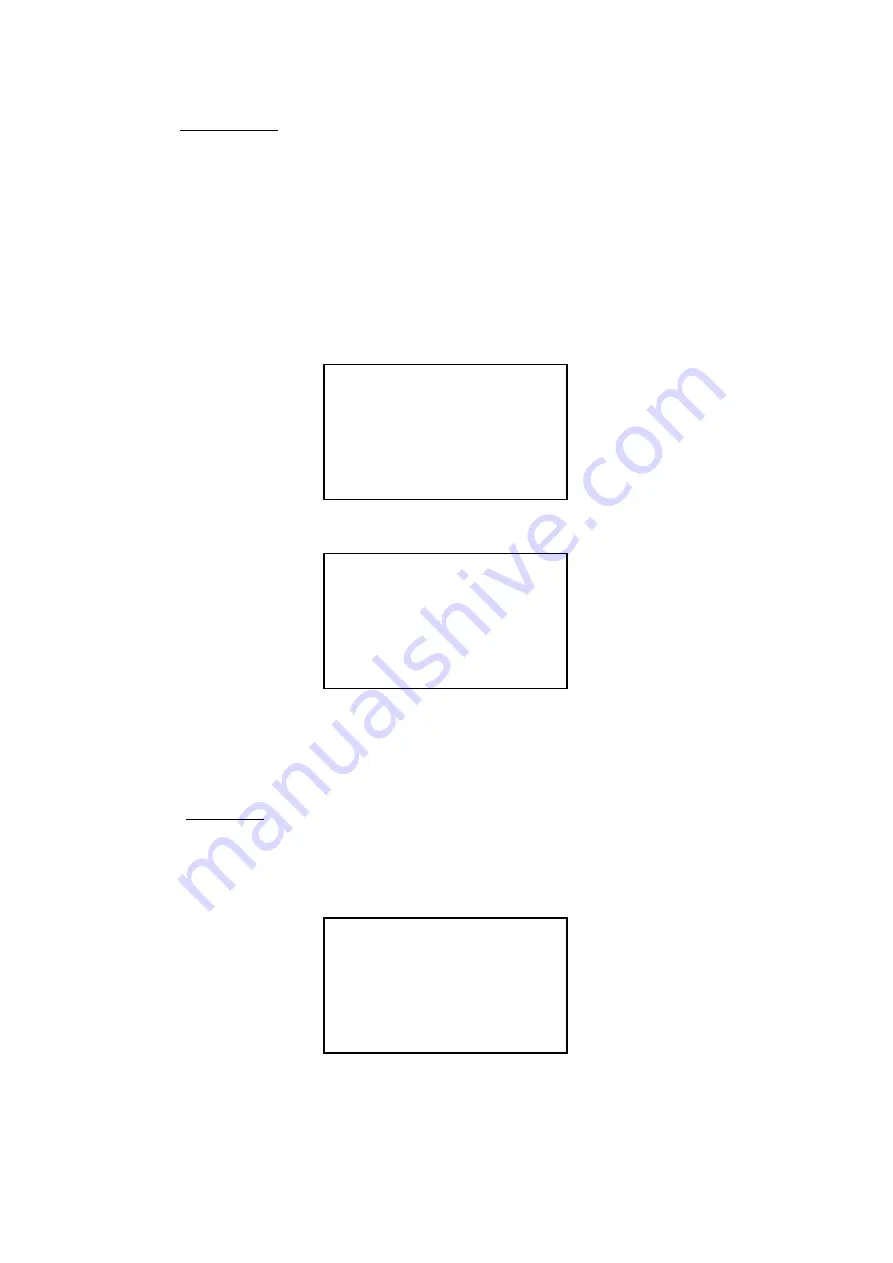
8
5.2.5 Cue running
The Cues run automatically according to their different recorded number. For
instance just like the following :
Cue3,
Fade=10, Time=5
Cue4,
Fade=8
,
Time=10
Cue5,
Fade=15
,
Time=0
Cue10, Fade=10,
Time=10
Input “Cue3 Go” to run the relevant operation, Cues will go like this: Cue3
→
Cue4
→
Cue5.
And LCD will show you:
Cue 3 :
Ch001>40 20 00 80 FL
Cmd : Q3 Go
Act : Cue3 Go Done
When under the Cue3 menu, directly input “Go“ to start the operation, LCD will show :
Cue 3 :
Ch001>40 20 00 80 FL
Cmd : Go
Act : Cue3 Go Done
And input “Cue4 Go” , the Cues will run like this : Cue4
→
Cue5.
To run circularly just like “Cue3
→
Cue4
→
Cue5
→
Cue3
→
…” , you should set the Time
of Cue5 as Loop mode, i.e. Cue5, Fade=15, Time=Loop.
5.2.6
Cue
stop
Cue can be stopped at any time during its running. Just input “Cue Stop” , the running
Cue will be stopped. For instance, when the Cue 6 is running, input the command
“Cue Stop”, LCD will show you :
Cue 6 :
Ch001>00 11 00 11 00
Cmd : Cue
Act : Cue Stop
To make the running Cue stopped at its minimum outputting channel level, you should
input the Command ”Cue Down” on the LCD during the Cue’s running. When it stops
running, the LCD will show you :




























