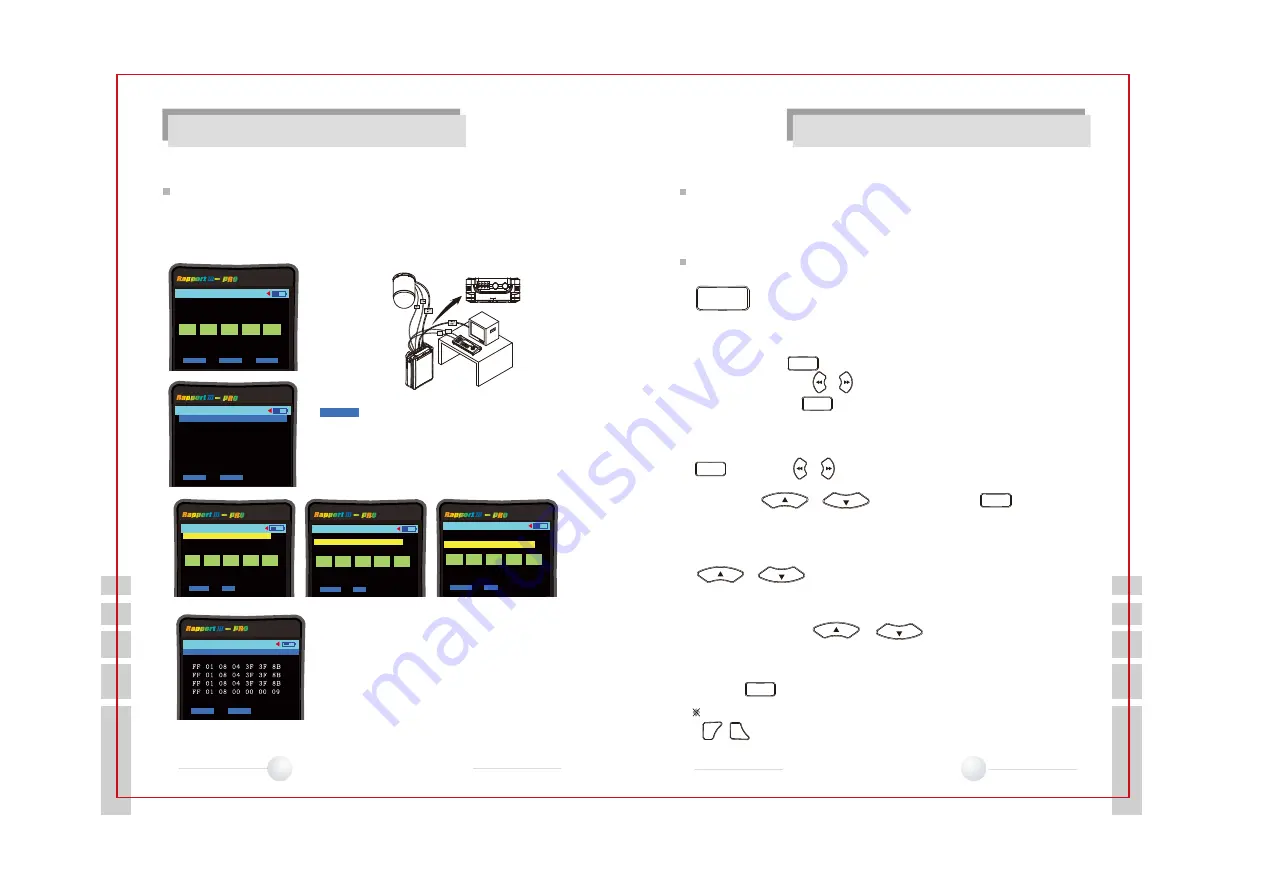
PTZ Controller
Rx-
Rx+
- PTZ Control
Setup Screen
- Keyboard Controller Code Screen
ADD Setup Screen
Protocol Setup Screen
Communications Speed
Setup Screen
- The controlling protocol from the keyboard
or the DVR is displayed on this screen.
More important, however is that the
communications speeds are matched.
How to connect each terminal and LCD screen
PTZ Operation Test : Performs basic operational PTZ movements:
Up, Down, Left, Right, Zoom, and Manual Focus. It also tests various
protocols and their transmission speeds. In order to control a PTZ, connect
the PTZ communications cables to TX terminals of the Rapport III.
How to Control a PTZ Camera
Function Setup of the PTZ
PTZ functions - Up, Down, Left, Right movements are carried out using
the SETUP Buttons. Focus and Zoom adjustments are made using
the FAR/NEAR (Focus) and TELE/WIDE (Zoom) buttons.
Use the SETUP keys to adjust GPST / SPST / FUNC /
SPD and MENU settings (displayed on the lower part of the
LCD screen) by pressing the SET key once.
SET
GPST (GO TO PRESET) :
Moves the camera view to a designated preset
location; Presets are numbered 000 to 255. The cursor moves to the GPST
position when the key is pressed. Select the previously stored
PRESET number using & keys (move by+1, -1 step). Once selection is
complete, press the key once more and the camera will move to the
PRESET location.
SPST (SET PRESET) :
Sets and stores PRESET information in the range
from 000 to 255. First, move the camera to the required view and press the
key, and use & keys to place the cursor at the location of the
chosen preset. Then set up the address where the preset is to be stored
by using the & keys, and press the key once
more. The location information is now stored as a preset address.
FUNC :
Follows the FUNC set up using the SPST and MENU information.
The Setup range is from 00 to 63. It can be set by +1, -1 step by using
& keys.
SPD (SPEED) :
Move the cursor to the SPD icon, using the procedures
described above. A total of 16 increments in speed (1 to 16) are available
for selection using the & keys.
MENU :
Place the cursor at the MENU location, using the procedures
described above. The MENU of the PTZ can be displayed on LCD screen.
using the key.
SET
SET
SET
SET
SET
FUNCTIONAL SPECIFICATION
FUNCTIONAL SPECIFICATION
DATA
Pressing this button displays the
received PTZ data.
C
PTZ
LOSS
MODE
OK
PTZ ADDR :001
PROTOCOL : (01)PELCO-D
BAUDRATE:19.2Kbps
PARITY : NONE
SPD
15
GPST
001
SPST
001
FUNC
01
MENU
C
PTZ
LOSS
MODE
OK
PTZ ADDR :001
PROTOCOL : (01)PELCO-D
BAUDRATE:19.2Kbps
PARITY : NONE
SPD
15
GPST
001
SPST
001
FUNC
01
MENU
C
PTZ
LOSS
MODE
OK
PTZ ADDR :001
PROTOCOL : (01)PELCO-D
BAUDRATE:19.2Kbps
PARITY : NONE
SPD
15
GPST
001
SPST
001
FUNC
01
MENU
C
PTZ
LOSS
BACK
CLEAR
@Receive Data
- PTZ 제어 설정 화면
C
PTZ
LOSS
MODE
SETUP
DATA
PTZ ADDR :001
PROTOCOL : (01)PELCO-D
BAUDRATE:19.2Kbps
PARITY : NONE
SPD
15
GPST
001
SPST
001
FUNC
01
MENU
C
PTZ
LOSS
BACK
CLEAR
@Receive Data
※
When set the above funtions, it can be set by +10, -10 steps by using
, keys.
NEAR
FAR
38
MULTI FUNCTIONAL CCTV TESTER
39
MULTI FUNCTIONAL CCTV TESTER
Test Equipment Depot - 800.517.8431 - 99 Washington Street Melrose, MA 02176
TestEquipmentDepot.com


















