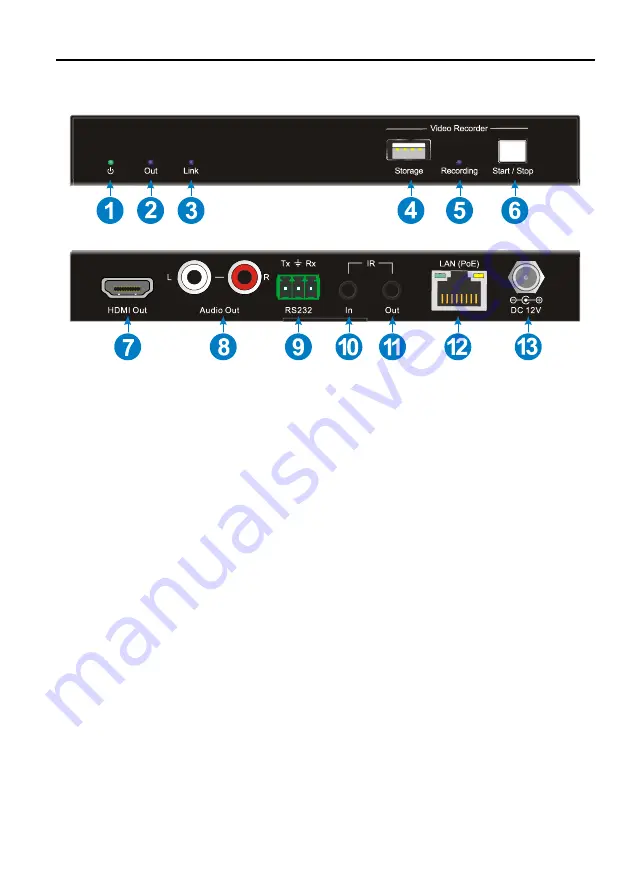
4
①
POWER LED:
The LED illuminates green when power is applied.
②
Out LED:
The LED indicates blue when the HDMI Out port is connected to display
device.
③
Link LED:
The LED illuminates blue when there is a valid LAN link between the
encoder and the decoder.
④
Storage:
Type-A USB to connect U-disk for video recording.
⑤
Recording LED:
The LED indicates blue when recording video.
⑥
Start/Stop Button:
Press the button to start or stop video recording.
⑦
HDMI Out:
Type-A female HDMI port to connect HDMI display device.
⑧
Audio Out:
RCA jack to connect audio output device.
⑨
RS232:
3-pin terminal block for RS232 routing control. Supports point to point
unicast and point to multipoint broadcast configuration.
⑩
IR IN:
3.5mm jack to connect an IR receiver for IR routing control.
⑪
IR OUT:
3.5mm jack to connect an IR emitter for IR routing control.
⑫
LAN (PoE):
RJ45 port to connect directly to the encoder or a network switch using
a CATx cable.
⑬
DC 12V:
DC port for AC power adapter connection.
IP Streaming Encoder and Decoder
3.2 WolfPack HDTVIPH400D Decoder
























