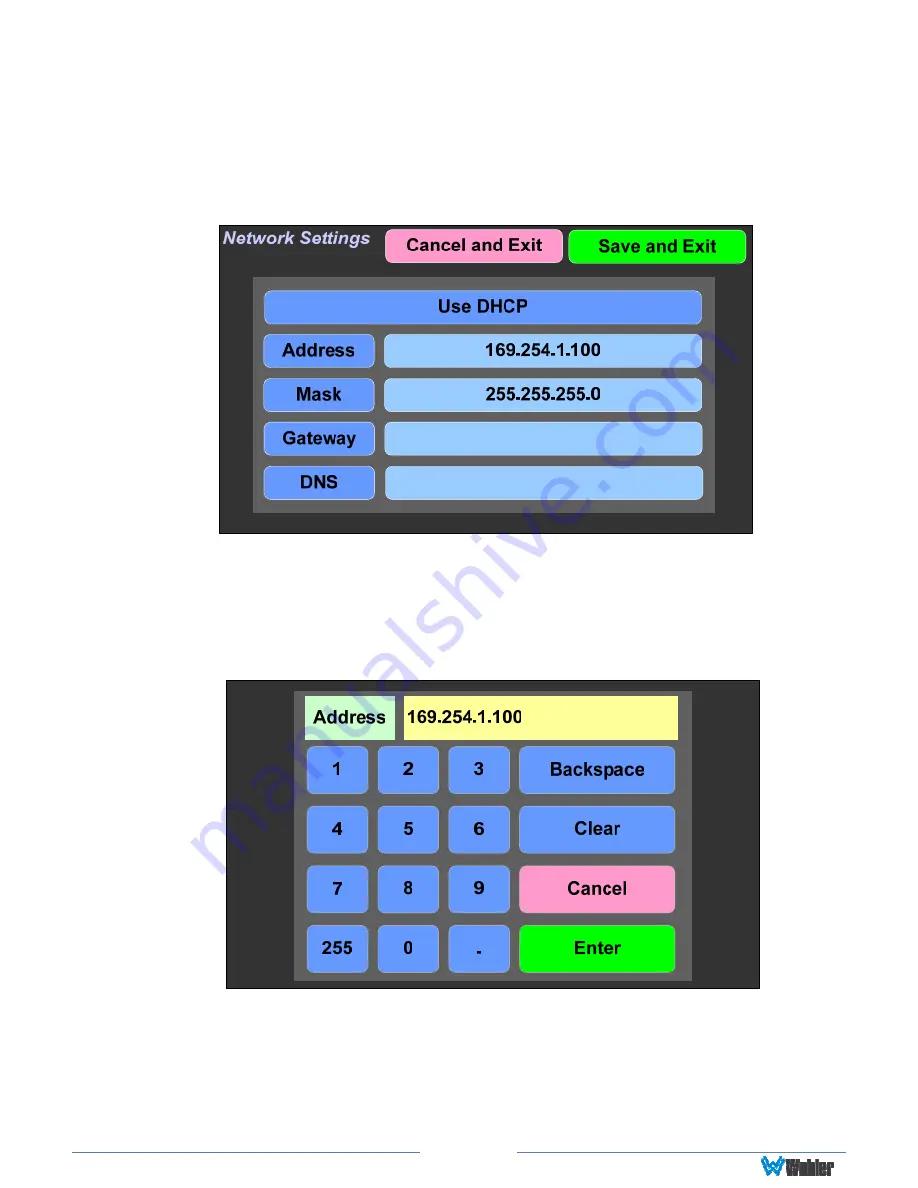
Page 36
Network Settings
Touch the
Network Settings
selection on the
System Options
Menu displays the
Network Settings
menu as shown in Figure 2-30. This screen lets you view or
change the product IP, the Net Mask, Gateway and DNS. It also lets you switch
between a static (fixed) or a dynamic (DHCP) network address.
Figure 2-30: Network Settings Screen
1.
To change the IP Address, Net Mask, Gateway, or DNS, tap the item you
would like to change. A keypad will appear, as shown in Figure 2-31.
Figure 2-31: Network Configuration: Setting Change
2.
Touch the digits to be entered and then touch the
Enter
button. The
Clear
button may be touched to erase any mistyped digits.
3.
Now repeat steps 1 and 2 until you have replaced all of the necessary digits.
4.
To save the newly entered address, touch the
Enter
button. Touch the
Cancel
button to return to the previous screen without saving any changes.






























