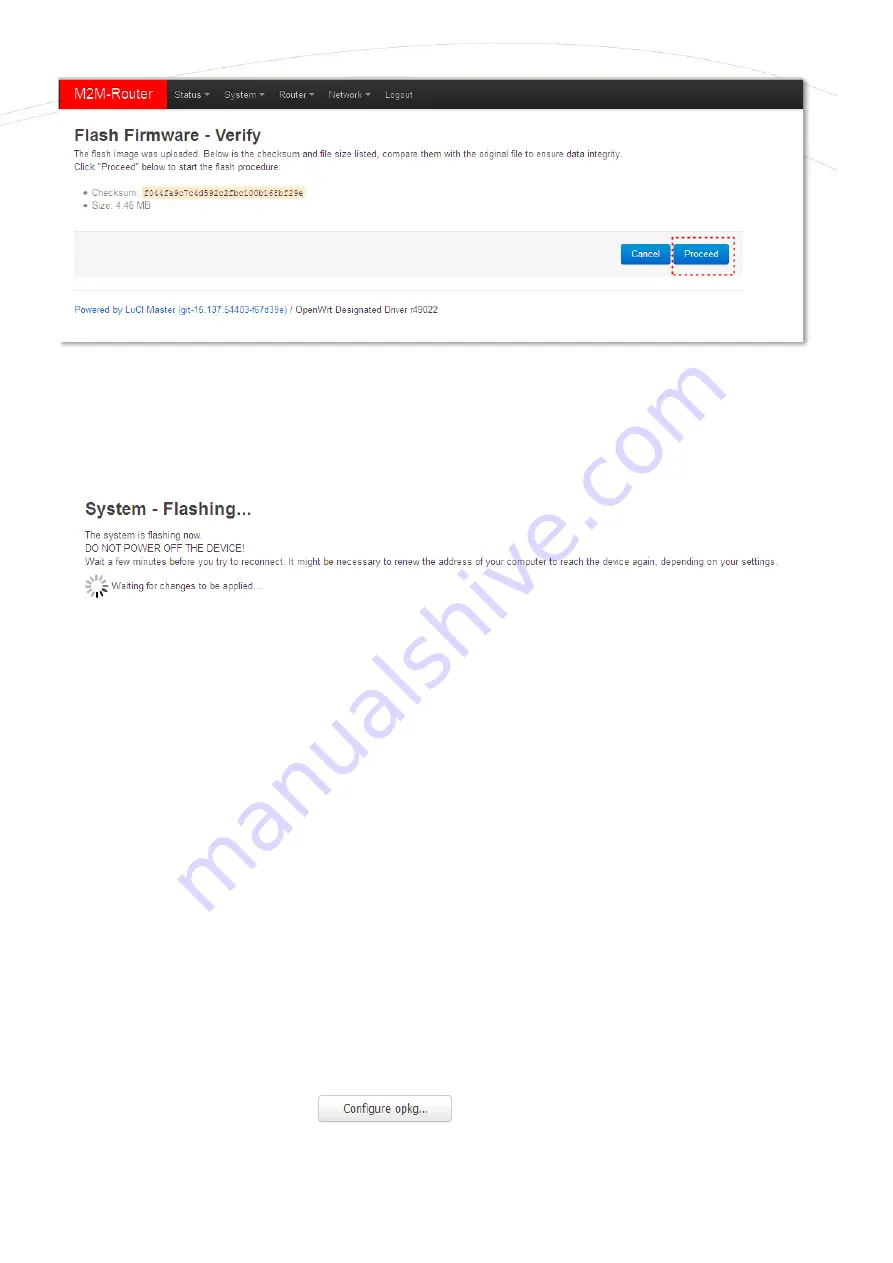
5.
Then the next message appears on the screen in the browser. Then the refresh method has
started, while the
LED3
is continuously lighting by
red
and sometimes the
LED2
is flashing.
6.
At the end of the installation - the LEDs will no longer flash - the system will reboot 2x, then
the
OpenWrt
®
system will start and load as described.
Important
! The update window does not close and does not detect the availability of the
OpenWrt website. Therefore, close the upgrade browser window at the end of the installation.
7.
When
LED3
or
LED2
is available again and stays green, re-enter the home page address in
Mozilla Firefox to access the local OpenWrt interface.
8.
Check the updated software versions on the home page for statuses.
6.2
Installing applications
Open the
System
/
Software
menu.
First you have to push the
button and setup the software distribution
configuration in the popup windows, where you have to define the path of the installation
packages are stored.
















































