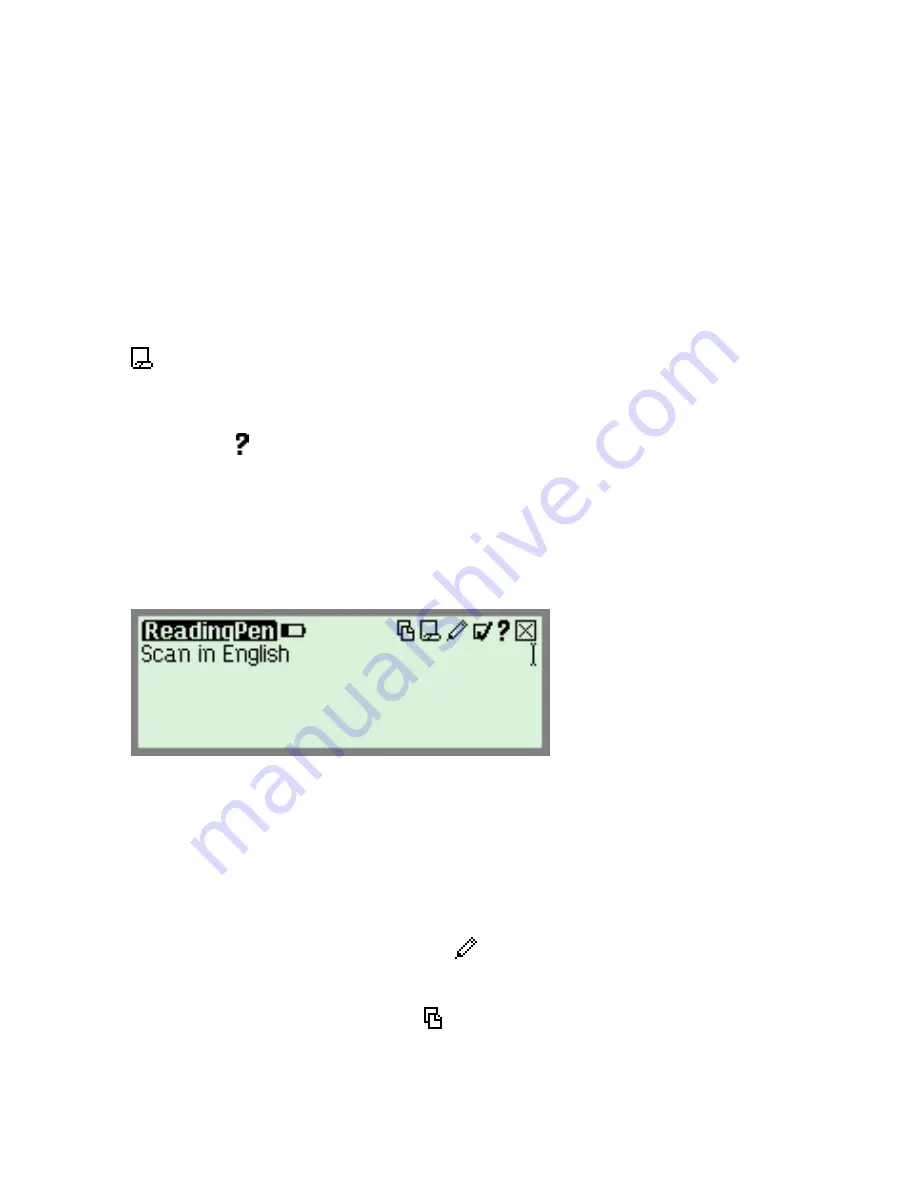
The ReadingPen Application
34
ReadingPen Screen Functions
The
ReadingPen
application has several different screens,
each with different functions.
Text can be scanned into any screen when the red light at
the tip of the Pen is blinking. Any text that has already been
scanned will be over-written by the new text.
The last 80 words that you look up are saved into the
History
list which can be opened in any screen where the
icon appears in the toolbar. You can upload the
History
list to your computer using the
PenExplorer
. See
The
PenExplorer
on page 52.
The
Help
( ) menu can be accessed from the toolbar in
every careen. It contains an explanation of all the icons and
indicators used in each application as well as an
explanation of Pen key functions.
Input Screen
The
Input Screen
appears when you first enter the
ReadingPen
application from the
Pen Main Menu
.
Input Screen Functions
1. Scan/enter text
Scan text into the
ReadingPen
application, or enter text
using the
Virtual Keyboard
(
).
2. Open a file
Use the
File Operations
( ) menu to open a file for
viewing in the
File Screen
. Files are downloaded to the
Pen using the
PenExplorer
. See
The PenExplorer
on
page 52.
Summary of Contents for ReadingPen TS
Page 1: ...ReadingPen TS User Manual...
Page 2: ......
















































