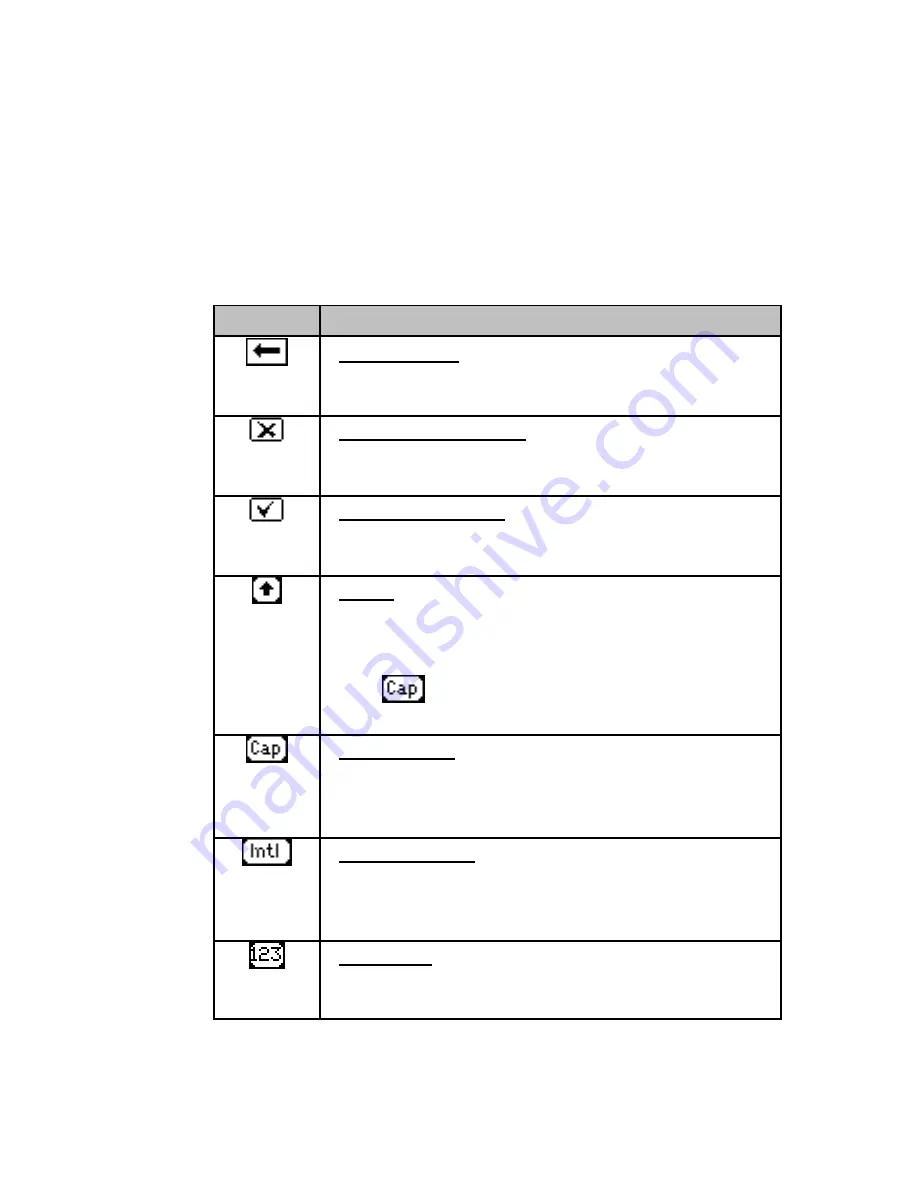
Tutorials
15
Note: The auto complete list only contains words from the
selected dictionary.
The Keyboard
The keyboard layout corresponds to the selected scanning
language settings.
The Keys:
Key
Function
Backspace:
Tap to delete characters to the left of the
cursor.
or
ESC
Close and Cancel:
Tap to reject all changes and return to the
application screen.
or
Enter
Close and Save:
Tap to accept all changes and return to the
application screen.
Shift:
Tap to switch to uppercase characters. The
keyboard will automatically return to the
regular layout after selecting one character.
Use
to enter more than one uppercase
character.
Caps Lock:
Tap to view the uppercase character
keyboard. Tap again to return to regular
layout.
International:
Tap to switch to the international keyboard.
The keyboard will automatically return to the
regular layout after selecting one character.
Numeric:
Tap to view the numeric keyboard. Tap again
to return to the regular layout.
Summary of Contents for ReadingPen TS
Page 1: ...ReadingPen TS User Manual...
Page 2: ......






























