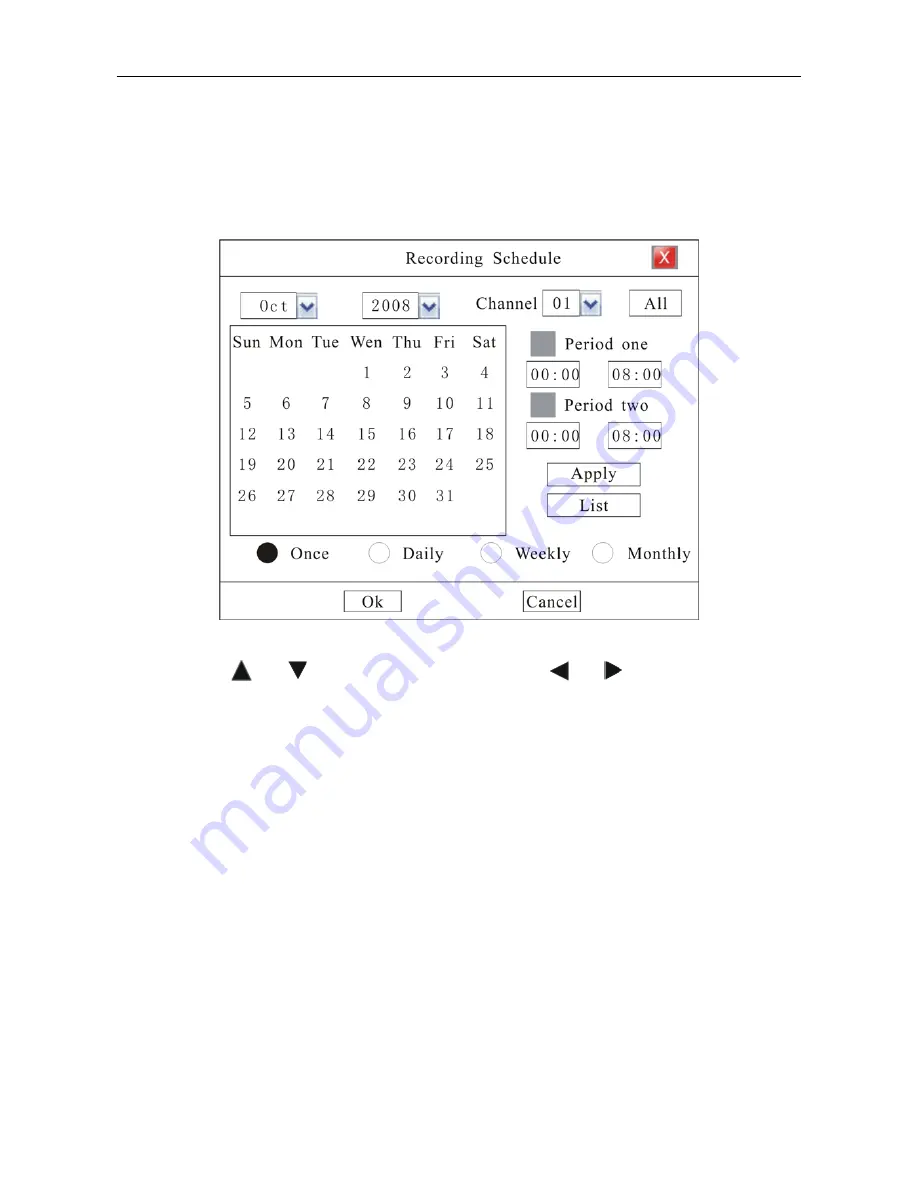
29
Please refer
Status Bar
section.
Schedule Recording
Enter “Main Menu
-
Rec. &Alarm
—
Schedule” as shown in Fig. 21
Fig. 21
Move cursor with
and
on the front panel and select item with
and
.
Channel Number:
Select a channel for setup
All:
After setup one channel. Apply this strategy to all channels
Calendar:
“yy/mm/dd/” can be chose on the left of Calendar. For Example : choose 2008-10-20
Time Period:
Setup max two period for one day recording at most
Once, Daily, Weekly, Monthly
:
System default recording period setup is for Once. Recording for Daily,
Weekly or Monthly can also be selected. Take 2008-10-20( Monday) for example, select “Once” means only
recording during the set periods in 2008-10-20, select “Daily” means recording during the set periods
everyday from 2008-10-20, select “Weekly” means recording during the set periods every Monday from
2008-10-20 and select “Monthly” means recording during the set periods at the 20
th
of every month from
2008-10-20
NOTE: Reset at the same day is available. The later mode will replace the former one. The function
can be applied to holiday setting.






























