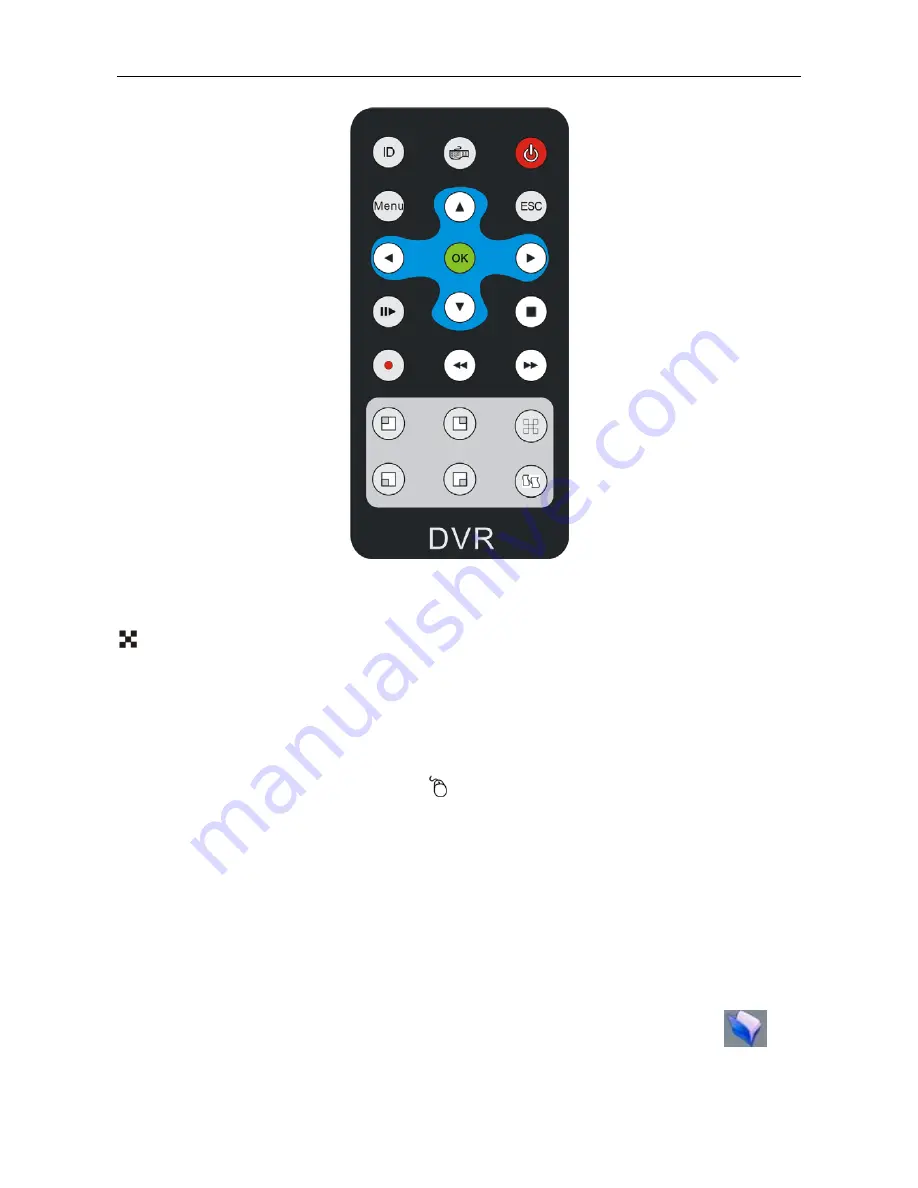
17
Fig. 8
Refer to the section of “DVR Front Panel” for the detailed description of the function of the keys on remote
controller.
: Screen-split mode switch.
Section 3 Mouse operation
This DVR supports a USB mouse:
Plug the USB mouse into the USB port marked
, and then the mouse cursor will appear on the screen.
User Login
Right click on screen and a pop-up login box will appear; Move cursor to the password input frame,
double-click left key of mouse to enter the input box, click relevant character to input the password, then
click ENTER or right click to reserve and exit.
Entry Menu
Method 1: Right click to enter the main menu after logining system.
Method 2: Move cursor to the bottom of screen, reveal the status bar automatically, and click
icon
to enter the main menu.






























