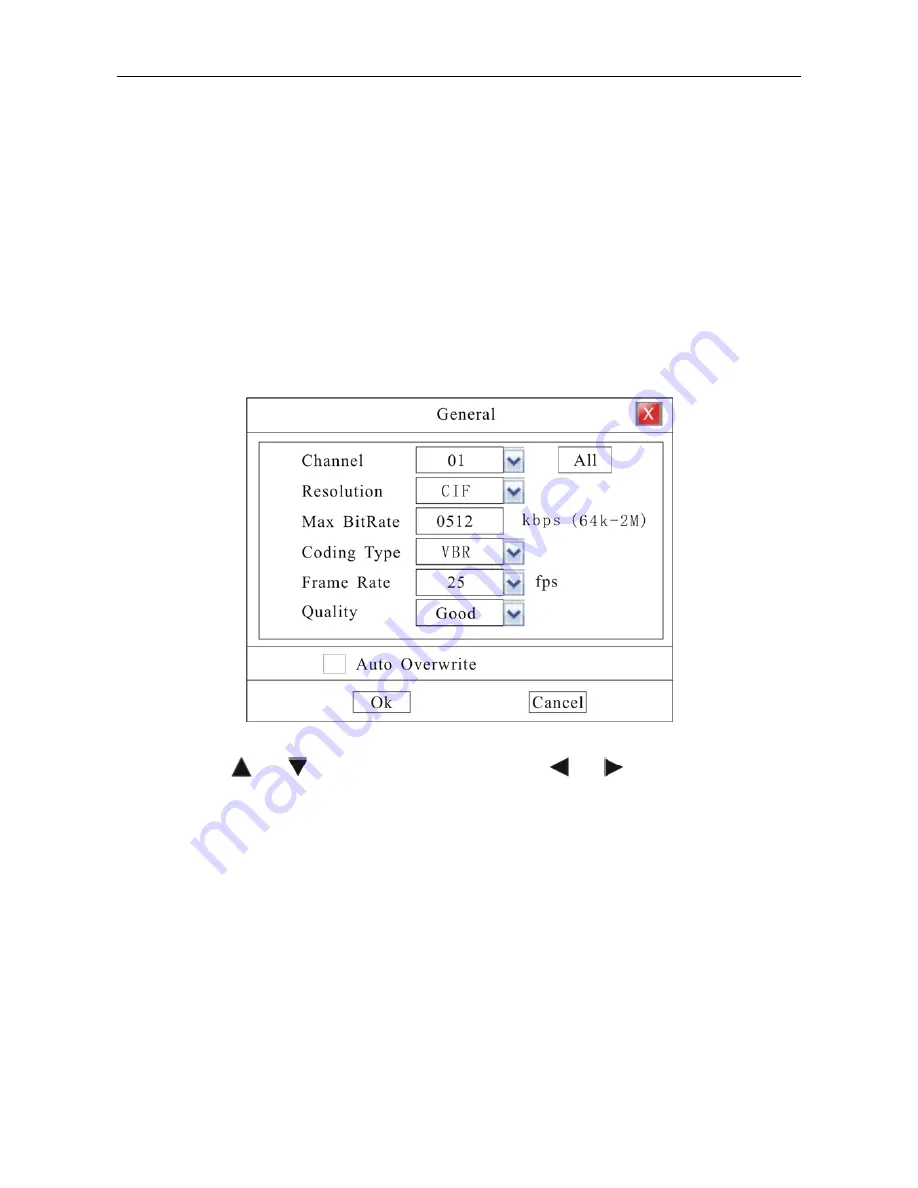
27
Recording Auto Overwrite
Enter
“Main Menu
-
Rec. &Alarm
—
General” to setup ‘Auto Overwrite’ function: whether activate overwrite
function when HDD is full. Select on then system will overwrite the earliest recording when HDD is full.
Section 8
Recording
Record Parameter Setup
Enter “Main Menu
-
Rec. &Alarm
—
General” as shown in Fig. 19.
Fig. 19
Move cursor with
and
on the front panel and select item with
and
.
Channel Number:
choose a channel to setup.
Resolution:
The higher resolution the clearer image will be. The resolution options from low to high are:
QCIF
、
CIF. Default resolution: CIF
Max Bit Rate:
If you select VBR, when the video input has great movement, we need to limit the max bit
rate. The max bit rate selection has relations with resolution. If you select high resolution, you must select
high bit rate. If you select CBR, you can select bit rate size. Default bit rate: 512K
Coding Type:
There are two options: CBR or VBR. Default coding type: VBR
If you select VBR, DVR will adjust the actual bit rate according to the video movement. When there is
not much movement, DVR will use low bit rate, while there is much movement, DVR will use high bit rate.






























