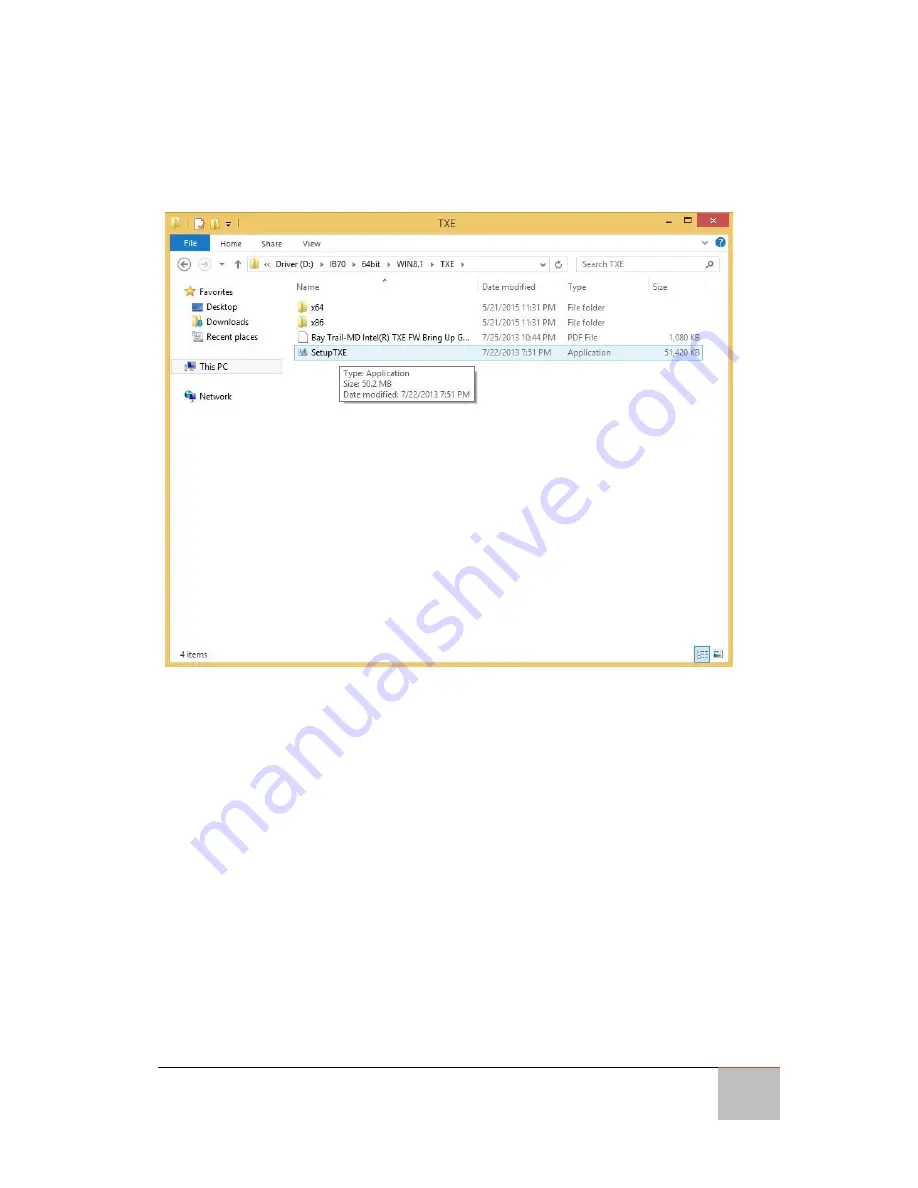
USER MANUAL
CHAPTER 4
DRIVER INSTALLATION
M-SERIES HMI
29
4.5 Intel Trusted Engine Interface (Intel TXE) Driver
Step 1
Insert the CD that comes with the motherboard. Open the file document “TXE”
and click “Setup TXE.exe” to install the driver.
Step 2
Welcome to the setup program window will appear, click
Next
to start the
installation.
Step 3
Carefully read the license terms and click
Yes
to agree.
Step 4
Confirmation window will appear, click
Next
to continue the driver installation.
Step 5
Please wait while the product is being installed.
Step 6
The installation is complete, click
Finish
to complete the installation and restart
the computer.
Summary of Contents for R12IBWS-MHM2
Page 18: ...USER MANUAL CHAPTER 1 INTRODUCTION M SERIES HMI 5 1 4 1 Dimensions 15 Unit mm...
Page 19: ...USER MANUAL CHAPTER 1 INTRODUCTION M SERIES HMI 6 1 4 2 Dimensions 17 Unit mm...
Page 20: ...USER MANUAL CHAPTER 1 INTRODUCTION M SERIES HMI 7 1 4 3 Dimensions 19 Unit mm...
Page 21: ...USER MANUAL CHAPTER 1 INTRODUCTION M SERIES HMI 8 1 4 4 Dimensions 21 5 Unit mm...






























