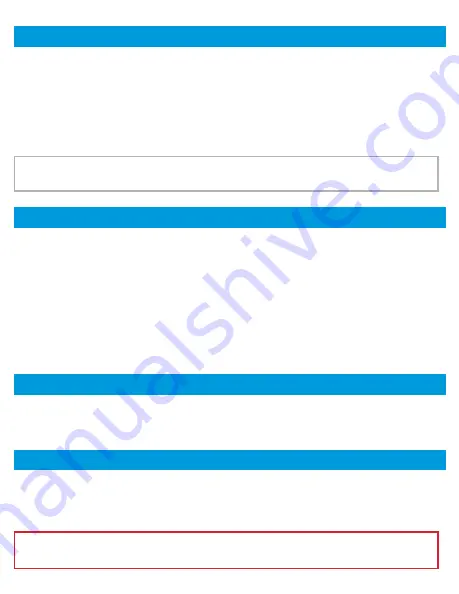
When first setting up the Winegard Gateway it is recommended to check for
software updates the first time the system is connected to an Internet signal.
It is also recommended to check for updates every couple months for fixes and
added features. In the
Update Software
screen you can check for the latest
software version, check for a modem update, or restore the system to the
original factory configuration.
NOTE:
To retain all passwords and name changes during updates, click
Keep Settings.
The About page has information about your Gateway product, such as current
software version, 4G Carrier, IMEI Number, SIM Card Number, and much more.
To return to factory default, press the reset button located on the backside of
the Gateway between the LED indicator and the Yellow cable connector #4 for
30 seconds.
WARNING:
ALL CHANGES WILL BE LOST AND THE UNIT WILL RETURN TO
FACTORY DEFAULT SSID AND PASSWORD.
Update Software
Support
About
Under the Support section, you will find useful information on how to contact
the Winegard support team. If you are experiencing issues you may be asked
to save a log file. To do this you will click on the SAVE LOG button and a
download from the Winegard Gateway software to your device will begin. A
file will be generated and downloaded that you will be able to email technical
services for review.
Before contacting the Winegard support team click on the FAQ button and see
if the issue/question you are experiencing is already listed.
16
RESET / RETURN TO FACTORY DEFAULTS


























