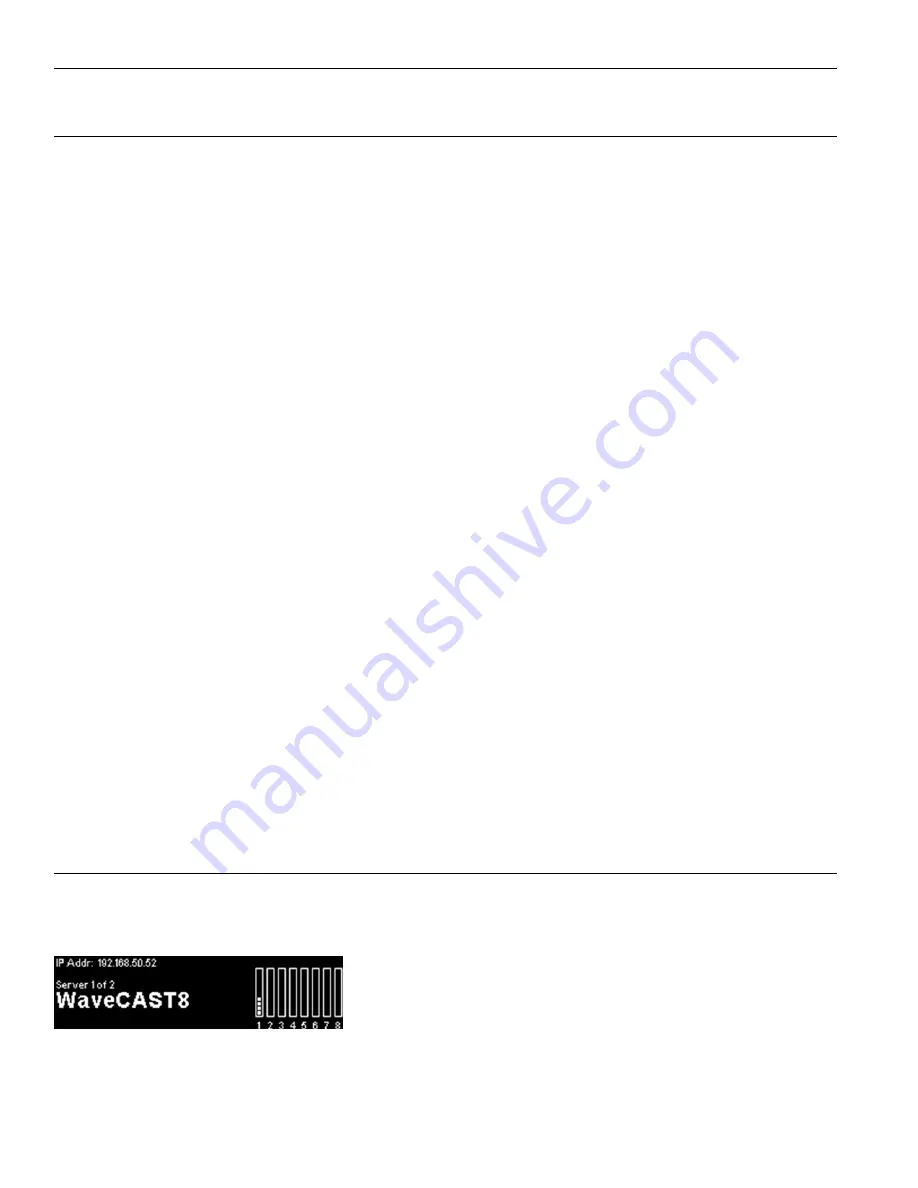
14
WaveCAST EIGHT
Manual Controls and Features
Power Button
The toggle switch turns the transmitter on or off. The desktop power supply provides power to the unit at all times.
OLED Display
This shows current status of channels and of the WaveCAST EIGHT. Each time the power of the unit is turned on, the OLED
Display shows a Williams AV start-up screen and a list of system version numbers. After seven seconds, the default Main Info
Screen screen will be displayed.
NOTE: If the transmitter's internal tests fail, the transmitter will attempt to auto-recover by rebooting itself.
Audio Input Level Indicator
The bar graph indicator shows audio level in 3dB steps at the output of the audio level processing circuit. The indicator is peak
responding and is calibrated so that optimum level is reached when the VU meter only fully lit (+9dB) occasionally and typically
hovers around 2/3rds lit (0dB). Adjust the audio levels from the web interface (see the web interface section's "Audio Settings" on
page 8) or from the front panel (see the front panel section's "Main Menu" on page 14).
Input Overload Indication
The OLED Display shows an exclamation mark (!) above each channel's VU meter as an overload warning each time the audio signal
exceeds the capacity of the input circuit. Either the source of the audio coming in to the WaveCAST EIGHT needs to be adjusted to
correct this or the Audio Input Gain needs to be adjusted.
Multiple WaveCAST EIGHT Units
Up to 4 WaveCAST systems (including WaveCAST, WaveCAST EIGHT, FM+ and more) can be used on the same Wi-Fi network.
Multiple devices will work better on more powerful networks and routers. The number of servers on the network is visible on the
front panel of the WaveCAST EIGHT. The number assigned to a specific server is also visible.
Main Info Screen
On the main screen, 8 VU meter bars are displayed. Each VU meter represents the audio on one channel. Channels that are disabled
will be displayed in darker grey than channels that are enabled. Channels with no active audio will have an empty VU meter.
Navigating the Front Panel
The arrow buttons (up, down, left and right) on the front panel of the WaveCAST EIGHT are used to navigate the menu. See "Web
Control Interface" on page 9 for how to use the arrows on each screen.
Screen Time Out
If no buttons are pressed on the WaveCAST EIGHT for two minutes, a screen saver will start. If there is no activity while the screen
saver is playing for three minutes, the display will shut off.
Front Panel Interface
The front panel can be used to view and adjust certain settings. More settings can be adjusted from the Web Control Interface
(see "Web Control Interface" on page 9).
Main Menu
The main screen of the front panel displays the name of the server, the number of
WaveCAST EIGHT servers on the network, the IP address, and a VU meter for each
channel.
Use the arrow buttons to highlight menu options. Left and right buttons navigate between fields, while the up and down buttons adjust
the field's value.


























