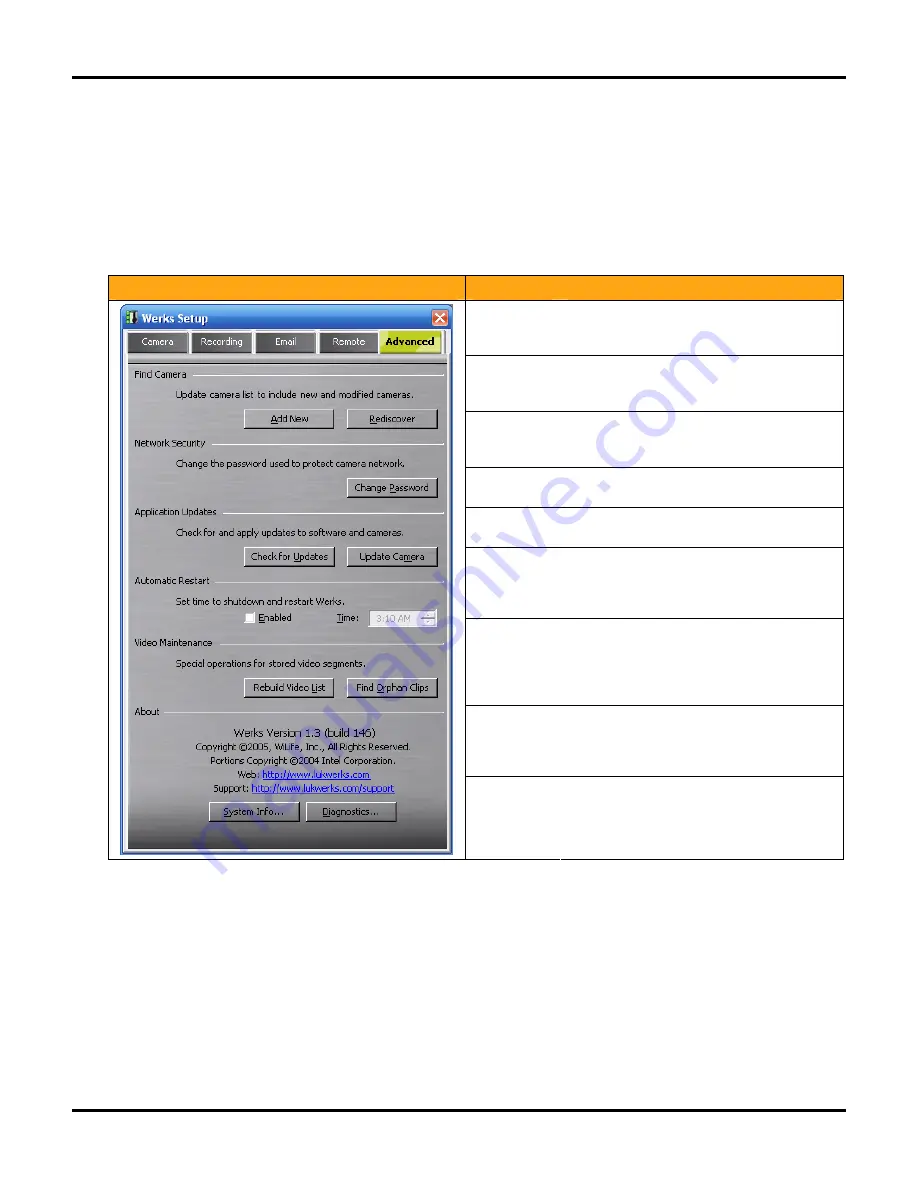
Setting System Options
LükWerks User Guide
33
Advanced Options
The Advanced dialog includes tools that assist you in maintaining the cameras and the application. These
tools range from changing passwords to checking for software and firmware updates. Tools would be a more
fitting title for the dialog.
Review the Advanced Options Dialog
Here we take a quick peak at the Advance dialog:
Dialog
Item
Usage
Add New
This feature allows the application to find any
newly added cameras, even if you have set a
password for your current system.
Rediscover
Rediscover initiates a search for cameras that
you may have lost due to computer or other
problems.
Change
Password
Change password allows program a password
into your cameras and USB receiver allowing
them to encrypt your video.
Check for
Updates
Search our online update service for new
releases of software or camera firmware.
Update
Camera
Update cameras with the most recent
firmware version.
Automatic
Restart
This option allows you to enable and set a time
that Werks automatically restarts. This may be
helpful if you are running on a machine with
limited memory.
Rebuild
Video List
Rebuild Video List compares the Werks Video
database with the available video files to
ensure every file is recorded in the database.
You may want to perform this operation if you
suspect the video database is corrupt.
Find Orphan
Clips
This option looks under the currently selected
video path (e.g. the default C:\LukWerks
Video) for any video files that are not currently
associated with a camera.
About
Here you can inspect the current version
number for you Werks installation and review
system information and diagnostics. This is
helpful when contacting support.
Add a New Camera
You can have up to six Luk Cameras in each LukWerks system. Adding new cameras is easy and you can watch
our website for new types of cameras that we will release over the next months.
S
TEP
1
–
P
OSITION YOUR CAMERA
a. Select a location for your camera.
Use one of the convenient mounting options to secure your camera to a desktop, window or wall.
Summary of Contents for DVS-110i lukwerks
Page 6: ......
Page 20: ...L kWerks User Guide 14...
Page 44: ......
Page 48: ......
Page 80: ...L kWerks User Guide 74...
















































