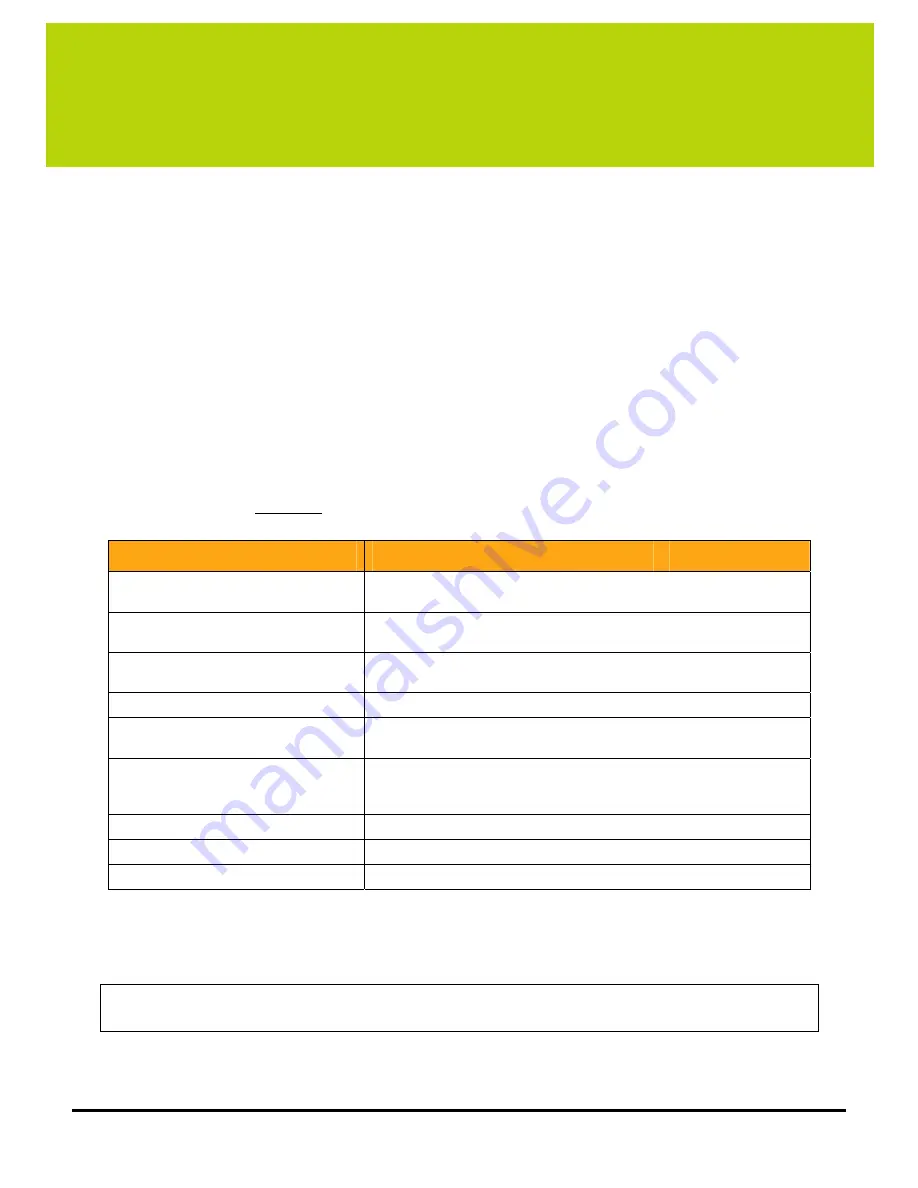
LükWerks User Guide
7
2
Getting Started
Overview
WiLife’s Werks application is very easy to deploy because of an installation process that we designed to be
user-friendly. Depending on how comfortable you feel installing the application, you can choose to use the
QuickStart instructions (found in the Installation Kit) or the comprehensive installation instructions provided in
this chapter.
Once Werks has been setup, all you need to do is plug in the cameras and you are on your way to using your
security system. The Werks application automatically discovers all the cameras throughout the home and
displays the live video stream.
System Requirements
Below you can find the minimum requirements for systems using cameras set to the factory default
configuration; recommended systems include faster CPU’s, more computer RAM, and more video RAM.
Cameras
1
2
3
4
5
6
Compatible CPU
Minimum
Recommended
700
MHz
1.4
GHz
700
MHz
1.4
GHz
900
MHz
1.8
GHz
900
MHz
1.8
GHz
1.0
GHz
2.0
GHz
1.2
GHz
2.4
GHz
Computer
RAM
(MB)
Minimum
Recommended
256
256
256
512
256
512
256
512
512
512
512
512
Video Card: (VRAM MB)
DirectX 9 compatible
32
32
32
32
32
64
32
64
64
128
64
128
Display Resolution:
1024 x 768 or higher
Hard Drive Space (MB):
100 MB for program and a minimum of 200+ MB with
10+ GB recommended for video recording
Operating System:
Microsoft® Windows® 2000 or;
Microsoft® Windows® XP Home Edition,
XP Professional or, XP Media Center Edition
USB:
One free USB port
Media Player:
Microsoft Windows Media® Player 9
Other:
CD ROM drive for installation
S
TARTER
K
IT
C
ONTENTS
Before you begin the installation process, please review the contents of the kit to verify that all of the
components necessary for a successful install are inside. If any of these listed items are not in the kit, please
contact WiLife Customer Support for assistance.
Werks Installation CD
Quick Start Guide
USB Receiver
USB Cable (8 ft.)
Luk Camera
Camera Power Supply
Cat5 Cable (8 ft.)
Camera Suction Cup
Cable Suction Cup
Desktop Mount
Wall Mount
Window Decals
Summary of Contents for DVS-110i lukwerks
Page 6: ......
Page 20: ...L kWerks User Guide 14...
Page 44: ......
Page 48: ......
Page 80: ...L kWerks User Guide 74...














































