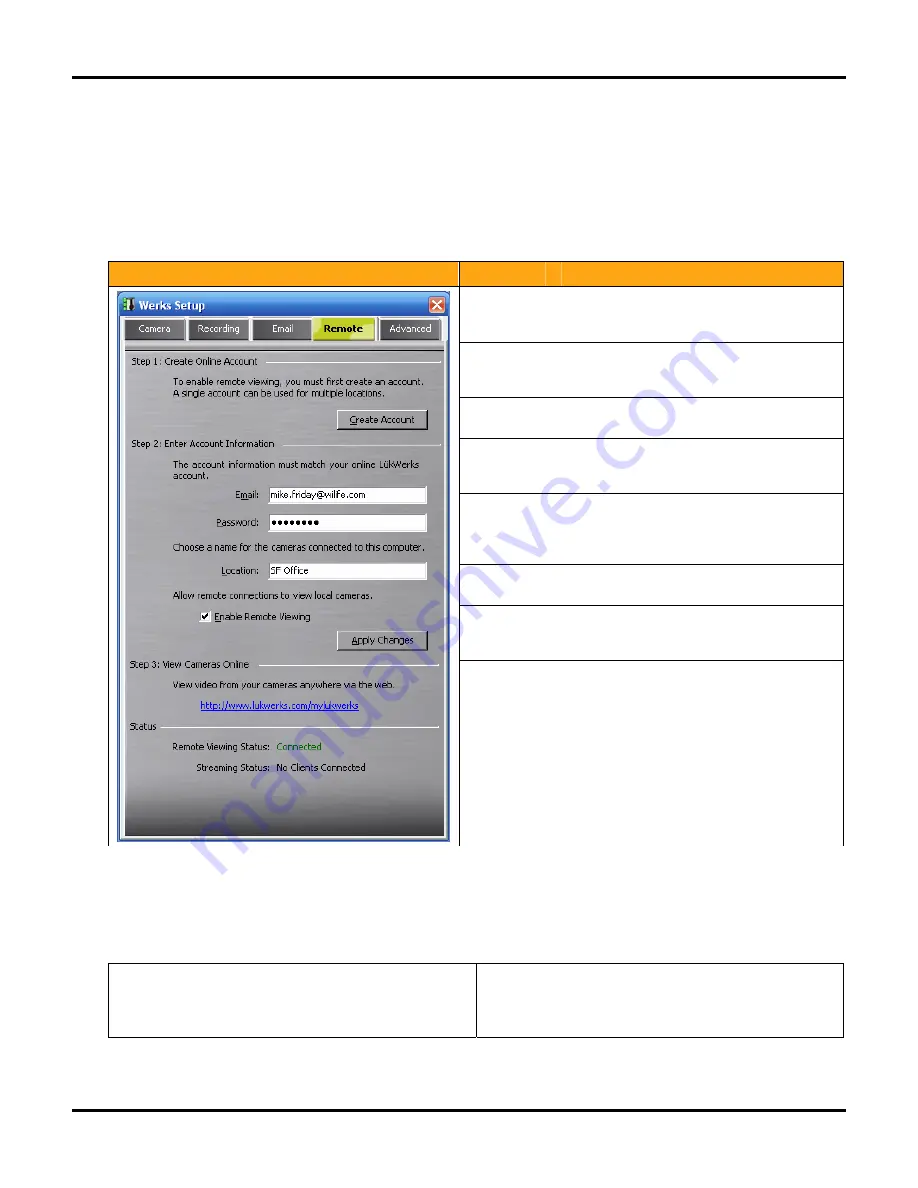
Setting System Options
LükWerks User Guide
32
Remote Viewing Setup
Remote viewing is yet another great feature in LukWerks. As mentioned previously, it allows you to view live
video from your cameras anywhere anytime. To get started with remote viewing, first create a “My LukWerks”
account at www.lukwerks.com/register. Learn more by reading the section on Remote Viewing with My
LukWerks.
Once you have created your My LukWerks account, you are ready to setup individual sites such as the Home,
Office, or Vacation Home. You use the Setup > Remote dialog to configure the site local options:
Dialog
Item
Usage
Create
Account
Click this button to quickly jump to the
www.lukwerks.com/register site where you
create your My LukWerks account.
Enter your My LukWerks account name, which
is also the email address you use when creating
your My LukWerks account.
Password
Your secret password used to access your
account and remote viewing.
Location
Set the name for this location. You can have
many sites attached to your remote viewing
account.
Enable
Remote
Viewing
This checkbox, when checked, activates remote
viewing functionality, allowing you to have
remote access to your camera images from the
Internet and Smart Phone.
Apply
Changes
Click this button to write the new account
information to the options file.
View
Cameras
Online
Click this link to start your Internet explorer in
the My LukWerks page. From here you can login
and check remote access of your cameras.
Status
In the status fields, Werks reports current
Remote Viewing information.
Remote Viewing Status read Connected when
Werks makes a successful like with the My
LukWerks servers.
Streaming Status tells you when someone is
remotely viewing the local cameras.
LukWerks provides for remote viewing using either a Windows Mobile (sometimes called a Smartphone) cell
phone or using a Web Browser. The common requirement for a compatible web browser is support for
Windows Media Player 9. The common requirement for the cell phone is also support for Windows Media 9.
Usually you can find these phones labeled as Windows Mobile or Windows Smartphones. Here are a just a few
of the phones we have tested.
Anextek
SP230
Motorola
Q; CN620; Motorola MPx, MPx100 & MPx220;
Audiovox
PPC 6601; SMT 5600; PPC 4100;
Samsung
SCH-i730
HP
iPAQ hw6515; iPAQ hw6525
Siemens
SX66
Summary of Contents for DVS-110i lukwerks
Page 6: ......
Page 20: ...L kWerks User Guide 14...
Page 44: ......
Page 48: ......
Page 80: ...L kWerks User Guide 74...






























