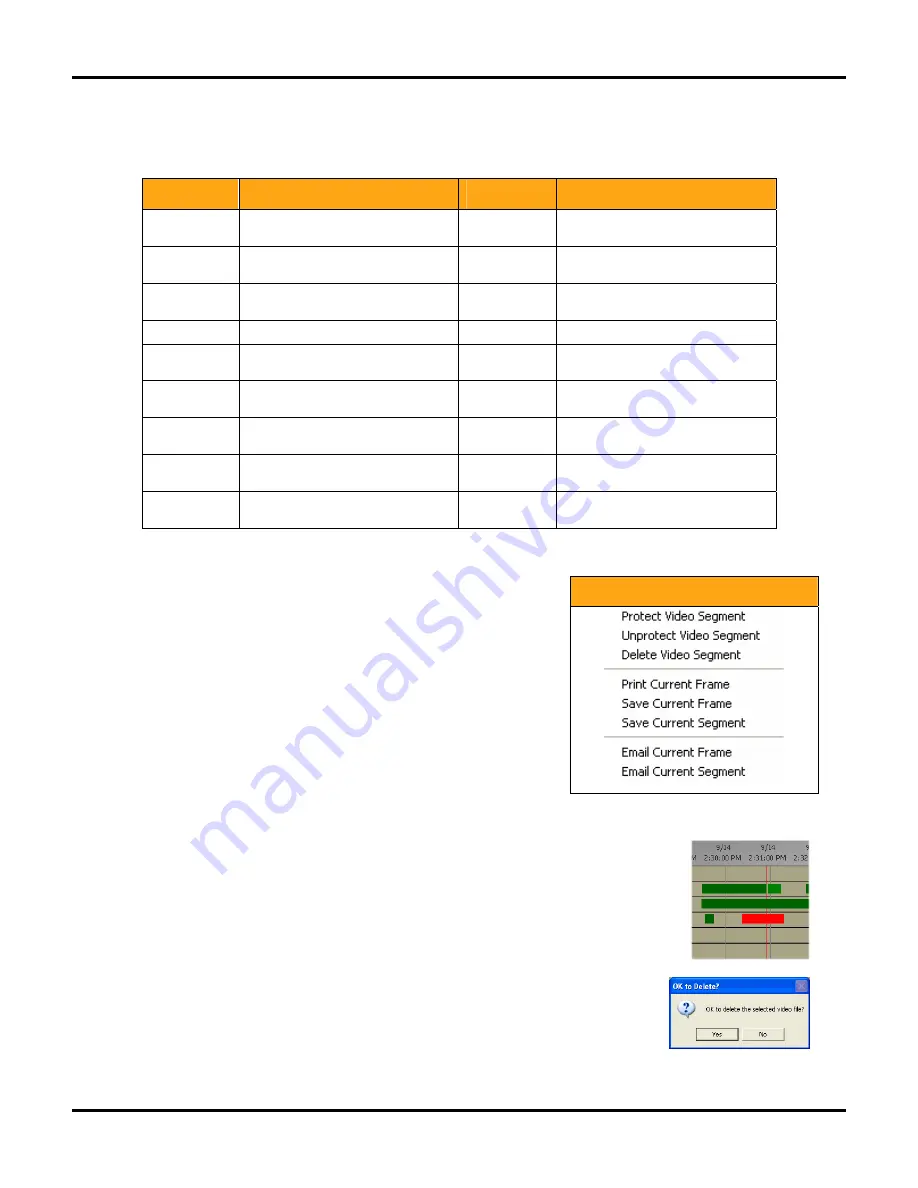
Using the Werks Application
LükWerks User Guide
20
Use Keyboard Playback Controls
Werks has several keyboard shortcuts, which allow you to quickly navigate through video clips. Some
navigation features are only available through the keyboard controls.
Hot Key
Description
Hot Key
Description
S
SWITCH MODE. Change to Search Mode
from Live Mode
L
SWITCH MODE. Change to Live Mode
from Search Mode.
P or
CTRL P
PLAY and PAUSE. Start and stop playing
recorded video.
F1
HELP. Display Werks online help files.
C or
CTRL C
CENTER CURSOR. Sets timeline origin
so cursor is centered
N or
CTRL N
NOW BUTTON. Sets cursor time to now.
SHIFT +
PLAY FASTER. Increase playback speed
SHIFT -
PLAY SLOWER. Reduce playback speed
- or
CTRL -
INCREASE MAGNIFICATION. Increase
timeline magnification
+ or
CTRL +
REDUCE MAGNIFICATION. Reduce
timeline magnification
CTRL
Å
,
Å
, or
CTRL B
PREVIOUS SEGMENT. Move cursor to
start of next earlier recorded segment
CTRL
Æ
,
Æ
, or
CTRL F
NEXT SEGMENT. Move cursor to start of
next later recorded segment
SHIFT
Å
or
È
SLIDE CHART EARLIER. Slide chart to
earlier time
SHIFT
Æ
or
Ç
SLIDE CHART LATER. Slide time chart to
later time
CTRL-SHIFT
Å
JUMP CHART EARLIER. Move timeline
one screen earlier
CTRL-SHIFT
Æ
JUMP CHART LATER. Move timeline one
screen later in time
PAGE UP
NEXT DAY. Move timeline to next day.
PAGE DOWN
PREVIOUS DAY. Move timeline to
previous day
Open the Context Menu
While playing through recorded video segments in Search Mode, you
can right-click on an active video window to access the context menu.
This menu allows you to perform some operations that are not
available from any other screen. These choices include options for
managing segments, printing and saving, and emailing.
Each of these operations applies to executes the current video
segment. To manage a different video segment, click on the segment
in the Search Navigation window.
Protect a Recorded Video Segment
Werks automatically deletes old files when it reaches its disk storage
limit. The oldest video is deleted to make room for the new video. In some cases, you may have a video
segment that you want to protect for an extended length of time.
To protect a segment, navigate to the segment so that it is paused in the playback
window. Next, right-click on the video window to reveal the playback context menu and
choose Protect Video Segment. You can easily identify a protected video segment
because it will show red rather than green in the navigation window. (See
Managing Disk
Usage
in the chapter on Werks Options for more details on disk space usage.)
Delete Recorded Video
To quickly delete a video segment that you do not want to keep in your library,
navigate to the segment so that it is paused in the playback window. Next, right-click
on the video window to reveal the playback context menu and choose Delete Video
Segment.
Playback Window Context Menu
Summary of Contents for DVS-110i lukwerks
Page 6: ......
Page 20: ...L kWerks User Guide 14...
Page 44: ......
Page 48: ......
Page 80: ...L kWerks User Guide 74...






























