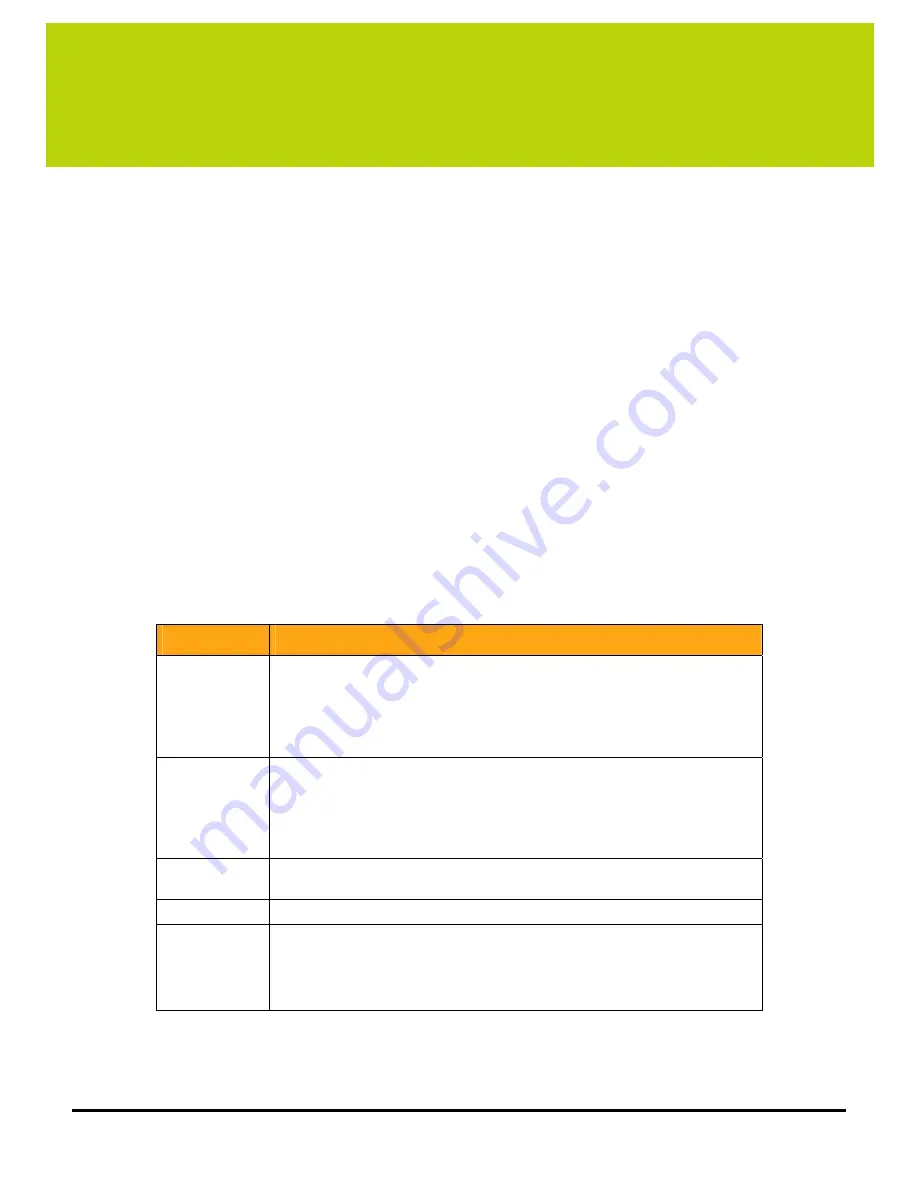
23
4
Setting System Options
The default configuration of your LukWerks system provides you with all of the basic features activated
allowing you to have your own professional video surveillance system running in minutes. However, Werks
gives you the ability to change the settings in order to enable additional features like email alerts and remote
viewing. You find these options in the Werks Setup dialog, which you access by clicking the SETUP button from
the Live or Search windows.
Overview of Werks Settings
Using Setup is really quite simple and intuitive. Simply click on the SETUP button on the main window. You find
this button next to the LIVE or SEARCH button. Additionally, you can right-click on one of the video windows
and choose one of the options we display. They too will lead you into Setup.
Setup is like any other tabbed dialog in modern Windows applications. It consists of a title bar and various
tabs that show feature specific fields and buttons, which allow you to set and modify camera and system
settings. Additionally, you view information and statistics regarding the cameras, network, and system.
Werks Setup Tabs
Setup is divided into five tabs— Camera, Recording, Email, Remote, and Advanced. To further introduce you to
these tabs, here is a table that describes each one:
Tab Screens
Descriptions
Camera
View and edit camera properties such as brightness, contrast, and sharpness for
the selected camera. Here you can perform these and other operations:
• Changing camera names
• Adjusting video quality attributes
• Adding new cameras
• Changing the camera display order
Recording
Manage camera motion detection, define fixed recording schedules, and control
disk allocation.
• Set motion detection sensitivity
• Create and modify motion detection zones
• Schedule specific recording times
• View disk usage
Setup and edit email account information and define email and cell phone alerts for
individual cameras.
Remote
Enable Remote Viewing and record your My LukWerks user account information.
Advanced
Add new cameras, display and edit advanced properties, passwords, and view
system information.
• Add a new camera to the system
• Change your system password
• Update system software and firmware
With the introductions out of the way, it is time to dive into each tab individually and become familiar with the
features you can use.
Summary of Contents for DVS-110i lukwerks
Page 6: ......
Page 20: ...L kWerks User Guide 14...
Page 44: ......
Page 48: ......
Page 80: ...L kWerks User Guide 74...






























