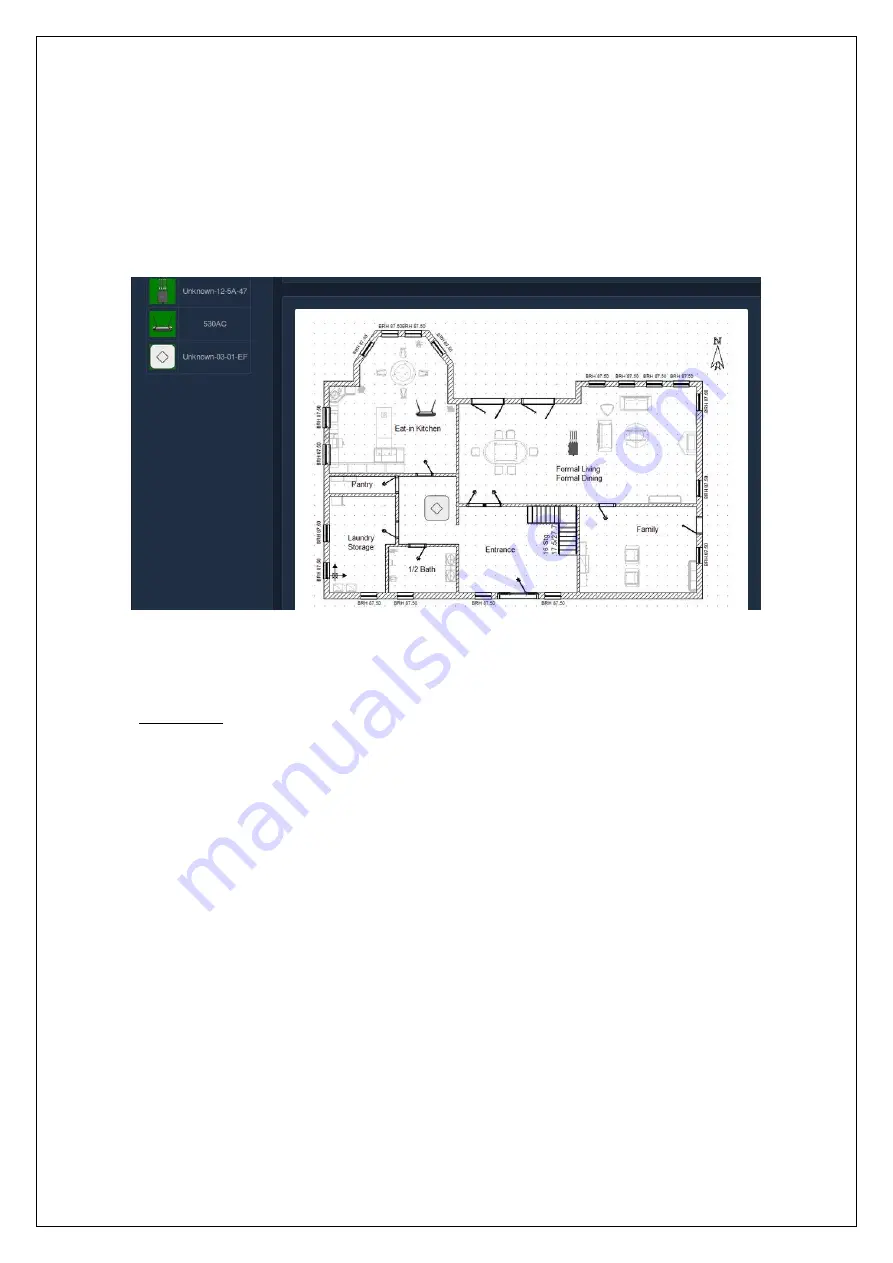
•
No two floors should have the same image (floor map).
•
The same AP should not be placed more than once on a floor.
•
If you change the floor through the dropdown and drag and drops the same AP which is already used
for any other floor in the Unibox, will result into popping-up of the confirmation message asking you
whether you are sure of moving the AP from previous to this new floor. If you are sure about moving
the AP, click on the ‘Yes’ button.
After you drag and drop the AP’s, the floor map would appear something like this:
The three major features are explained below :
•
Connectivity:
This feature gives the administrator an understanding about the number of devices connected to the AP on
a given floor. Basically, a circle is generated near the AP indicating the devices connected. If you hover the
mouse on the AP, it will show the number of devices connected. Three different colors are used to represent
the number of the devices connected to the AP, namely,
◦
Green – A green circular area indicates the number of devices connected are between 1-2.
◦
Yellow – This color indicates that the number of devices connected is between 2-4.
◦
Red – A red circle is generated if the number of devices connected are 5 or greater than 5.
The below screenshot shows 3 APs out of which only 1 AP has the connectivity area shown. Since to the rest
of the two, there are no devices connected.
Fig
Summary of Contents for Unibox
Page 1: ...Unibox User Guide An intelligent Network Access Controller Wifisoft Solutions Private Limited...
Page 12: ......
Page 18: ......
Page 45: ...Fig 2 7 1 a...
Page 86: ...Fig...
Page 87: ...Fig...
Page 90: ...Fig...
Page 94: ...Fig...
Page 95: ...Fig...
Page 96: ...Fig...
Page 102: ...Fig...
Page 103: ...Fig Fig...
Page 124: ...Fig...
Page 156: ...Fig Fig...
Page 163: ...Fig...
Page 172: ...If you are sure go ahead and click on the Delete button Fig...
Page 176: ...Fig...
Page 206: ...Fig...
Page 216: ...8 4 6 System Power Cycles Fig Fig Fig...
Page 218: ...Fig Fig Fig...
Page 220: ...Report Type is Local Bandwidth Fig Fig...
Page 221: ...Report Type is Packets Fig Fig...
Page 222: ...Report Type is Users Fig Fig Fig...
Page 226: ...Time Unit is Month Time Unit Fig Fig...
Page 238: ...Fig...















































