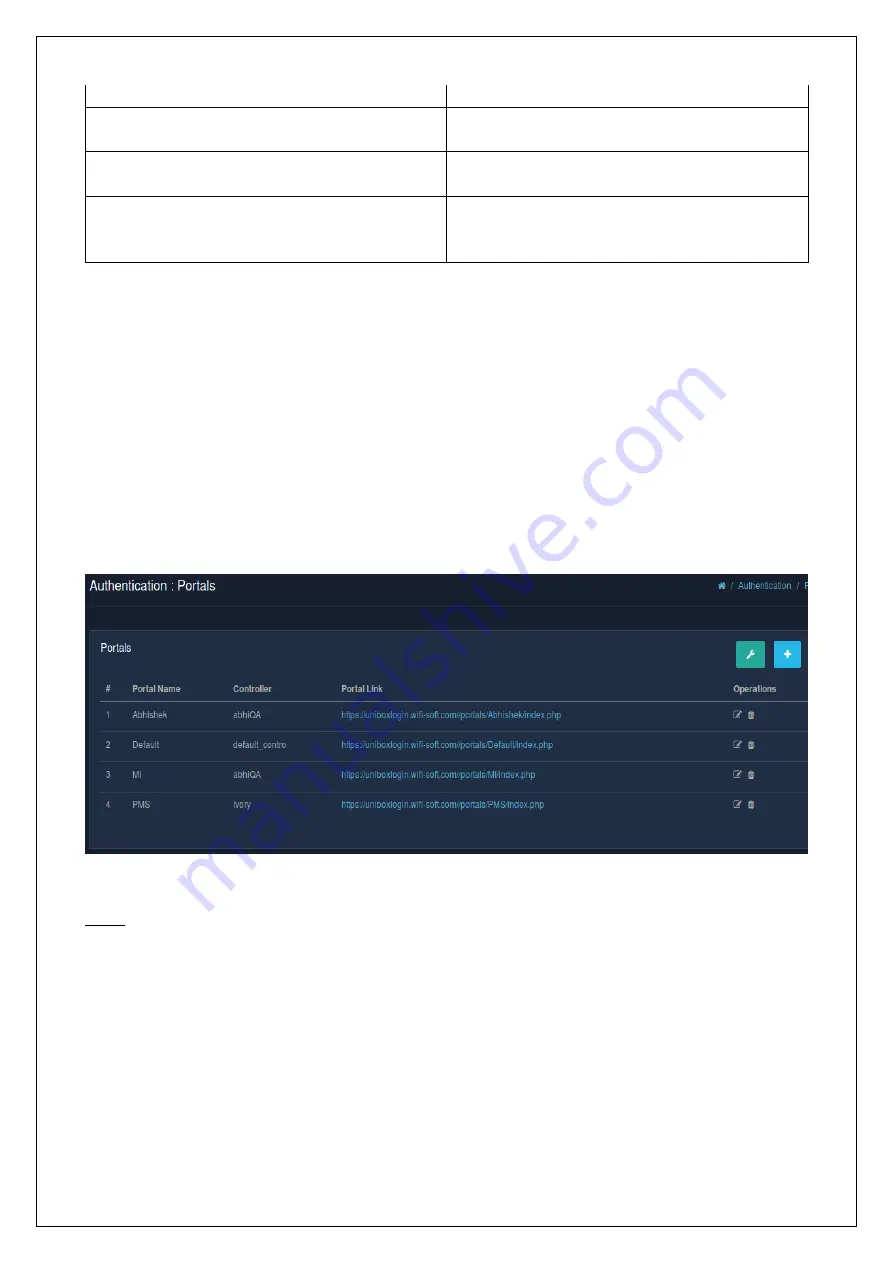
Footer URL
Enter the footer URL.
Terms & Conditions
Enter the terms and conditions, else the default
terms and conditions would be set.
Logo
Select the file for the logo. The logo will appear on
the top of the portal page.
Background
Select the file for background. The background
will appear behind the login section and cover the
whole browser area.
Table
Click on ‘Submit & Preview’ and there you have a new portal page.
4.5.2 List Portals
All the different existing portals are listed in a table. Each of the portals is assigned to a hotspot controller
profile, among the different controller profiles present in the system. Multiple portals can be assigned to a
single controller profile. However, at a given time only one of them could be in active state.
To view the list of portals, select the ‘Portals’ section under the ‘Authentication’ module. The list of all the
different portals is displayed which contains the portal name, the controller the portal belongs to, the portal
link and the ‘Operations’ column.
Note
:
All the portals are hosted inside the UniBox so these portals are not accessible from outside UniBox.
To access them from remote sites, one needs to change the domain name of the portal with the public IP
of UniBox.
4.5.3 Edit Portals
An admin can make changes to existing portal pages. The admin can change the portal template to offer
different login methods to the end users. All the customizations will automatically apply to the new template.
UniBox will replace the old copy of the template page with the new one.
To edit a portal, go to the ‘Authentication’ module and select the ‘Portals’ section. Then click on the edit icon,
in the ‘Operations’ column, that corresponds to the portal that needs to be edited. A page displays a form,
similar to the one that was displayed to create a new one, where the changes could be made. Refer
Apply Portal
Fig
Summary of Contents for Unibox
Page 1: ...Unibox User Guide An intelligent Network Access Controller Wifisoft Solutions Private Limited...
Page 12: ......
Page 18: ......
Page 45: ...Fig 2 7 1 a...
Page 86: ...Fig...
Page 87: ...Fig...
Page 90: ...Fig...
Page 94: ...Fig...
Page 95: ...Fig...
Page 96: ...Fig...
Page 102: ...Fig...
Page 103: ...Fig Fig...
Page 124: ...Fig...
Page 156: ...Fig Fig...
Page 163: ...Fig...
Page 172: ...If you are sure go ahead and click on the Delete button Fig...
Page 176: ...Fig...
Page 206: ...Fig...
Page 216: ...8 4 6 System Power Cycles Fig Fig Fig...
Page 218: ...Fig Fig Fig...
Page 220: ...Report Type is Local Bandwidth Fig Fig...
Page 221: ...Report Type is Packets Fig Fig...
Page 222: ...Report Type is Users Fig Fig Fig...
Page 226: ...Time Unit is Month Time Unit Fig Fig...
Page 238: ...Fig...






























