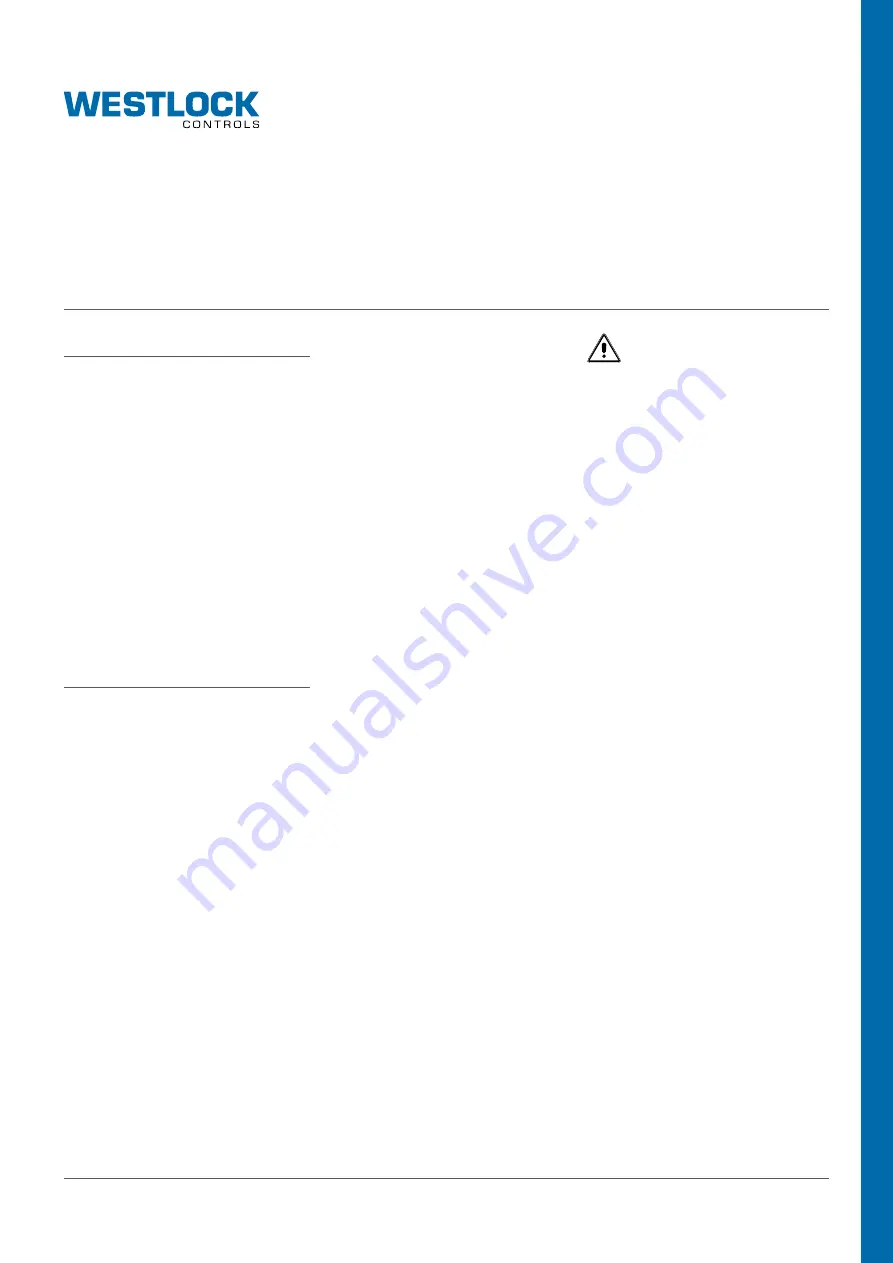
Page 1 of 14
FPAC2 UPgrAde
InstallatIon and operatIon manual
Copyright © Westlock. All rights reserved.
www.westlockcontrols.com
VCIOM-05124-eN 17/06
TAble OF CONTeNTs
1. Introduction.................................................... 3
2 Replacing the electronic module ................. 6
3 Installing the new DD/CF revision 0501 ....... 7
4 Decommissioning the old device and
commissioning the new one ......................... 9
5 Configuring the new standard
transducer block ......................................... 12
6 Reassigning the function blocks in the
existent control module(s) to the new
device ........................................................... 14
7 Downloading and testing the new
configuration ................................................ 16
8 Appendix A - Some differences between
FPAC1 rev 2, 3, 4 and FPAC2 rev 5 ............. 18
8.1 Transducer basic parameters
mapping ................................................ 18
8.2 Discrete Input (DI) Channels ............... 19
8.3 Discrete Output (DO) Channels ........... 20
1 INTrOdUCTION
This document is a quick guide on how to
replace an previous Intellis FPAC electronic
module device revisions 2, 3 or 4 with the new
FPAC2 electronic module device revision 5. This
document does not replace the installation and
operation manuals VCIOM-05123 and TECH-
502 that should be consulted for complete
information about the product. The replacement
process usually involves these steps:
1. Replace the electronic module or the
complete Intellis FF unit.
2. Install the new DD/CF (0501) in the FF Host
System database.
3. Decommission the old device and
commission the new one.
4. Reconfigure the new standard transducer
block to match the Intellis application.
5. Reassign the existent function blocks
configuration in the FF Host System’s
control module(s) to the new device.
6. Download the control module configuration
and test the new device.
This document shows an example where
the FPAC is controlling 1 (one) rotary valve
using the internal Hall Effect sensors as limit
switches. The application controls the valve
position through 1 (one) DO block and gets the
position feedback from 1 (one) DI block. Other
configurations can be adapted based on this
example. See IOMs VCIOM-05123 and TECH-
485 for more information on the Intellis and the
FPAC module.
The example below assumes you are using
DeltaV
[1]
revision 11.3 or greater (this is one
of the FF host system mentioned above). The
steps and windows may differ depending on
the FF Host System and versions. Also, even if
you are using the system mentioned above, it
may be possible to replace a device following
different methods and procedures. Then, keep
in mind that the example described in this
document serves as a general guideline.
Before starting to follow the steps mentioned
in the rest of the documents it is a good idea to
have available:
• The IOMs (old FPAC and the new FPAC - see
Figure 1 & 2 on next page)
• Screw drivers. The size and type of the screws
may vary depending on the Intellis model.
• Small wire cutters and wire tip finishing tools
according to your application’s installation
rules and procedures.
• Proper access rights to the FF host system
you are using. Some steps are not allowed to
be performed by all the system users.
• PPI and safety permits. All that may be
applicable not only to handle the Intellis
device but the ones applicable to the process,
area and or the plant where the Intellis device
is installed
• Make sure that any action or procedure
suggested below will not void the applicable
guarantee agreements.
IMPOrTANT
Before replacing the module make
sure to follow all the necessary safety
procedures. Notice the valve and
actuator can move while replacing the
module and changing the configuration,
therefore make sure all safety measures
have been taken.
































