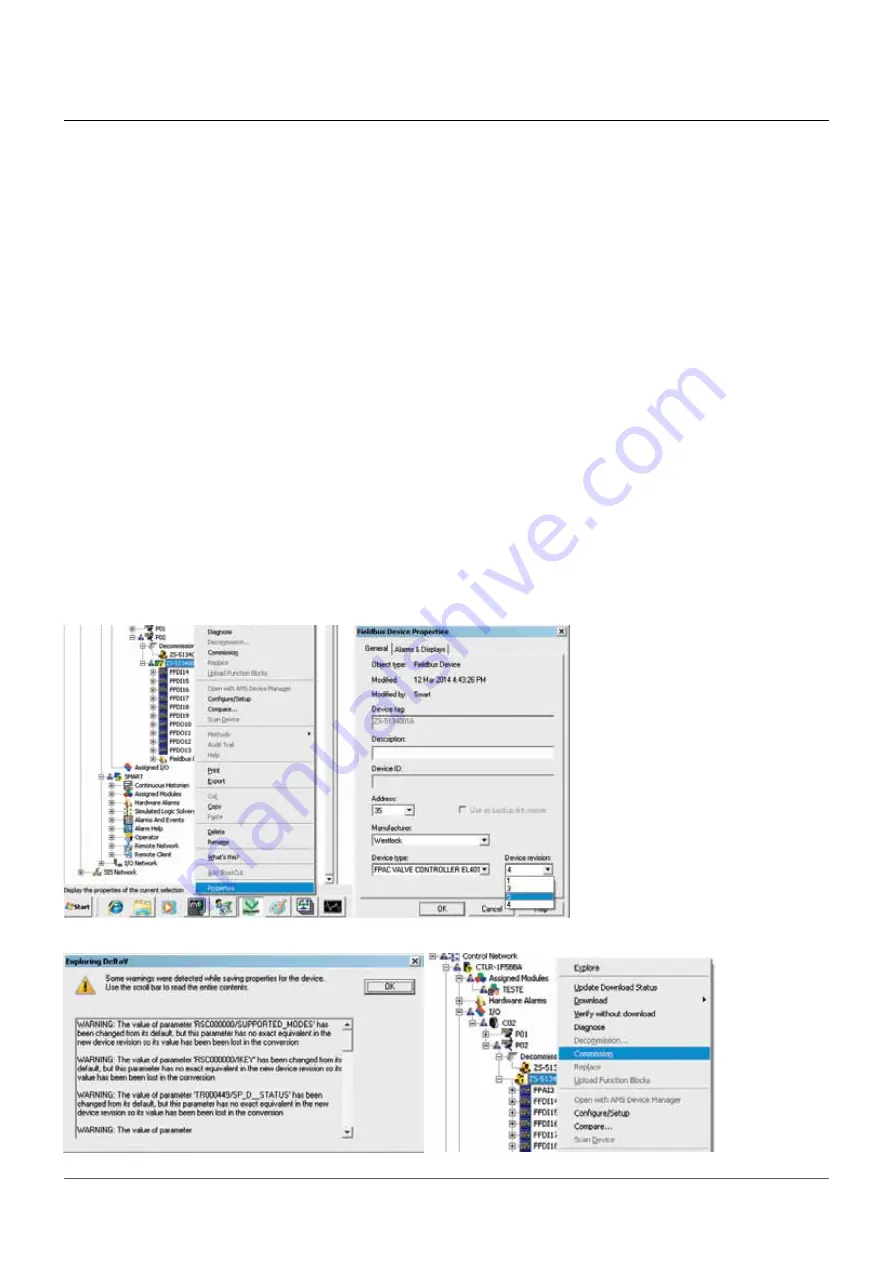
Copyright © Westlock. All rights reserved.
VCIOM-05124
Page 6 of 14
FPAC2 UPgrAde
InstallatIon and operatIon manual
step 10:
When decommissioning the old
device is finished, right-click on it and select
Properties, change device revision to “5” and
click on OK. See Figure 10.
step 11:
If a warning message appears
indicating some incompatibilities, click OK.
Right-click on the old device again and select
Commission. If a warning message appears,
click OK. A window to select the new device
will open. See Figure 11.
FIguRE 10
FIguRE 11














