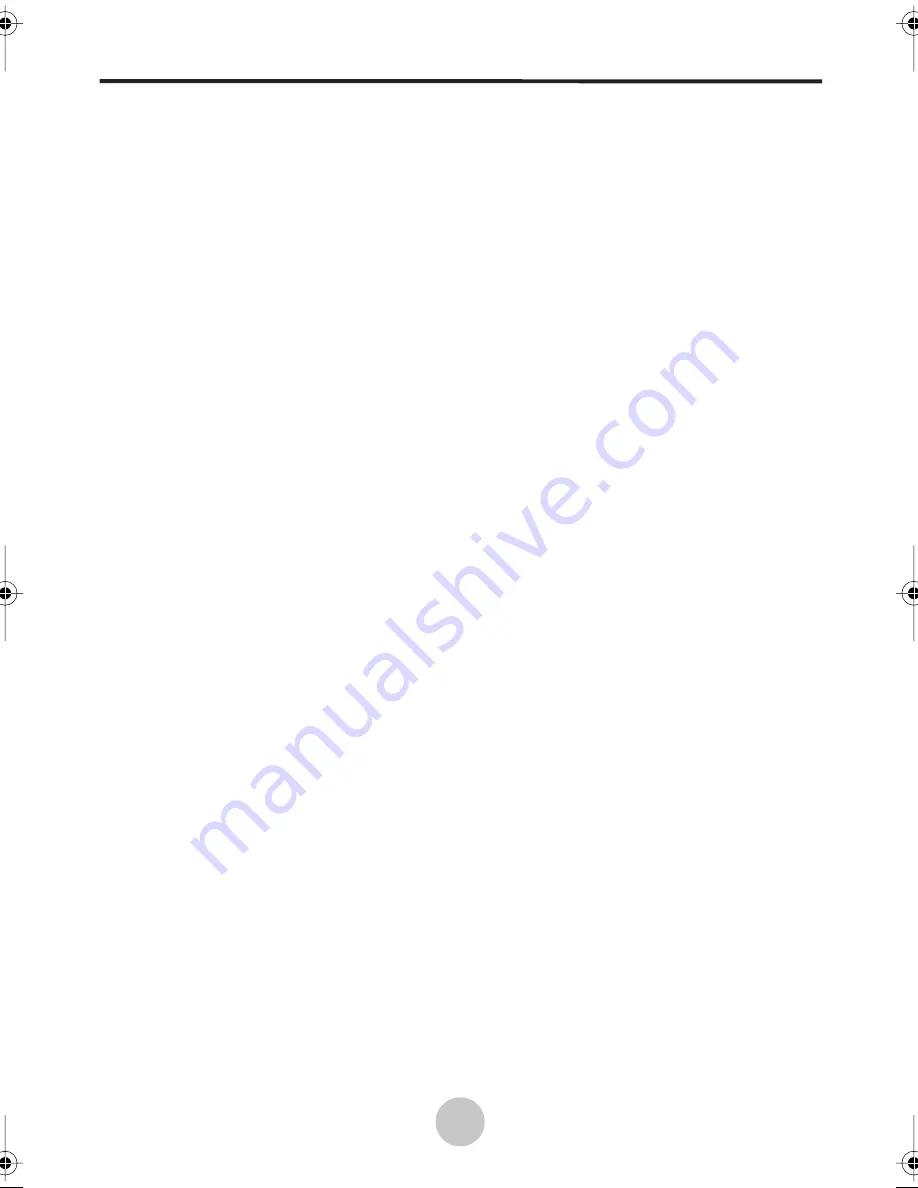
Index
24
6 Index
A
Adjusting settings
available settings,
14
on-screen display menus,
11
AV
main display mode,
12
picture-in-picture mode,
13
B
Brightness
definition of,
14
C
Cables
15-pin D-sub VGA cable,
4
3.5 mm stereo audio cable,
4
AC power cord,
4
RCA stereo audio cable,
4
RCA video cable,
4
Cables,
4
Closed captioning,
17
Color
definition of,
14
Components
front view,
2
rear view,
3
side view,
2
Computer
connecting to,
4
troubleshooting,
22
Connectors,
4
Contrast
definition of,
14
Control panel
keys
5
D
Display mode
setting the main display,
12
E
External devices
camcorders,
4
computers,
4
DVD players,
4
VCR,
4
G
Geometric settings
adjusting,
20
clock,
20
horizontal position,
20
phase,
20
vertical position,
20
H
Hue
definition of,
14
M
Miscellaneous settings
OSD language,
21
OSD timer,
21
PIP position,
21
PIP size,
21
sleep timer,
21
O
On-screen display
adjusting settings,
11
menus,
11
OSD,
11
using the control panel,
11
using the remote control,
11
P
Power adapter
connecting to LCD TV,
10
replacement adapter,
10
safety notes,
10
troubleshooting,
22
Q
Quick channels
assigning,
16
deleting,
16
R
Ratings
setting channel ratings,
17
Recall
default settings,
14
Remote control
disposing of used batteries,
8
illustration of,
6
key index table,
7
replacing the battery,
8
safety notes,
8
S
Scanning
for channels,
15
Sharpness
definition of,
14
Speakers
description,
10
troubleshooting,
22
Specifications
table,
23
S-Video
main display mode,
12
picture-in-picture mode,
13
T
Television settings
setting channels,
15
troubleshooting,
22
Troubleshooting,
22
Turning on the LCD display,
10
V
V-Chip
about,
17
MPAA Ratings,
17
resetting password,
19
TV Parental Guidelines,
17
VGA
adjusting settings automati-
cally,
19
adjusting settings manually,
19
main display mode,
12
picture-in-picture mode,
13
troubleshooting,
22
Viewing angle
adjusting,
9
maximum angle,
9
W
Wall mount,
9
White balance
adjusting,
19
Y
YPbPr
main display mode,
12
picture-in-picture mode,
13
nextgen-nt2001 Page 24 Tuesday, July 8, 2003 9:08 AM
































