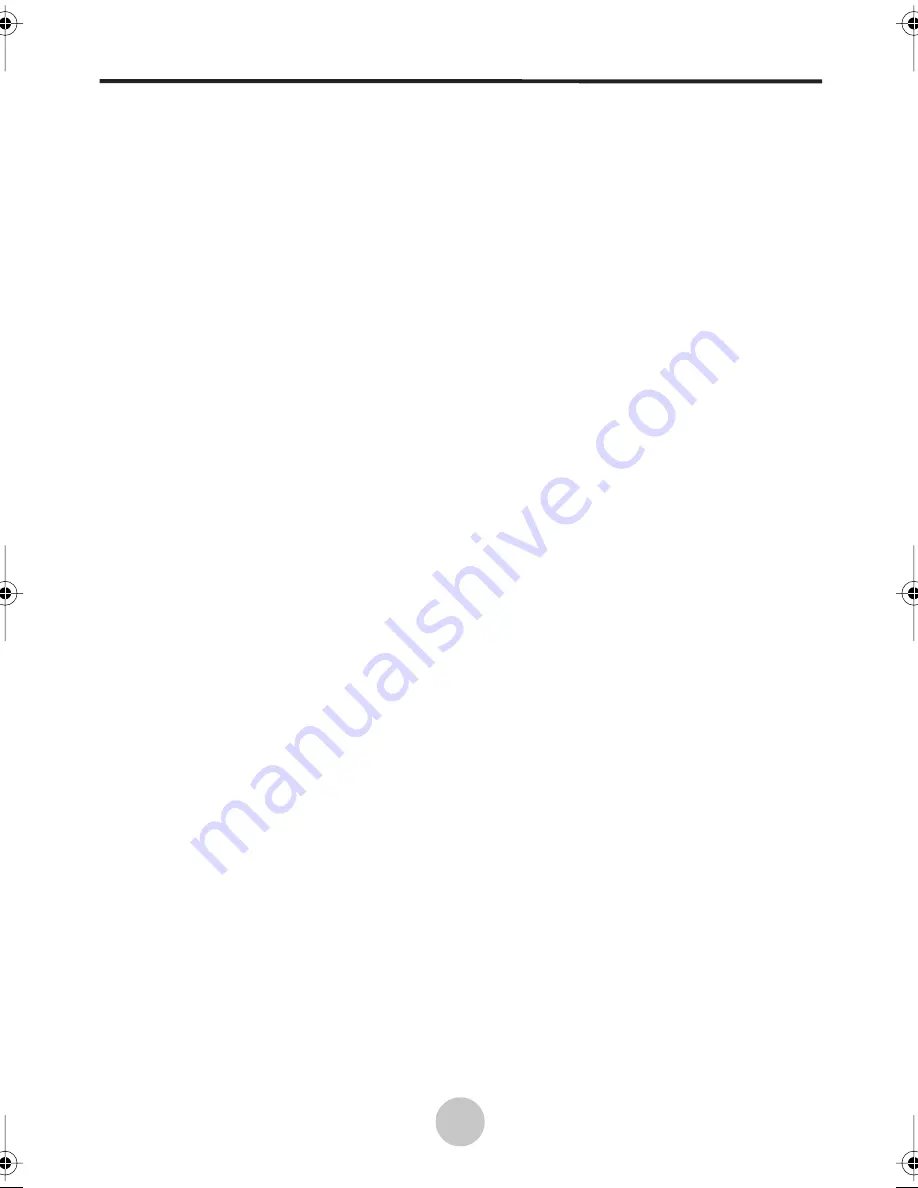
Troubleshooting
22
4 Troubleshooting
Q: Why doesn’t the LCD display turn on?
A1: Check the AC power adapter to make sure it is securely connected to the
DC-in power jack at the rear of the LCD display. Make sure the power cord
is plugged into a functioning electrical outlet.
Q: Why is the power LED on but the screen is blank?
A1: Make sure the video cable is securely connected to both the LCD dis-
play and the device you have attached.
A2: Make sure you have correctly connected all of the cables required for
your device. Refer to the user’s manual that came with your equipment for
further information.
Q: Why is my display too dark or too bright?
A: You can adjust the brightness of the LCD screen. Refer to “Adjusting the
Display” on page 14.
Q: Why is there no sound coming from the built-in speakers?
A1: Check your audio cables to make sure they are connected properly.
A2: Make sure the mute is turned off. Refer to “Adjusting Volume” on
page 20.
A3: Check the sound mode by press the MTS or Sound key on the remote
control to switch between SAP, Mono and Stereo. Press the Display key to
view the setting on the screen.
Q: Why is the display blurred when I connect the LCD display to my
computer?
A1: The LCD display supports VGA (640x480) video mode. Make sure the
display settings of your computer are adjusted to this setting. Setting your
computer’s display resolution to a higher resolution will result in a poor
quality image or no picture at all.
Q: Why can’t I view any TV channels?
A: You must scan for channels before you can view TV channels. See “Set-
ting Channels” on page 15
Q: Why is my reception bad when watching TV?
A: Use a coaxial cable for TV input. Reception is best from cable TV or
from a high-powered rooftop antenna.
Q: Why is the screen too light or too dark when in VGA mode?
A1: Adjust the white balance. See “White Balance” on page 19.
A2: Adjust the brightness. See “Adjusting the Display” on page 14.
nextgen-nt2001 Page 22 Tuesday, July 8, 2003 9:08 AM



































