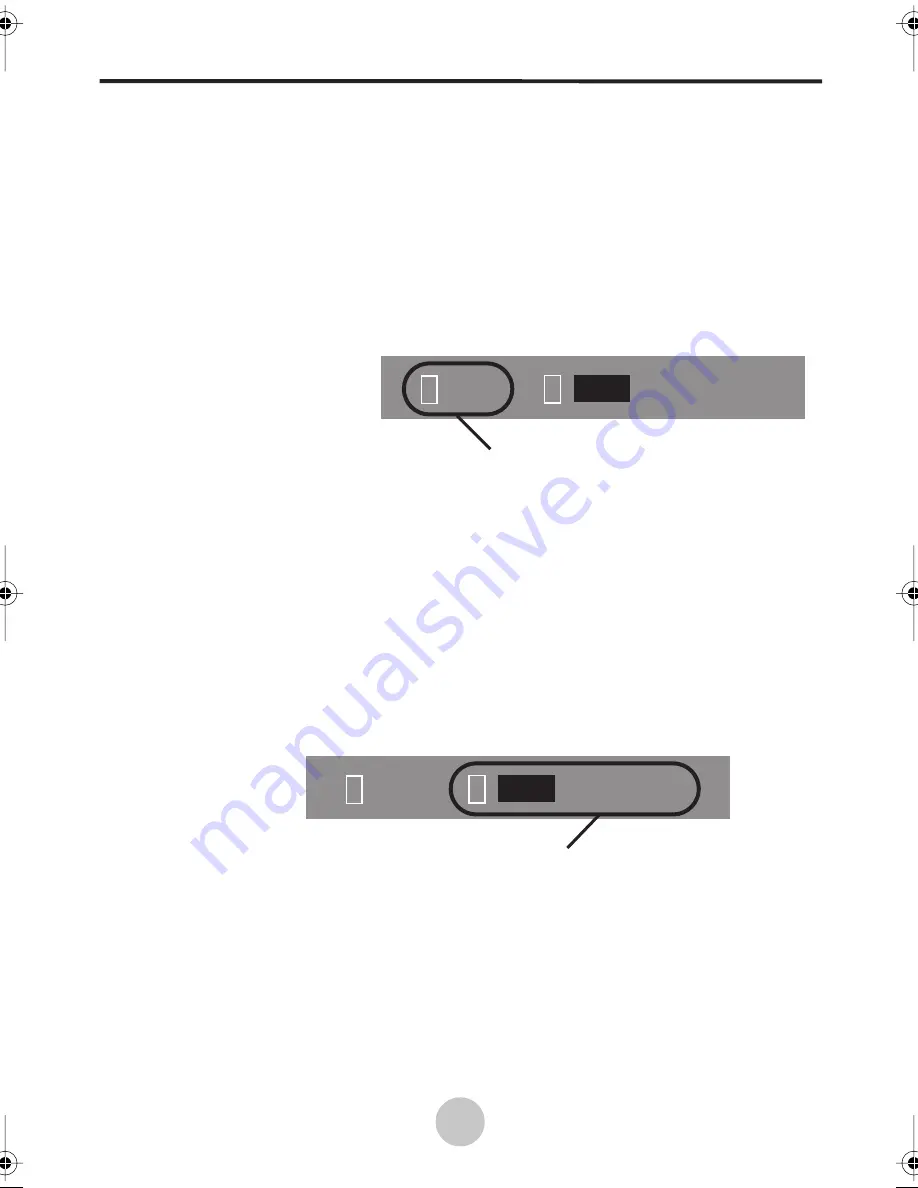
Adjusting Settings
12
3.2
Setting the Main Display Mode
You can switch between input sources and display them on the main screen
in sequence by repeatedly pressing either:
•
the SOURCE key on the remote control
•
the SOURCE key on the LCD control panel
The Main display mode rotates between:
•
TV
•
AV
•
S-Video
•
YPbPr
•
VGA
The OSD menus for each display mode allow you to set options that are spe-
cific to the selected video signal format. Refer to “Adjusting Settings” on
page 11 for information on adjusting settings for each display mode.
3.3
Setting the Picture-in-Picture Display Mode
The LCD display is capable of displaying a second video input signal on the
LCD screen at the same time as the main signal. This second signal, or
source, is shown on the LCD screen in a box over top of the main image -
this is referred to as “Picture-in-Picture” (PIP).
1 : TV 2 : OFF VGA YPbPr
Main display mode indicator
1 : TV 2 : OFF VGA YPbPr
PIP display mode indicator
nextgen-nt2001 Page 12 Tuesday, July 8, 2003 9:08 AM













































