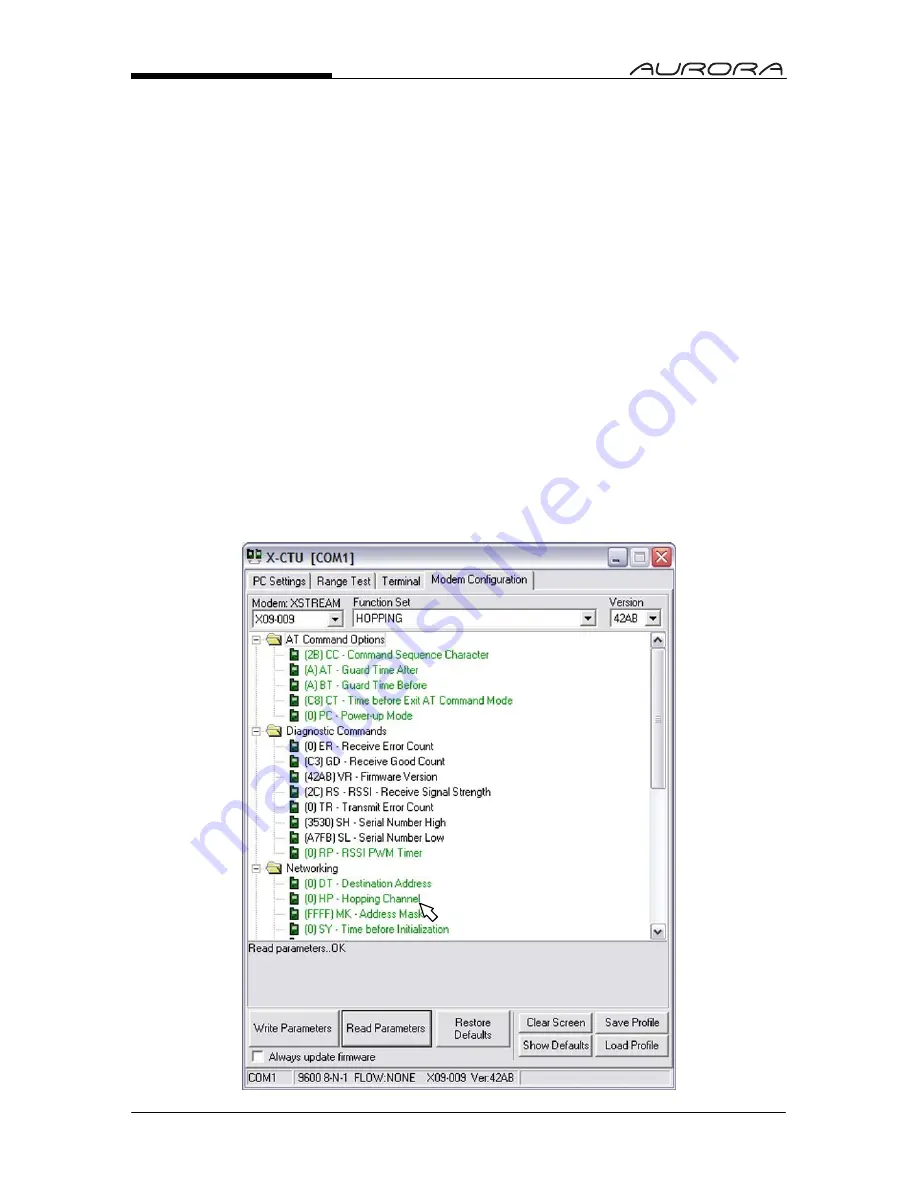
29
BASESTATION SET-UP (Continued)
5. Click on the MODEM CONFIGURATION tab.
6. Select the appropriate radio (X09-009) from the MODEM pull-down menu.
7. Click the READ PARAMETERS button. The BaseStation will send its
current set-up information to the PC.
Select the Radio Channel
1. Scroll down to the “Networking folder”.
2. Click on the “Hopping Channel” parameter.
3. Enter the desired channel number (0 - 6). This channel must match the
channel selected using the Aurora’s dip switches.
4. Click the “Write Parameters” button. The PC will send the new set-up
information to the BaseStation.
Summary of Contents for AURORA 45
Page 1: ......


















