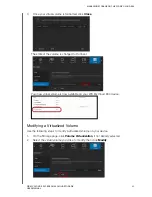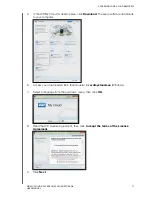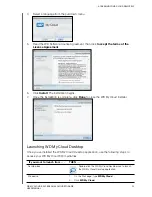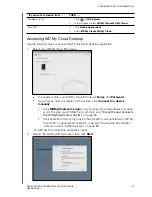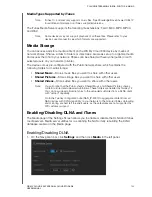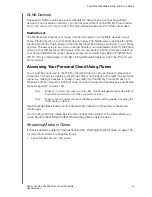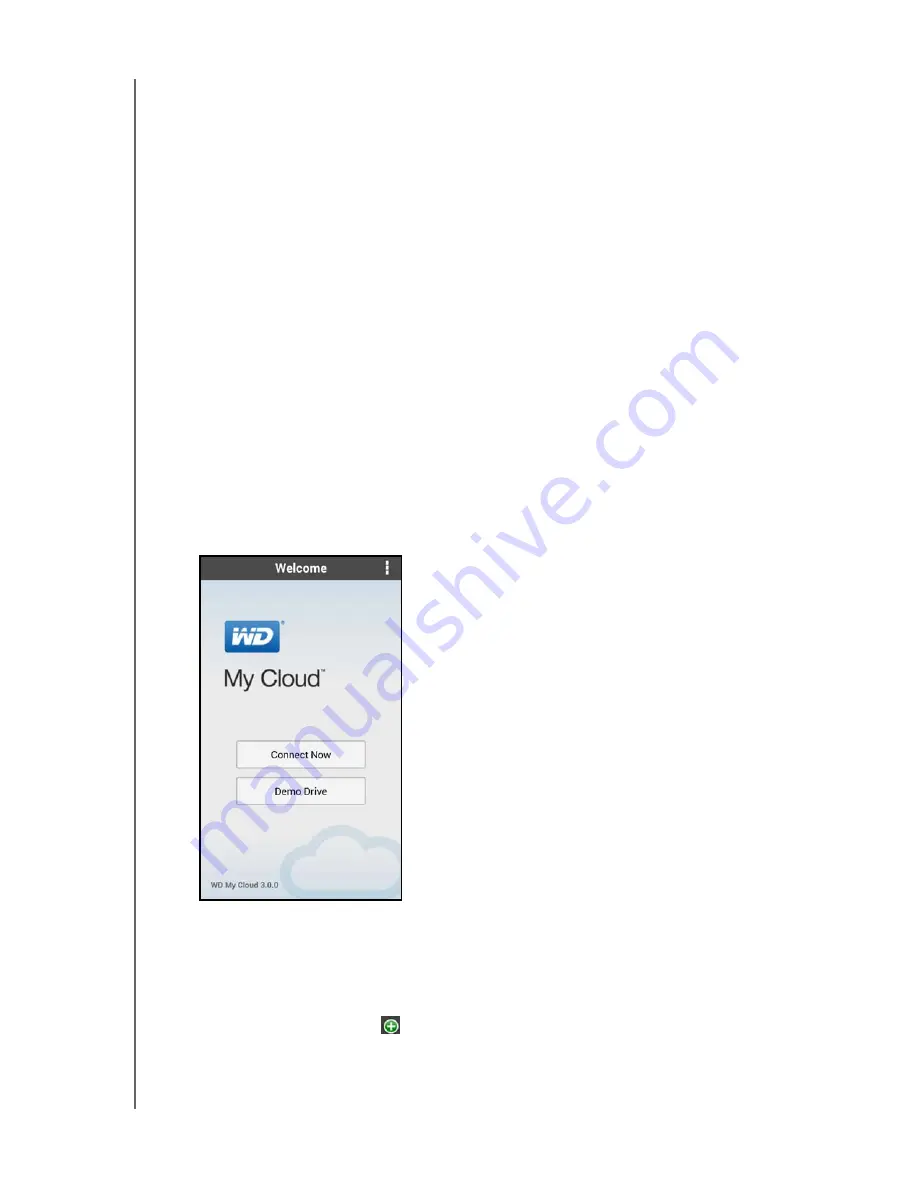
ACCESSING YOUR CLOUD REMOTELY
93
WD MY CLOUD EX4 PERSONAL CLOUD STORAGE
USER MANUAL
Show off the photos stored on your WD My Cloud EX4 device.
Connect to other cloud sites such as Dropbox, Google Drive, and Skydrive from
your tablet or smartphone.
Stream and enjoy music and video files stored on your WD My Cloud device.
Note:
Video streaming performance is best over your LAN and when your mobile device is
connected using Wi-Fi wireless connections. WAN streaming performance may be
limited by upload speeds on your home Internet connection.
Share your presentations on your Apple or Android tablets.
Your WD My Cloud EX4 device supports most major file types, such as Microsoft
Word documents, Microsoft Excel spreadsheets, and PowerPoint presentations.
For more features and instructions, see the Help, Guide Me page, and Quick Tips within the
WD Photos application, or go to
.
Note:
WD My Cloud brings your data from the WD My Cloud EX4 device to your tablet,
handset, or other portable devices using Google Android or Apple iOS. WD My
Cloud provides a convenient file list of the WD My Cloud EX4 device contents and
then launches your favorite player or viewer for any files you wish to open. For file
types your mobile device supports, see the device’s manual.
Installing the WD My Cloud Mobile App
1.
Download the WD My Cloud mobile app from the Apple App, Google Play, Blackberry
World, or Windows Store and install it on your mobile device.
2.
Launch the app to display the Welcome page.
3.
Tap
Connect Now
.
4.
You have the following options for connecting to the WD My Cloud device:
From Your Local Network
: If the mobile device is connected by Wi-Fi to the
same Local Area Network as the WD My Cloud device, the app is automatically
activated.
From the Web
: Tap
and sign into your personal cloud using your
WDMyCloud.com
login account email address and password.
Connect Manually
: If the mobile device is not on the same LAN or Wi-Fi network
as the WD My Cloud device: