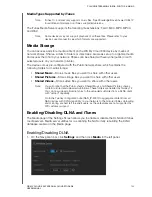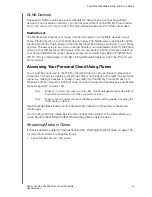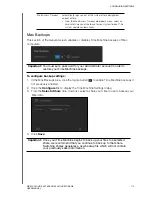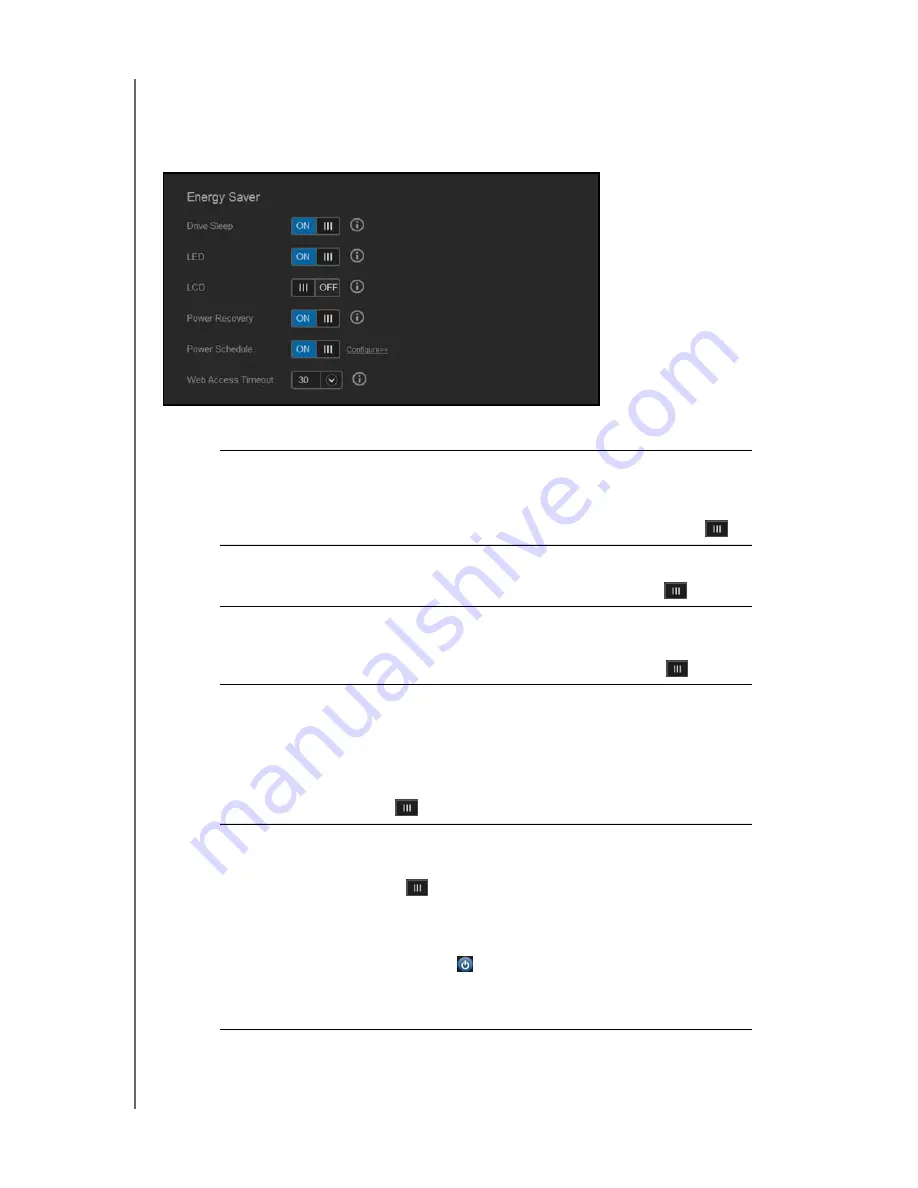
CONFIGURING SETTINGS
115
WD MY CLOUD EX4 PERSONAL CLOUD STORAGE
USER MANUAL
Energy Saver
The Energy Saver fields allow you to reduce the energy required to run your
WD My Cloud EX4 device. Use the following information to configure the energy saving
options on your WD My Cloud EX4 device.
1. View or change the following settings:
Drive Sleep
Enabling this function allows the hard drives to go into standby
mode to save power after a designated period of inactivity. Drive
Sleep is enabled to sleep after approximately 10 minutes by
default.
•
To enable/disable Drive Sleep, click the toggle button
.
LED
Enabling this function allows the device LEDs to go into standby
mode to save power. LED is enabled by default.
•
To enable/disable LED, click the toggle button
.
LCD
Enabling this function allows the device LCD to go into standby
mode to save power after a designated period of time. LCD is
enabled to go into standby mode after 10 minutes by default.
•
To enable/disable LCD, click the toggle button
.
Power Recovery
Automatically restarts your device from a previously unexpected
shutdown due to power failure. Power Recovery is enabled by
default.
Note:
If you disable this feature, your device will not automatically
power on after an unexpected shutdown.
•
To enable/disable Power Recovery, click the toggle button
.
Power Schedule
The Power Schedule allows you to schedule shutdowns for your
WD My Cloud EX4 device.
1.
To enable/disable Power Schedule, click the toggle button
.
2.
Click
Configure
.
3.
Use the slider bar to configure the start and stop times for
your device.
•
Click
to shut down the device for 24-hours.
4.
Click
Save
.
Note:
You can use WD Quick View to wake up the system.