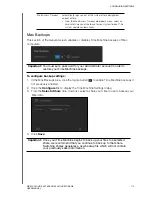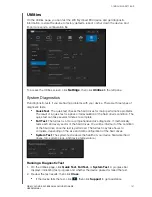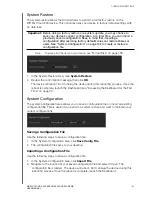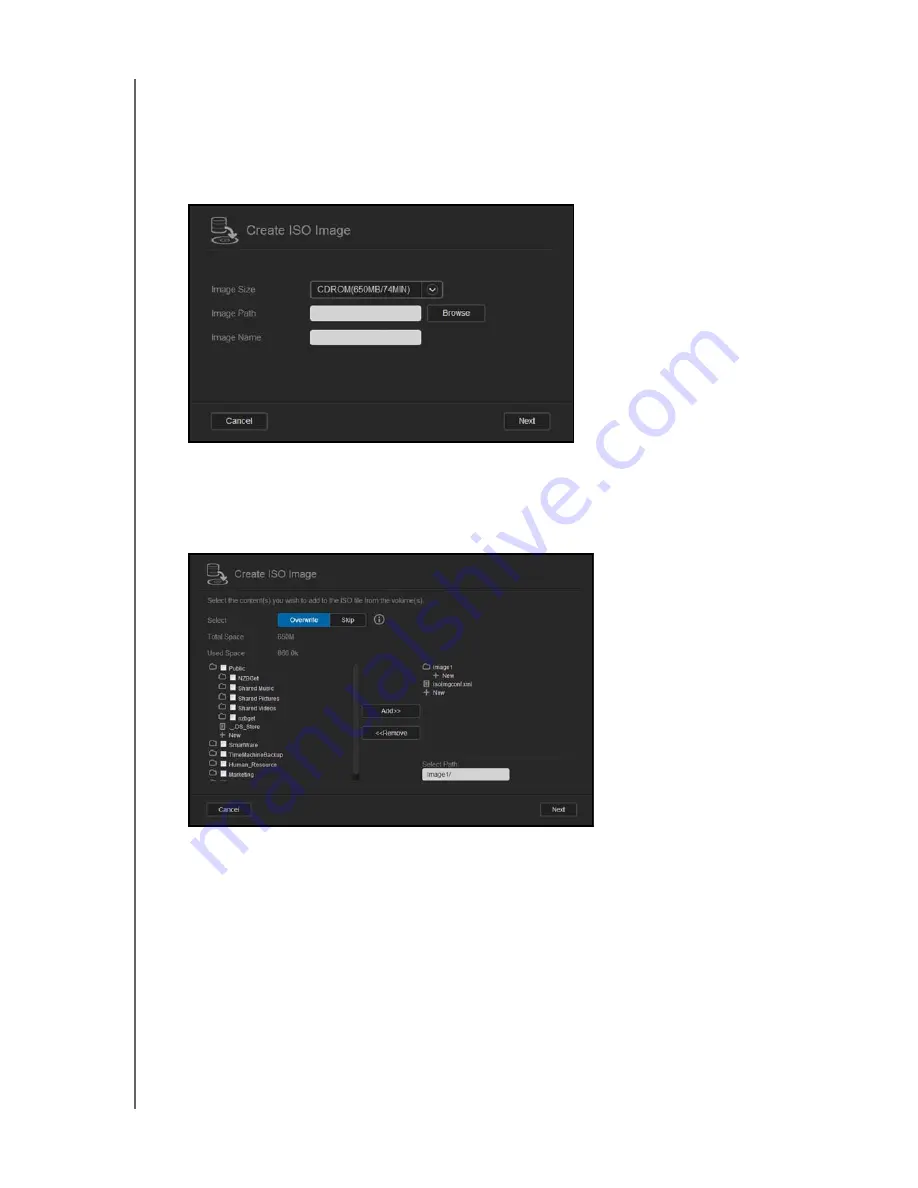
CONFIGURING SETTINGS
126
WD MY CLOUD EX4 PERSONAL CLOUD STORAGE
USER MANUAL
Creating an ISO Image
An ISO image is a file that is an exact copy of an existing file system. Use the following steps
to create an ISO image.
1. On the Navigation bar, click
Settings
, then click
ISO Mount
.
2. Click
Create ISO Image
.
3. In the Image Size field, select the image size you’d like to use for your ISO image.
4. In the Image Path field, enter the path for the data you’d like to image or click
Browse
,
select the folder you’d like to image, then click
OK
.
5. In the Image Name field, enter a name for your ISO image.
6. Click
Next
.
7. In the Select field, click
Overwrite
or
Skip
.
Overwrite
: When overwrite is selected, files with the same name will be overwritten.
Skip
: When skip is selected, files with the same name will not be skipped.
8. Select the folders and files you’d like to add to your image file in the left column, then
click
Add>>
.
9. Select the folders and files that you’d like to remove from the ISO image, then click
<<Remove
.