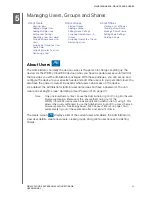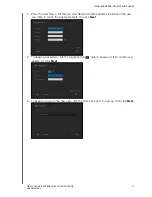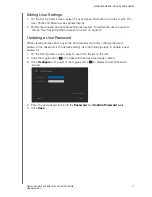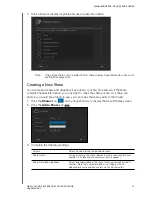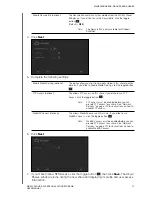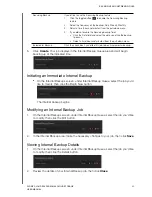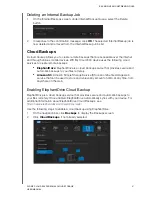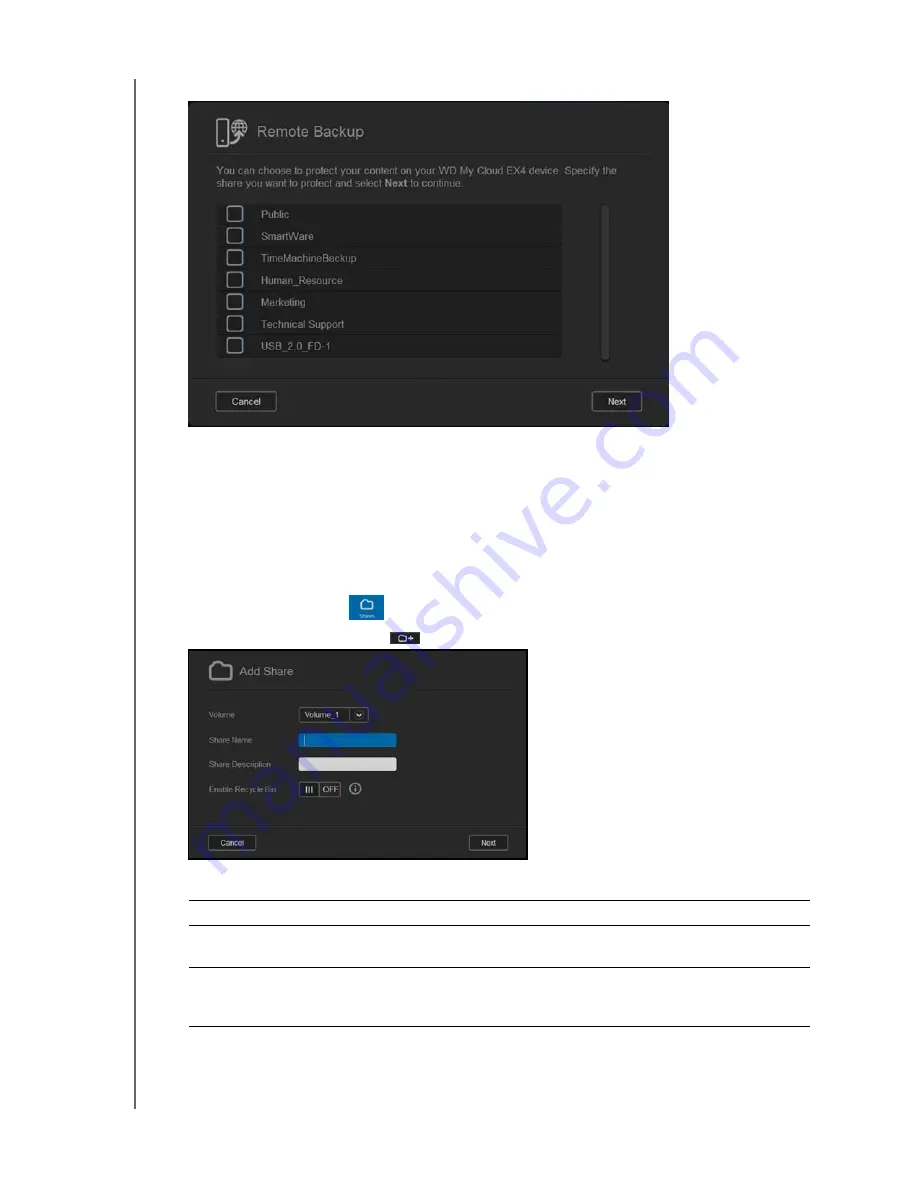
MANAGING USERS, GROUPS AND SHARES
49
WD MY CLOUD EX4 PERSONAL CLOUD STORAGE
USER MANUAL
2. Click a share to display its profile and user access information.
Note:
Only private shares can be edited. Public shares always have read/write access and
are therefore greyed out.
Creating a New Share
You can create a share and designate it as public or private. For example, if the share
contains financial information, you may want to make the share private. Or, if there are
photos you would like a friend to see, you can make the share public to that friend.
1. Click the
Shares
icon
on the navigation bar to display the About Shares screen.
2. Click the
Add a Share
icon
.
3. Complete the following settings:
Volume
Select the volume from the pull-down menu.
Share Name
Assign a name to the share. (Names must be case sensitive, and
contain 1-32 alphanumeric characters but no spaces.)
Share Description (optional)
Enter a brief description of the share to remind yourself of what it
contains. Note that share descriptions must begin with an
alphanumeric value and can contain up to 256 characters.