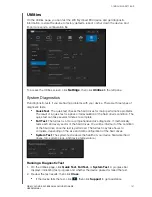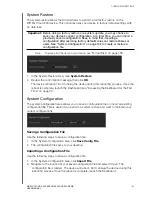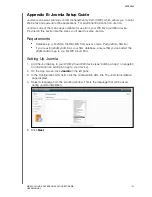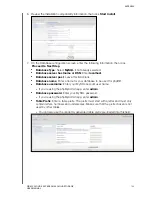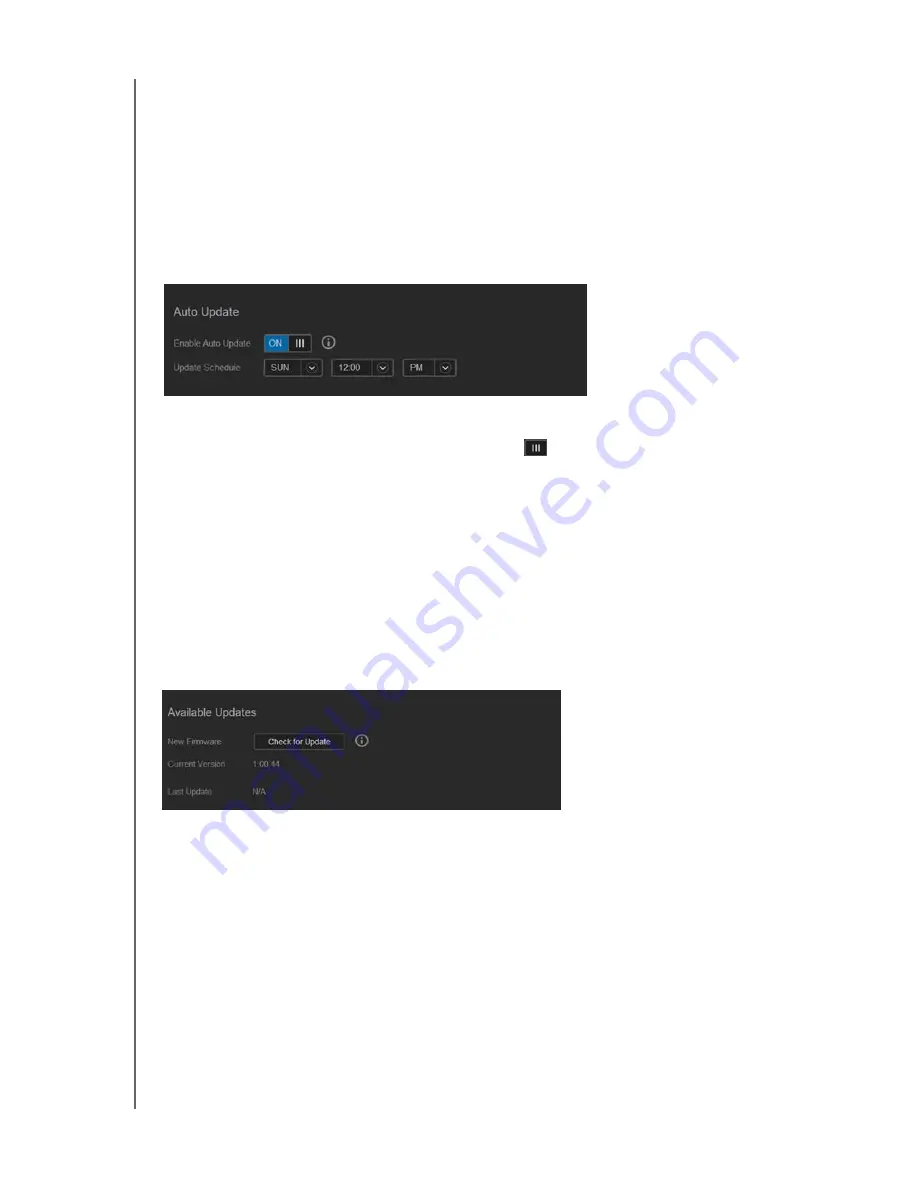
CONFIGURING SETTINGS
137
WD MY CLOUD EX4 PERSONAL CLOUD STORAGE
USER MANUAL
Auto Update
Auto Update allows you to schedule your the WD My Cloud EX4 device to conveniently
check for available software updates and install them automatically. This is the easiest way
of ensuring the WD My Cloud EX4 firmware is current.
Note:
After a firmware update installs, the WD My Cloud EX4 device reboots. Since a
reboot will affect users' ability to access the cloud, you should schedule the updates
to occur at times when the likelihood of users accessing the cloud are minimal.
Note:
If you
enable auto update, you will be asked to manually reboot your system
when the update is completed.
Updating Firmware Automatically
1. To enable Auto Update, click the toggle button
.
2. In the Update Schedule field, specify the frequency (e.g., daily) and the time at which the
device should look for an update on the WD website from the pull-down menus.
3. Click
Save
.
Once saved, your device will check for firmware updates at the specified time and day. If
an update is available, it will automatically install and prompt you for a reboot.
Available Updates
You can check for available updates at any time in the Available Updates area. This area also
displays the current version of the firmware and indicates when the last firmware update was
made.
Checking for Updates
1. In the New Firmware field, click
Check for Updates
.
2. Review the Update Firmware screen, then click
OK
.