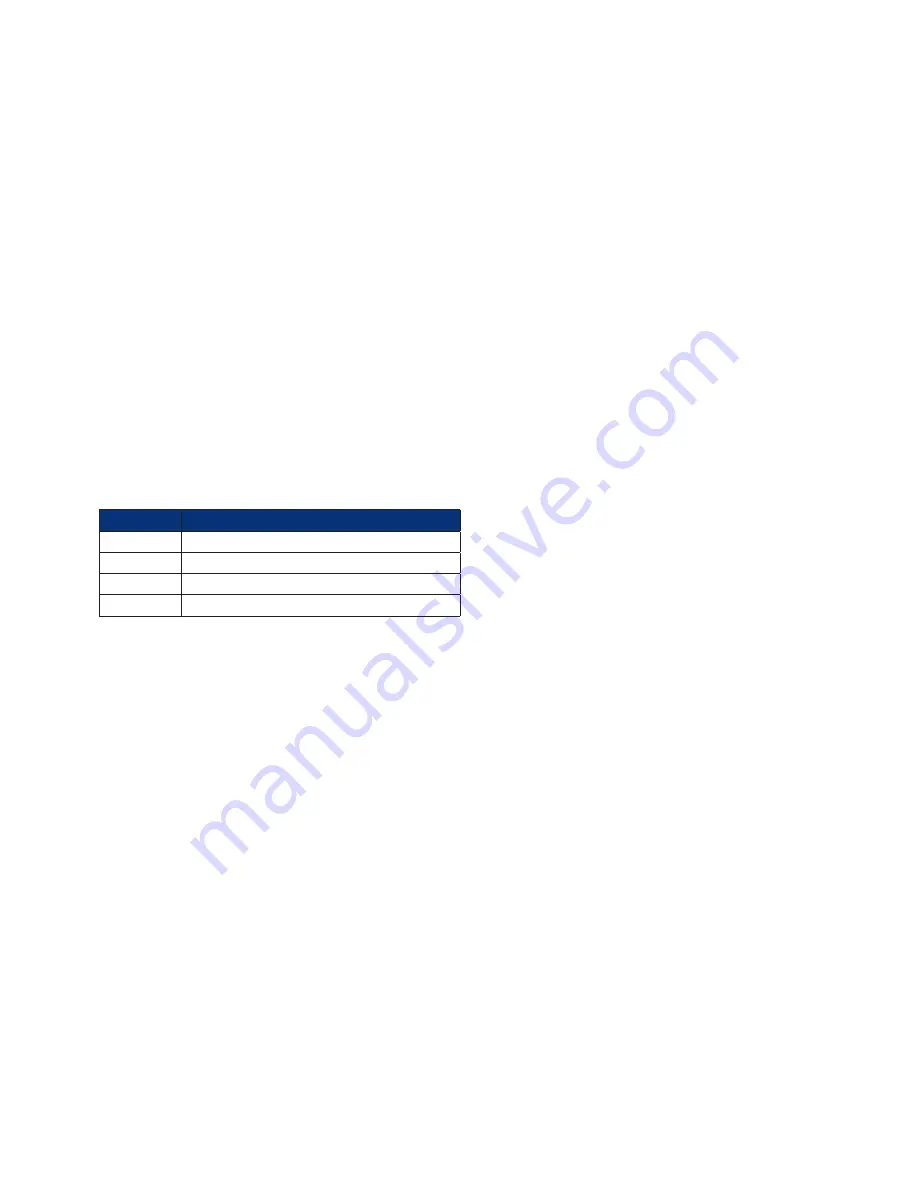
12
6620-3201
4.2 Confi guring and Testing GPRS Models
Refer to the
Confi gure
>
GPRS
Module section of this guide to con
fi
gure your router for the correct
APN and PIN code (if any).
You can now power up your unit and test connection to the GPRS network. If you have correctly
con
fi
gured everything, the GPRS SIM indicator on the front panel should illuminate green to show
that a GPRS enabled SIM card is present. The unit will now attempt to log on to the speci
fi
ed GPRS
network and if it is able to do so, the GPRS NET indicator will illuminate steady. Data passing to and
from the network will be re
fl
ected by the status of the DAT indicator, which will
fl
ash alternatively red
and green. If you are unable to connect to the network, go to the
Status > GPRS
Module web page
and press the
Refresh
button.
Note:
The signal strength is shown in “negative dB”, which means that the stronger the signal, the lower the
number. As a guide -51dB would be a very strong signal, only normally obtained very close to a cell
site. -115dB represents no signal. If your unit reports -115dB try reorienting the antenna or consider
adding an external antenna.
4.2.1 Signal Strength Indicators
On units equipped with GPRS modules, there are three LED’s on the front panel that will indicate the
strength of the signal, as shown in the table below.
LED’s Lit
Signal Strength
None
Under -113 dBm (effectively no signal)
1
-111 dBm to -87 dBm (weak signal)
2
-85 dBm to -71 dBm (medium strength signal)
3
-69 dBm to -51 dBm (strong signal)
The minimum recommended strength indication is 2 LED’s. If you have no or 1 LED’s lit, it is
recommended that you
fi
t an external antenna to the unit.
4.3 The Confi guration Pages
Click on the
Confi gure
closed folder icon. The folder will open to show its contents.
You will see a list of web pages and sub-folders containing further web pages. Each page allows you
to con
fi
gure parameters that are related to a particular function or protocol. For example, the Ethernet
page allows you to set up the unit’s IP address, DNS server address etc.
A page will contain a mixture of text-boxes, check boxes and/or list-boxes. To con
fi
gure a particular
item simply select the appropriate value from a list, type in into a text-box the appropriate value from a
series of checkboxes.
When you have
fi
nished making changes on a particular page, click on the
OK
button to accept the
changes or
CANCEL
to revert to the existing values.
Note:
Pressing OK will save the changes you have made for the current session only i.e. they will be lost if
the unit when the power is removed. If you wish to save the changes more permanent, make sure that
you save them to non-volatile memory as described in Saving Con
fi
guration Changes.
The following sections describe each of the con
fi
guration pages in detail. They
fi
rst explain each of
the parameters or options shown on the web page. This is followed by a description of the equivalent
text commands.



























