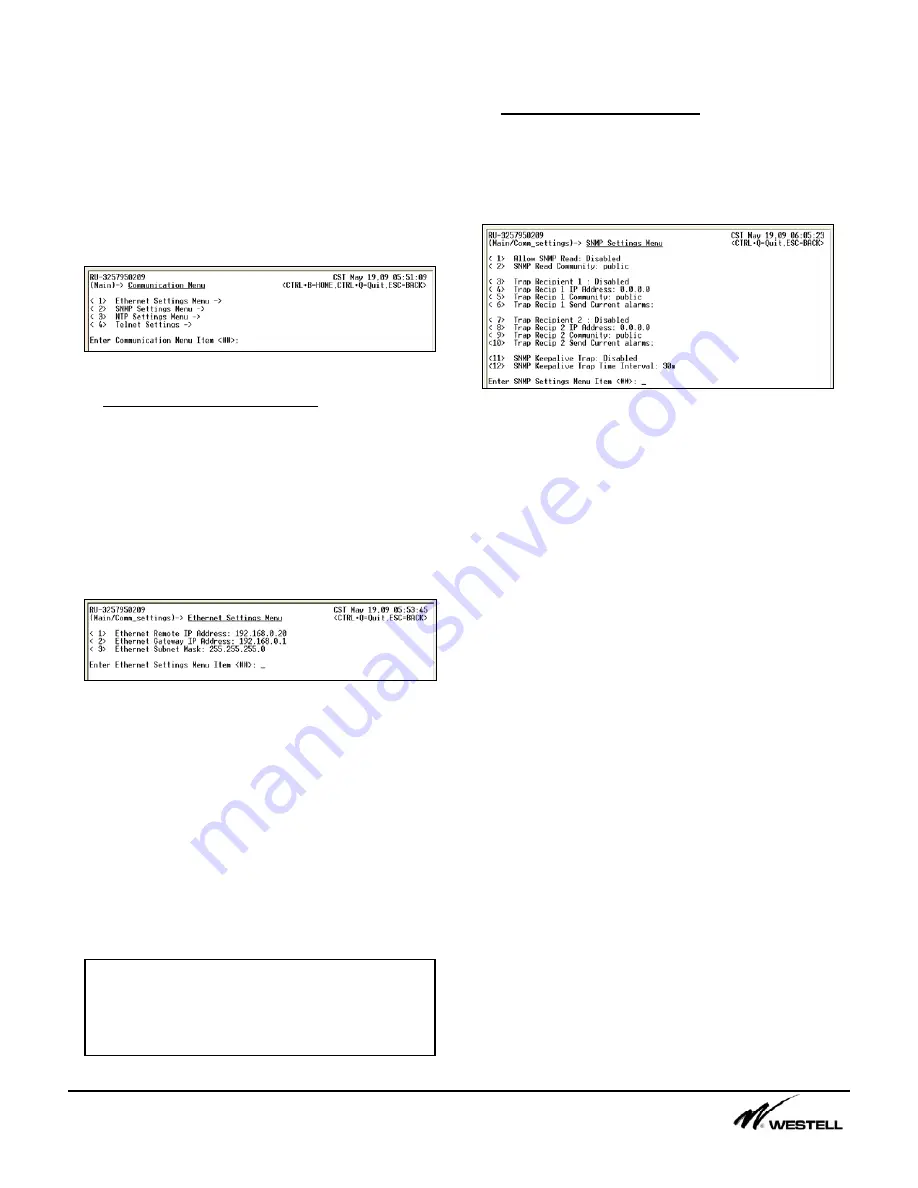
Noran Tel
Page 5 of 16
a subsidiary of Westell, Inc
1
.
Communication Settings Menu (1)
When a user types 1 and presses the <enter>
key Figure 1-1 “Communication Settings
Menu” is displayed.
This menu provides submenus for configuring
communication options for the Site Vu.
Figure 1-1 Communications Settings Menu
1.1 Ethernet Settings Menu (1)
This submenu allows a user to configure the
SiteVu remote unit for operation on a network.
Figure 1-2 displays the options that may be
changed on this submenu. These menu items
must be configured to communicate to the
remote unit over Telnet, to have the remote unit
send SNMP traps, and to have the remote unit
communicate to a time server.
Figure 1-2 Ethernet Settings Menu
The Ethernet Remote IP address is a statically
assigned IP address for the Site Vu connected
on the local area network.
The Ethernet Gateway IP address is the IP
address for the gateway on the local area
network that the Site Vu is connected to.
The Ethernet Subnet Mask is the network mask
for the Site Vu connected to the local area
network.
1.2 SNMP Settings Menu (2)
This menu allows the user to configure the
SiteVu remote unit to send SNMP v1 traps to
Network Management Station(s). Figure 1-3
displays the menu item settings for this menu.
Figure 1-3 SNMP Settings Menu
The Allow SNMP Read menu item can be
enabled to allow a user to view the SiteVu’s
information via a SNMP Network Management
Station (NMS).
The SNMP Read Community menu item is the
keyword required at the NMS to view the Site
Vu through the NMS software.
The Site Vu can send events to two SNMP
Trap recipients. A recipient must be enabled in
order for the Site Vu to send traps. An IP
address must be setup for each recipient. The
community string is the keyword that the
associated trap monitor uses. “Send Current
Alarms” allows the user to force any current
alarms out to the SNMP trap manager.
The SNMP Keepalive Trap menu item can be
enabled so the remote unit will send out a trap
to the configured recipients. This trap contains
the remote unit’s name (syslocation) and the
current alarm counts for each severity Level.
The user can define the time interval between 5
minutes and 32,727 minutes (22 days 18 hours
7 minutes). The user can enter a time directly
in minutes (e.g. “300”) or qualify it in days (d),
hours (h) and minutes (m) (e.g. “1d 10h 50 m”)
Note:
These menu items can NOT be
changed when using a Telnet session. They
can only be configured when using the
Service Port on the Site Vu remote unit.
















