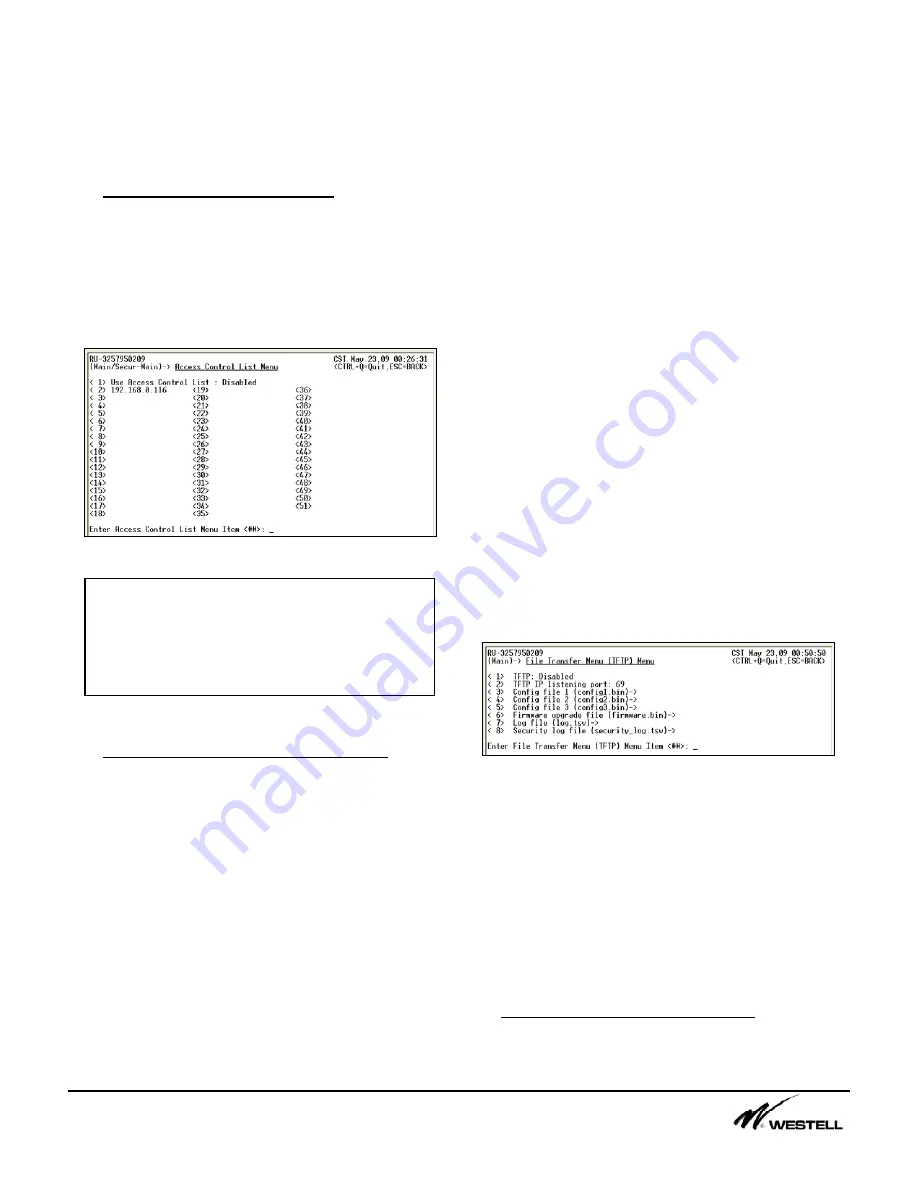
Noran Tel
Page 11 of 16
a subsidiary of Westell, Inc
The user can type Purge and then <Enter> to
delete all the log entries currently saved. The
user must have the access to the Purge
command via the User Properties submenu
under the Security Menu.
7.3 Access Control List Menu (7)
This
Access Control List
menu shown in Figure
7-4 allows a user to configure which IP
addresses can access the remote unit. When
enabled the SiteVu will only respond to
requests made from the individual IP
addresses listed in menu items 2 through 51.
Figure 7-4 Access Control List Menu
7.4 Security Lockout Menu Items (8-10)
The SiteVu uses a security lockout mechanism
to control failed attempts at logging into the
SiteVu remote unit.
The
Security Lockout Time
(8) controls how
long the username should remain locked out.
The username will automatically be unlocked
after this time.
The
Security Lockout Message
(9) menu item
allows a user to create a message that is
displayed when users fail to login correctly.
The
Remove all Security Lockouts
(10) allows
a user that has write access to the Security
menu to remove all lockouts on the usernames.
When a username becomes locked, LOCKED
is displayed in the Security menu beside the
username(s) that are currently locked. Also, a
failed login Security Log item is created in the
Security log menu item.
A username becomes locked if the user tries to
login with the correct username, but not the
correct password. The user has three tries to
login with the correct username password
combo. If on the third try the user fails to get
the password correct, the SiteVu remote
displays the user-defined lockout message,
locks the username for the defined lockout
time, and creates a log entry in the Security log
as a failed login attempt.
8. File Transfer Menu (TFTP) (8)
This menu allows the user to configure the file
transfer settings on the SiteVu. The user can
setup files for saving configurations, updating
the firmware, exporting log files and exporting
Run-down files.
Figure 8-1 File Transfer (TFTP) Menu
The
TFTP
menu item allows a user to enable
or disable the file transfer protocol portion on
the SiteVu remote unit. When enabled the
SiteVu listens on the port specified in the
TFTP
IP listening port
menu item, for TFTP
commands.
Refer to the section
Downloading with TFTP
for
information on how to download these files.
8.1 Configuration File Settings (3-5)
The Configuration File Settings Menu seen in
Figure 8-2 allows the user ser to set which
Note:
All protocols will be disallowed by
the SiteVu if the requesting computer IP
Address is not on the Access Control list.
(EXCEPTION: the SiteVu will respond to
ARP requests.)


































