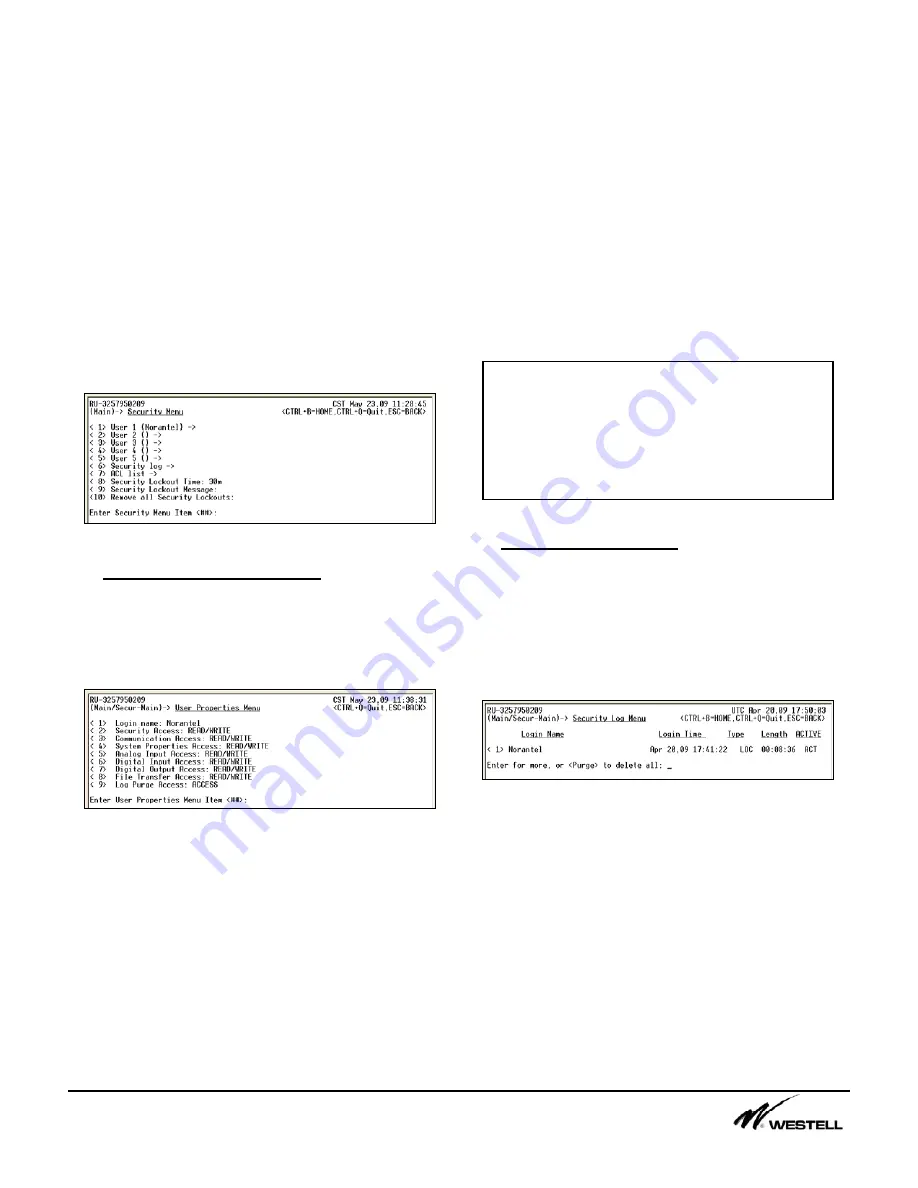
Noran Tel
Page 10 of 16
a subsidiary of Westell, Inc
alarms that occurred or removing any alarms
that returned to their normal state.
There are no options on this screen that can be
configured. It is meant to be used as an
informational view-only screen.
7. Security (7)
This menu shows a list of submenus that
allows a user to configure other users for
access to the remote unit, view a security log
for the current remote unit and configure an
access control list for the remote unit. Figure
7-1 displays the submenus available from the
Security menu.
Figure 7-1 Security Menu
7.1 User Properties Menu (1-5)
Up to 5 users can be configured each with
different access privileges. Figure 7-2 shows a
list of all the access privileges that can be set
for each user.
Figure 7-2 User Properties Menu
The
Login Name
menu item allows new
usernames to be created. A user can be
disabled by entering a blank username. When
a username is entered a prompt for a password
will appear. All keyboard characters are
allowed in the login name and the password.
The remaining menu items allow a user to
configure the privileges for another user. Each
item can be assigned NO ACCESS, READ
ACCESS or READ/WRITE ACCESS. The read
privilege allows that user to view all the menus
in that section. The read and write access
privilege allows a user to read the menus and
change the configuration of the menu items.
The
Log Purge Access
menu item can be set to
either ACCESS or NO ACCESS. Users with
access will be able to remove all log entries out
of the Security and Alarm Logs.
When access is given to a main menu item, all
submenus associated with that menu will be
accessible as well.
7.2 Security Log Menu (6)
The
Security Log
menu allows a user to view
any currently logged in users as well as the
past 100 users that logged in. The UTC time,
type of connection, and length of connection is
displayed. A sample Security Log Menu is
shown in Figure 7-3.
Figure 7-3 Security Log Menu
The following abbreviations are used to
describe the connections:
•
LOC (Local Port, Service Port)
•
TEL (Telnet Connection
•
ACT (Active, Current Connection)
The user can press the <Enter> key to scroll
through the log one page at a time.
Alternatively, a user can type a number and
press the <Enter> key to jump to that log entry.
Note:
At least one user must have
READ/WRITE access to the Security Access
menu item. The SiteVu will not allow a user
to remove access to the Security menu or
disable that user if it is the only login name
with access to the Security menu.


































