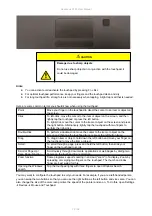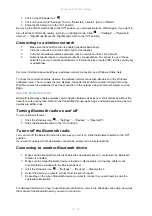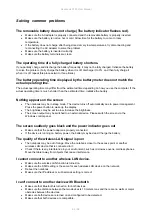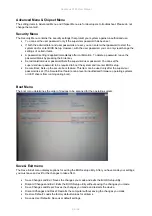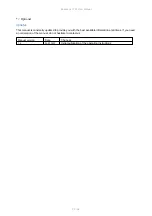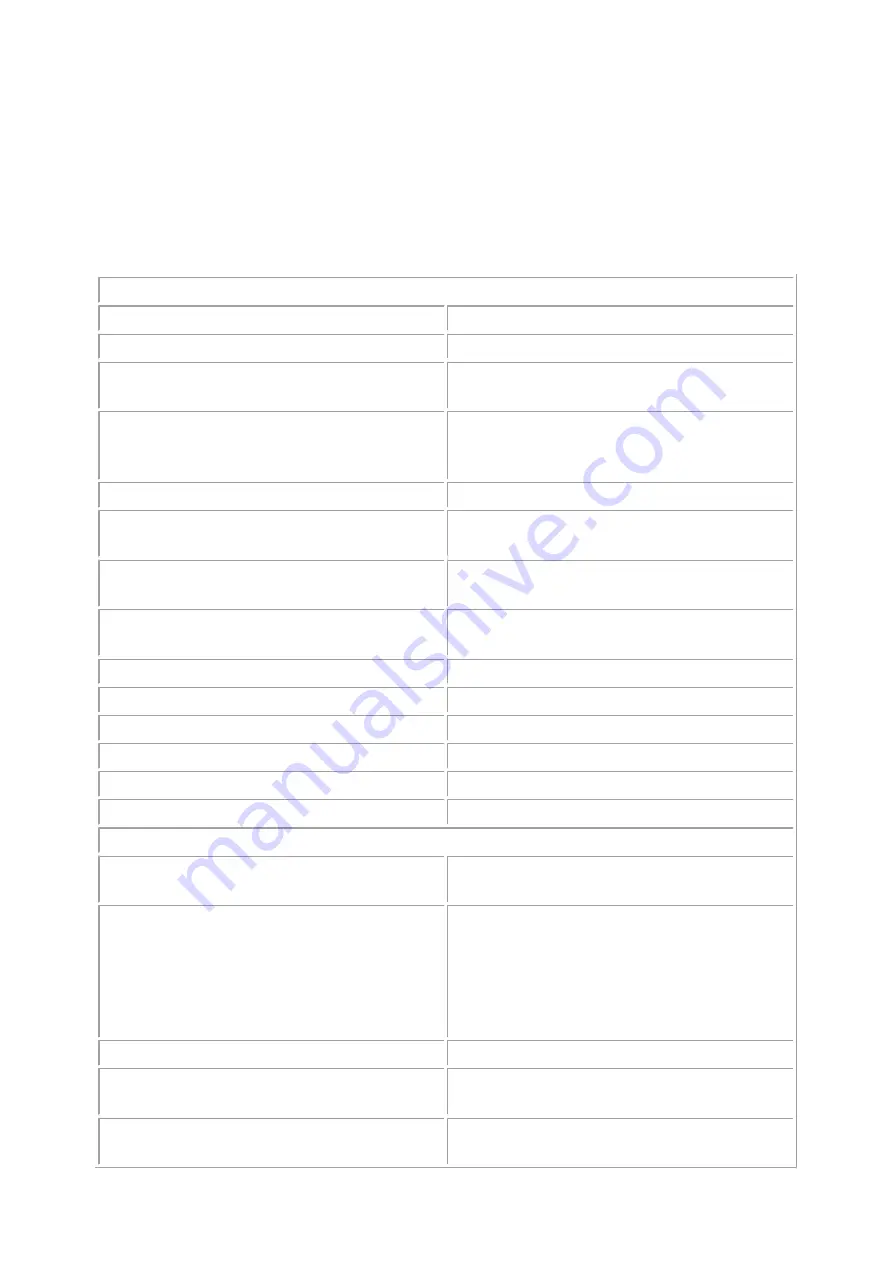
Rockbook X130 User Manual
90 / 92
Restore User Defaults: Load factory defaults for all items.
Saves Changes: Saves the changes you have made.
Discard Changes: Reset all elements to their original values.
Appendix
Technical specifications
Physical characteristics
Dimensions
332 x 233 x 26 mm
Weight
2.1 kg
Housing
Rugged magnesium alloy case, black, carrying
handle, reinforced edges
Battery
Battery life up to 10 hrs.
2 x 31 Wh lithium-ion battery, exchangeable, hot-
swap functionality
Input voltage
19 V DC / 3.42 A, power supply 100-240 VAC
Buttons
Power button, 1 function key (screen lock),
touchpad (can be deactivated)
Keyboard
Keyboard with white LED backlight, Intl.
QWERTY layout, other layouts on project basis
Status indicators
1 x blue LED power indicator, 1 x multicolor LED
charging status, 1 x red LED Caps lock
Operating temperature
-20° C – 60° C
Storage temperature
-30° C – +70° C
Humidity
95%, non-condensing
Sealing
IP65 Dust and waterproof
Vibration resistance
MIL-STD-810G 514.7
Drop resistance
MIL-STD-810H 1.22 m
System features
Operating system
Windows 10 Pro*, Windows 11 Pro, Windows
10 IoT Enterprise*, Windows 10 Enterprise*
Processor options
■ Intel® Core™ i5-1135G7 quad-core up to
4.2 Ghz, 8 MB cache
■ Intel® Core™ i7-1165G7 quad-core up to
4.7 Ghz, 12 MB cache
■ Other 11th generation Tiger Lake UP3
processors on a project basis.
Graphics processor
Intel® Iris Xe Graphics
System memory
256, 512 GB, 1 TB or 2 TB PCIe M.2 SSD,
expandable via SD card slot by up to 512 GB
Memory
8, 16 or 32 GB Dual Channel DDR4 RAM 2133
MHz