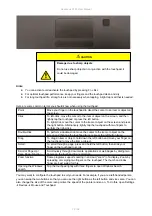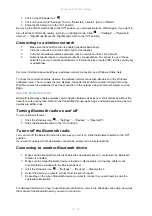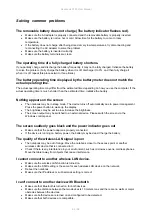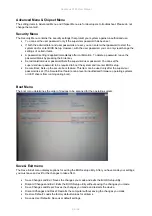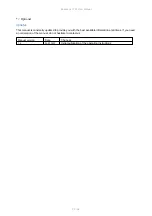Rockbook X130 User Manual
84 / 92
Solving common problems
The removable battery does not charge (The battery indicator flashes red).
Make sure the AC adapter is properly connected and the removable battery is properly inserted.
Make sure the battery is not too hot or cold. Allow time for the battery to come to room
temperature.
If the battery does not charge after being stored at very low temperatures, try disconnecting and
reconnecting the AC adapter to solve the problem.
Make sure the battery is inserted correctly.
Make sure the battery terminals are clean.
The operating time of a fully charged battery shortens.
If you partially charge and discharge the battery frequently, it may not be fully charged. Initialize the battery
to solve the problem. (Fully charge the battery when it is off, discharge it to 0%, and then fully charge it
when it is off, repeat this process two to three times).
The battery operating time displayed by the battery meter does not match the
actual operating time.
The actual operating time may differ from the estimated time depending on how you use the computer. If the
actual operating time is much shorter than the estimated time, initialize the battery.
Nothing appears on the screen
The notebook may be in sleep mode. The device turns off automatically due to power management
Press the power button to wake up the display.
The brightness may be set too low. Increase the brightness.
The screen output may be switched to an external device. Please switch the screen via the
Windows control panel.
The screen suddenly goes black and the power indicator goes out
Make sure that the power adapter is properly connected.
If the device is running on battery power, the battery may be dead. Charge the battery.
The quality of the wireless LAN signal is poor
The notebook may be out of range. Move the notebook closer to the access point or another
wireless LAN device that is connected to it.
Check if there is any interference in your environment, such as microwave ovens, cordless phones.
Move the tablet away from objects that cause interference.
I cannot connect to another wireless LAN device.
Make sure the wireless LAN function is turned on.
Make sure the SSID setting is the same for each wireless LAN device on the network.
Reboot the notebook.
Make sure the IP address or subnet mask setting is correct.
I can't connect to another device with Bluetooth
Make sure that Bluetooth is turned on for both devices.
Make sure the distance between the two devices is 10 meters max and there are no walls or major
obstacles between the devices.
Make sure both devices are turned on and configured to be detected.
Make sure that both devices are compatible.